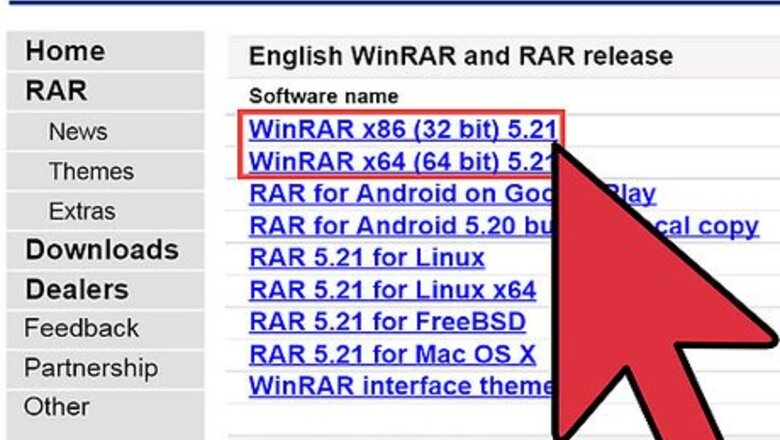
views
Use WinRar to Combine RAR Files
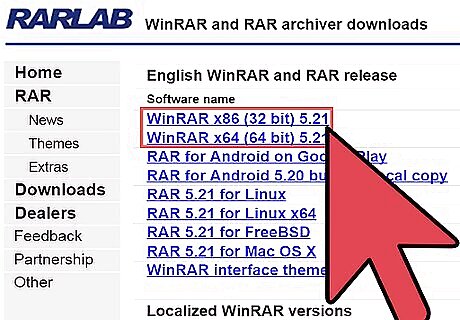
Purchase WinRar or download the trial version. To open .rar files, you will need to have a compatible application installed. Because the .rar archive file format is proprietary, there are few applications available which can execute or play RAR files. Purchase a copy of WinRar or download a free trial of the software from RARLAB's website. WinRar is an application offered by the developer of the .rar format.
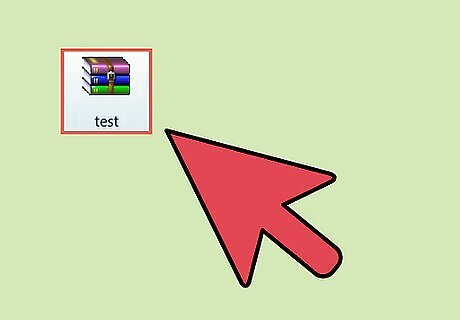
Execute a file with the .rar extension with WinRar. Once WinRar is installed on your system you will be able to play or execute a .rar file by clicking on the file. The WinRar application will automatically unpack and reassemble the file for execution or playback.
Use a Third Party Application to Combine RAR Files
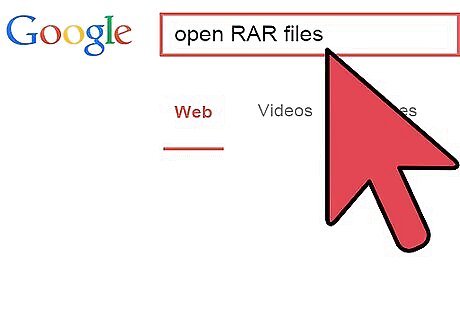
Download a third party file compression program that can handle files with the .rar extension. It is not possible to create a RAR archive with any other product but WinRar, due to the proprietary nature of the .rar format. However some third party programs can unpack and execute RAR files. Perform an Internet search for "open RAR file" to produce a small list of freeware applications capable of handling RAR files.
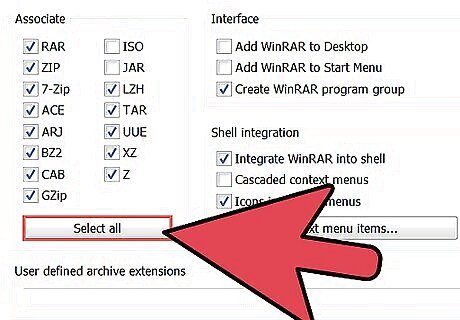
Set a file association for .rar files in the downloaded application. To set the file association, select "Settings," then "File Associations," and check the box labeled ".rar." Double click the file, or right click the file and select "Open." The downloaded application will automatically unpack, reassemble and play the file.
Use RAR for Mac OS to Combine RAR Files
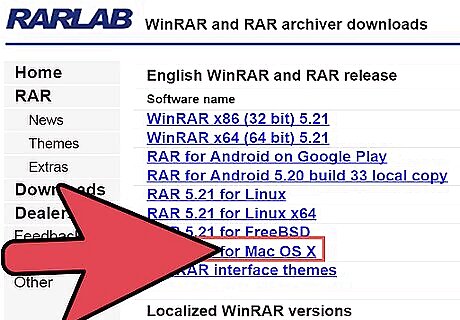
Open or play RAR files with Mac. Like PC users, Mac users will find that there are few options available for handling the .rar file format. RARLAB's solution for Mac, "RAR for Mac OS," is available for purchase from the developer. Consumers also may download a trial version of "RAR for MAC OS" from the RARLAB website.
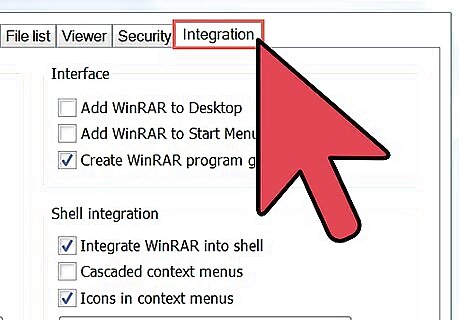
Set a file association for .rar files in the "RAR for MAC OS." To set the file association, select "Settings," then "File Associations," and select the box labeled ".rar." Double click the file to open it. "RAR for MAC OS" will automatically unpack, reassemble and play the file.
Use a Third Party Application for Unpacking RAR files in Mac
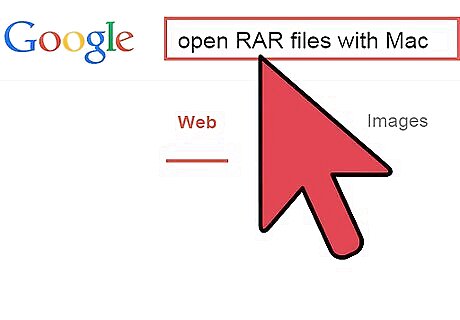
Install a third party file compression program capable of opening files with the .rar file extension. As with PC, there are few freeware applications capable of handling RAR files, and the functionality of these products is limited. Perform an internet search using "open RAR with Mac" to produce a small list of freeware applications capable of handling RAR files.
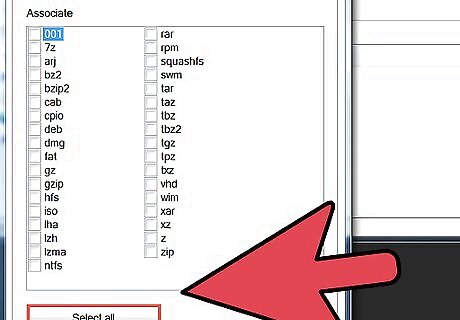
Set a file association for .rar files in the downloaded application. To set the file association, select "Settings," then "File Associations," and put a check in the box labeled ".rar." Right click the file and select "Open." The downloaded application will automatically unpack, reassemble and play the file.















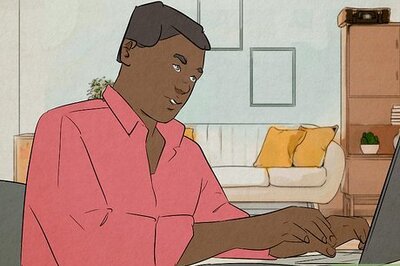
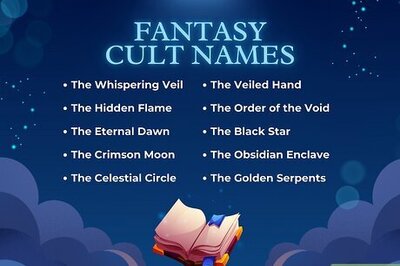
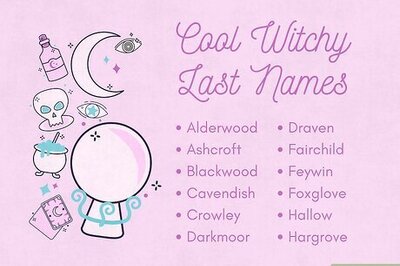


Comments
0 comment