
views

Press the Xbox button to open the guide. The Xbox button is the large silver and black button in the top center of the controller.
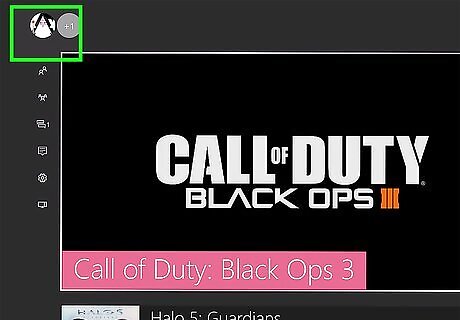
Select your picture in the upper left corner of the screen. You can use either the directional pad or the left analog stick to move the highlight to your picture.
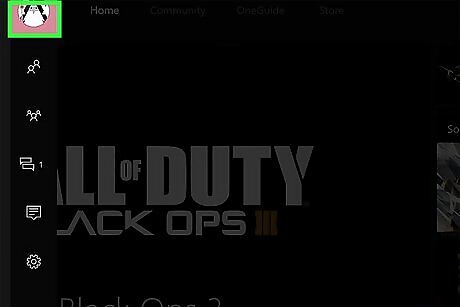
Press the A button.
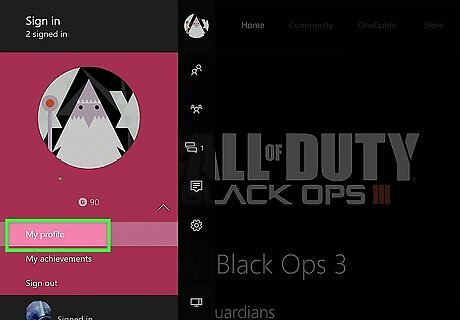
Select My Profile and press A.
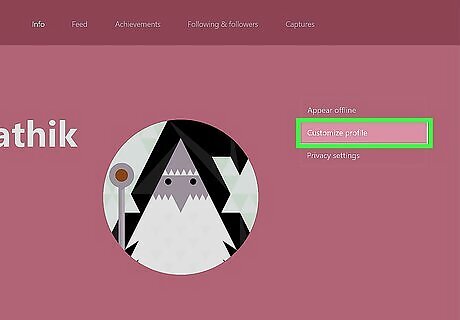
Select Customize profile and press A. This brings you to a screen with suggested available gamertags.

Select Make my own and press A. Enter your desired gamertag into the field. Gamertags must be unique. If the gamertag you enter is already taken by somebody else, you must choose a different gamertag. You can also pick one of the suggested gamertags. Select "More" to see a longer list of options.
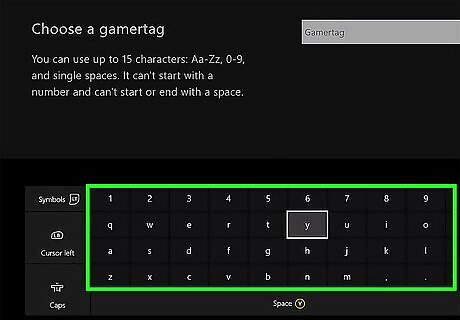
Select Claim it and press A when you find an acceptable gamertag. You can change your gamertag once for free. Xbox may charge you at this step if you're changing your gamertag after having done so once before.
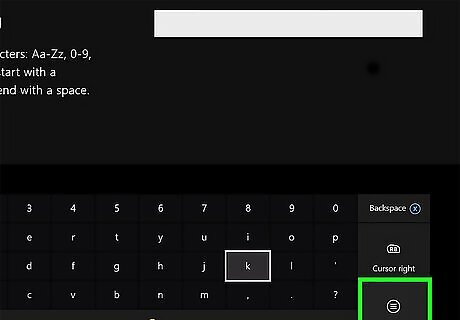
Select Sounds good and press A. Your gamertag is updated.











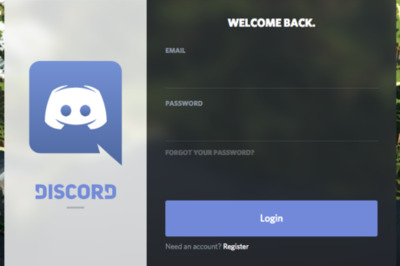
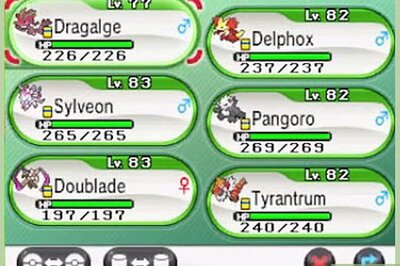


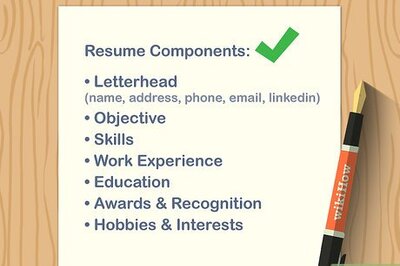

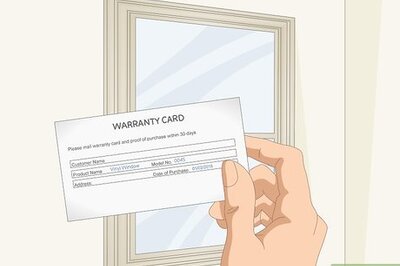


Comments
0 comment