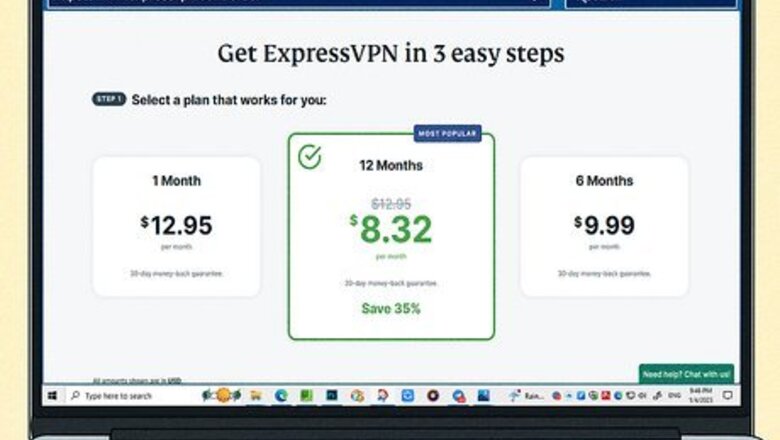
views
How to Use a VPN to Change Your Location
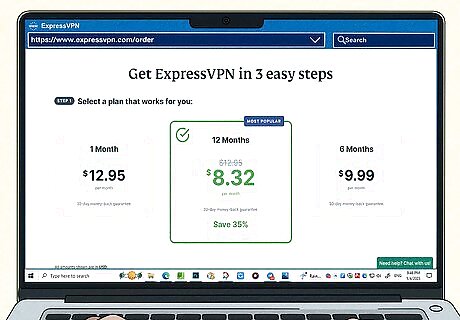
Get a VPN service that offers a variety of locations. Nearly all VPN services make it super easy to change your location to another country, state, or province. If you need to change your location to a specific country, such as when you want to watch a YouTube video that's only available in Germany, make sure the service you choose has servers there. The most secure and reliable VPNs aren't free but are generally low-cost. Some popular options are SurfShark, Mullvad, CyberGhost, and ExpressVPN. If you don't want to pay for a VPN, you can opt for Proton VPN, which lets you change your location to the Netherlands, United States, and Japan. However, free VPN services offer slower speeds than paid services.

Install the VPN software. Most VPN services offer desktop apps for Windows and macOS and mobile apps for Android, iPhone, and iPad. Many also offer apps for Linux and Chromebooks. You can download the software from the VPN service's website or your device's app store. Be sure to give full access to your VPN software when prompted. This ensures that your traffic will be tunneled through the VPN so your location will actually change. If you're using a PC or Mac, click the Download option on the VPN's website after signing up to download the installer. Once downloaded, double-click the installer and follow the on-screen instructions to set up your VPN.

Open the VPN software and sign in. When you open the VPN app for the first time, you'll be prompted to log in with your account. You'll also be prompted to give the VPN app permission to access your computer, phone, or tablet's VPN settings.

Select a VPN server in another location. For example, to connect to a VPN in the US, choose the United States option. The option to change your country typically appears on the connection screen. Depending on the service you're using, this may instantly connect you to the VPN in your preferred country. Some VPN services let you choose specific states and provinces within countries like the United States and Canada. EXPERT TIP Brandon Phipps Brandon Phipps Technology Specialist Brandon Phipps is a Technology Specialist based in Bakersfield, CA. He is the owner of Second Star Technologies and specializes in Managed IT Services for small and mid-sized businesses in Bakersfield, CA. With over 23 years of experience, he offers expert cloud computing, cybersecurity, and network management solutions. Brandon is a committed community member and coach who leads and innovates in tech and sports coaching. His dedication to local businesses and communities is evident in his hands-on, tailored approach to IT solutions. Brandon Phipps Brandon Phipps Technology Specialist Use a VPN to access location-based websites that are limited in your current region. Just disconnect from your current location and select another location compatible with the website you want to access. Your VPN will allow you to browse the internet as if you were physically present in the chosen location provided by your VPN client.

Click the Connect button Windows Power. On most VPNs, you'll need to click a Connect or "power" icon to connect to the remote server. Once connected, your external IP address will change to one in the selected country.
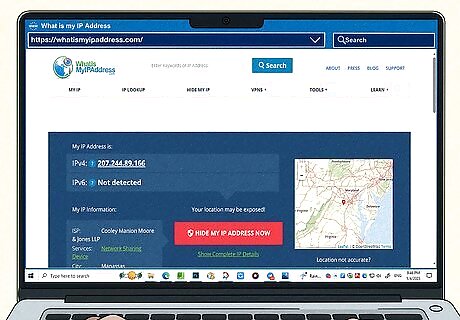
Verify your new location. To make sure your location has changed, go to https://whatismyipaddress.com to see which location websites and apps will see as you browse the internet. If you want to change to a different location after connecting, click the Disconnect button in your VPN app, then choose a new location. If you're using a computer and need to disconnect, you'll usually find your VPN's icon near the clock in your menu bar (Mac) or taskbar (Windows).
Why change your location with a VPN?
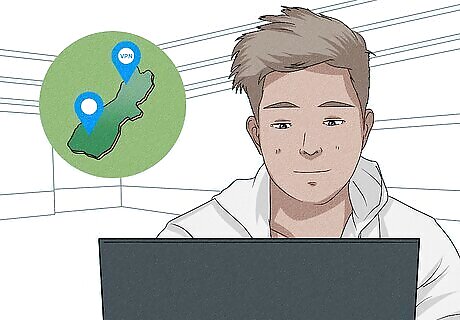
View content that's only available in other locations. If you want to watch a video or check out a website that's only available in a certain country, a VPN makes it possible to see content that's blocked in your region.
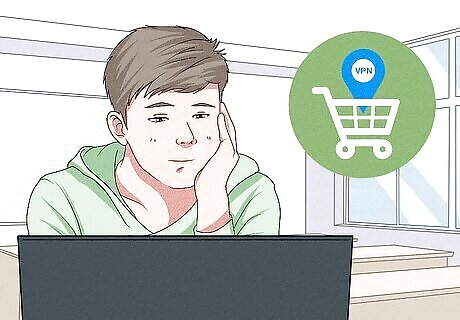
Get better deals while shopping online. Did you know that many online retailers have different pricing structures based on your location? Switching to a different state, province, or country can help you compare prices and get better deals.
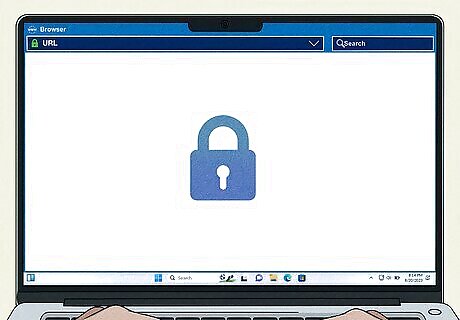
Stay private. Websites use cookies to check your location and serve relevant ads and content. If you don't want the website you're visiting to know where you really are in this world, you can change your location with a VPN to make it look like you're browsing from a different country.










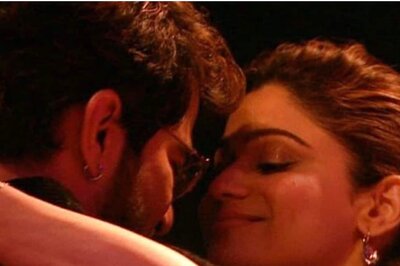


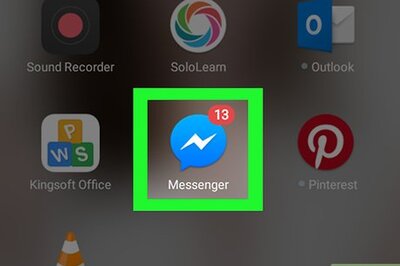
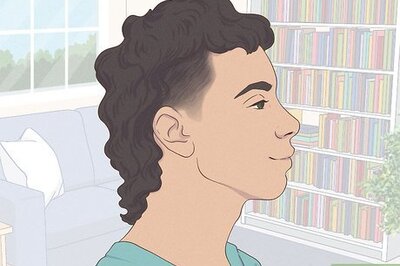

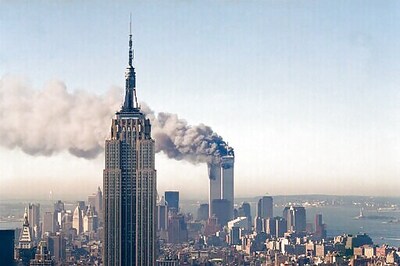

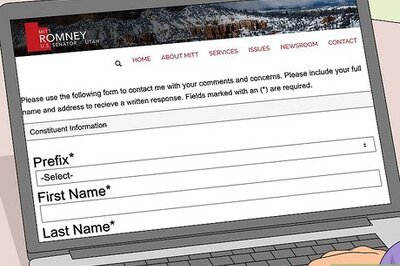

Comments
0 comment