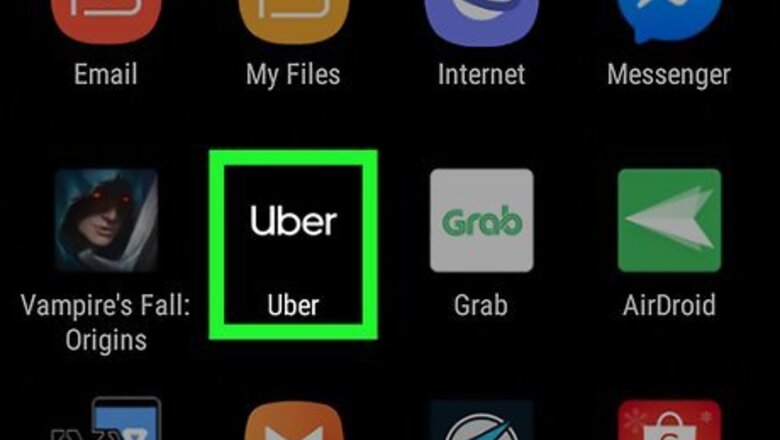
views
Using the Mobile App
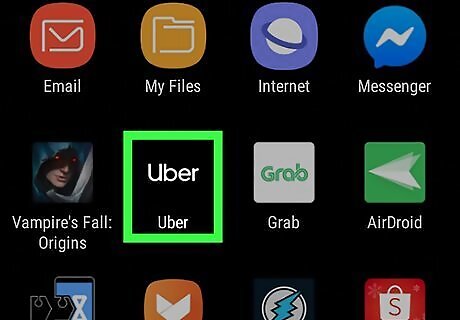
Open Uber. This app icon looks like a white broken circle on a black background that you'll find on your Home screens, in the app drawer, or by searching. If you have a driver account, you'll need to set your picture from the Uber Driver app.
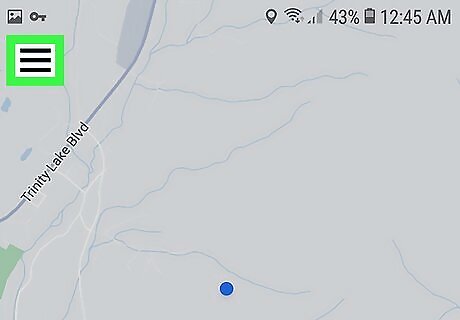
Tap ☰. You'll see this in the top left corner of your screen.

Tap Settings. You'll find this at the bottom of the menu, and you'll be directed to an "Account Settings" page.
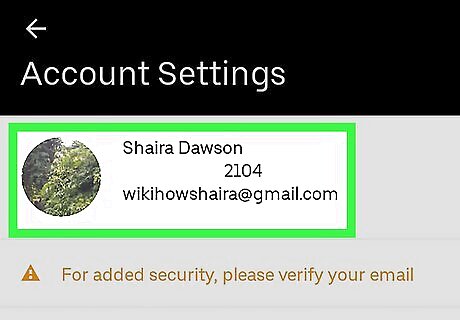
Tap your account information at the top of the page. The first block of information includes your current profile picture, your name, and your contact information. When you tap on that, you'll be directed to an "Edit Account" page.
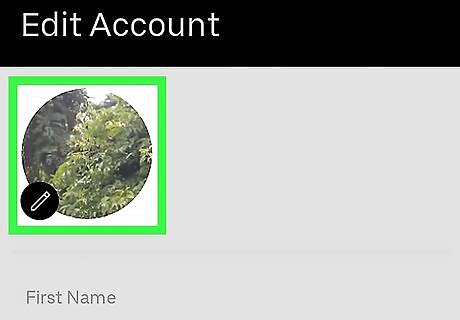
Tap your photo. This will open your camera, allowing you to take a new picture for your profile. Depending on your phone, you might have to tap Take Photo after tapping your profile picture.
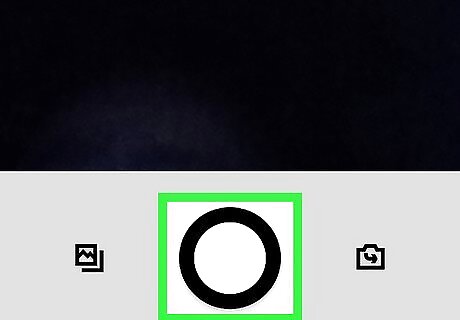
Follow the on-screen instructions to take a new photo. You'll need to save your profile changes before the picture is applied to your account. If you are experiencing difficulty or running into errors when you are trying to do this, consider using the website. You are generally allowed to change your profile picture once after you create your account, but if your appearance changes drastically enough to require more than one photo update, you can request help from Uber.
Using Uber.com
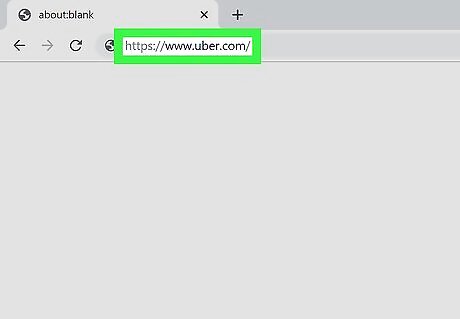
Go to https://www.uber.com/ in your web browser. If you're not already signed in, follow the on-screen instructions to sign in now. If you have a driver account associated with your rider account, you'll need to set your picture from the partner site.
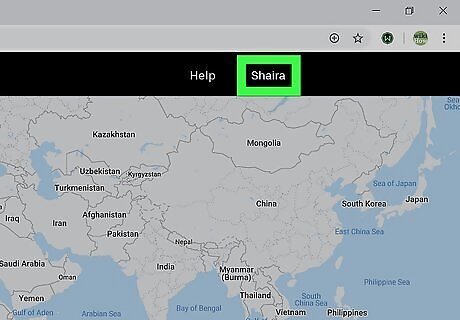
Hover the mouse cursor over your name. It's at the top-right corner of the page. A menu will expand.
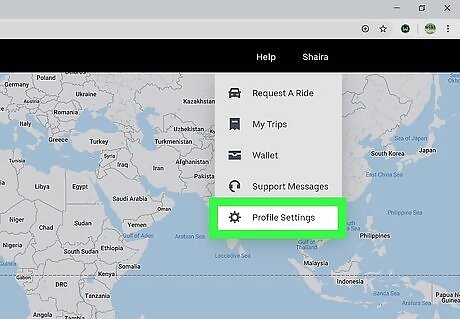
Click Profile Settings. You'll see this at the bottom of the menu.
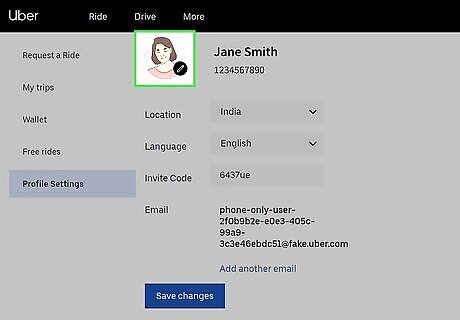
Click the edit icon Android 7 Edit on photo. You'll see this pencil icon appear as you hover your cursor over the picture. You'll see a window pop-up with tips on appropriate pictures to use. For example, a photo that shows your whole face and the tops of your shoulders is good as well as taking off any sunglasses and hats. You also want to upload a photo that is well-lit.
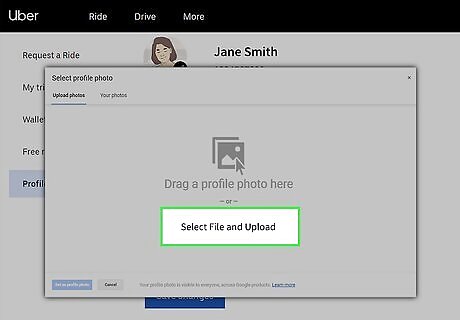
Click Select File and Upload. This opens your computer's file browser so you can select a photo.
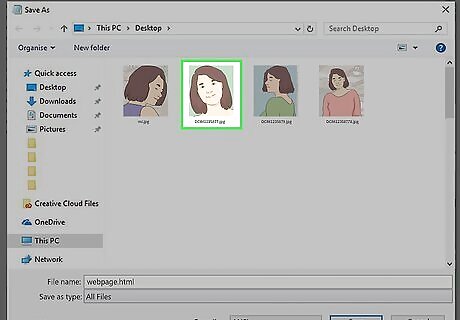
Double-click the new photo to upload it. After you select your picture, it will not show up immediately on your account. The photo has to be approved before it will show up, and that usually takes two hours.



















Comments
0 comment