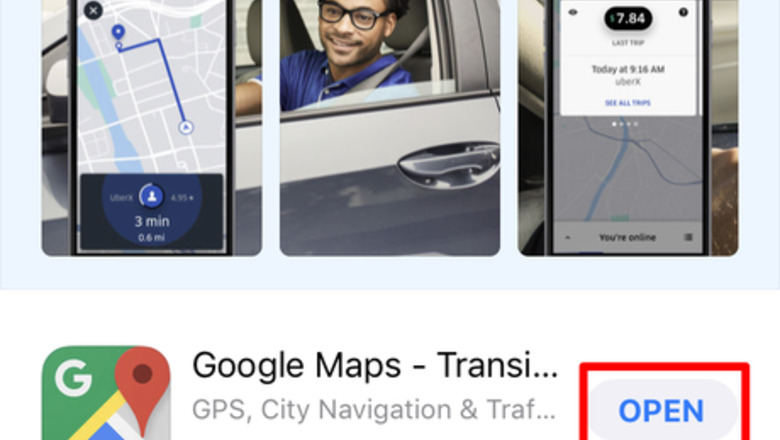
views
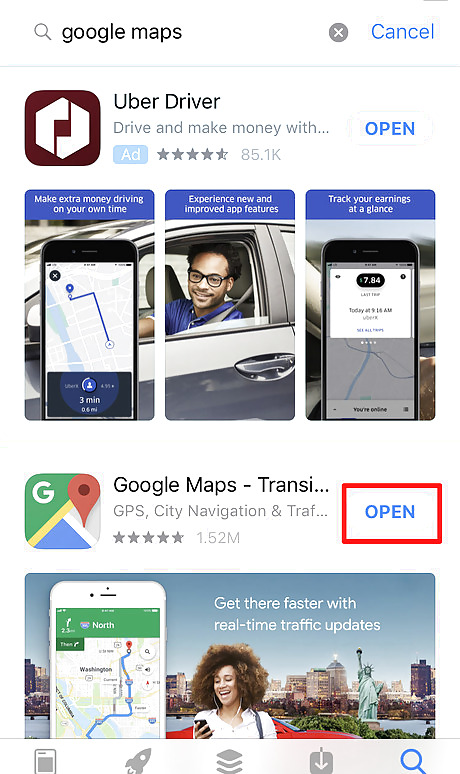
Install your third-party navigation app of choice. Uber only allows you to use Waze and Google Maps. If you don't want to have to keep switching, Uber also has in-app navigation with one tap of the same button.
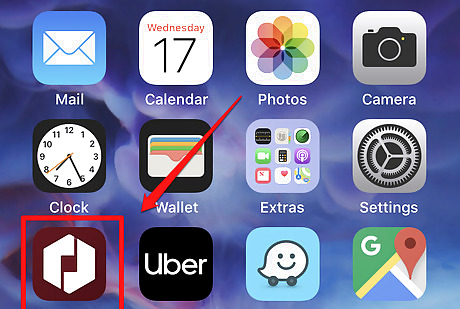
Open your Uber Driver app. The icon is maroon with a white hexagon icon on it, with a square design cut out in the middle.
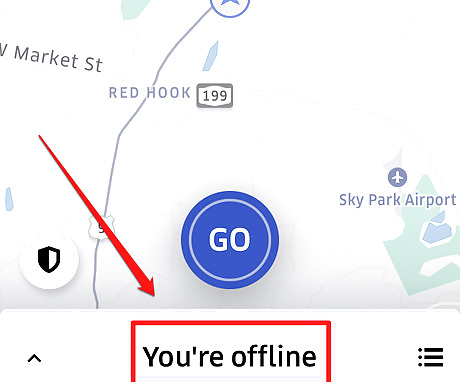
Remain offline to change this setting. You can't change this setting during a ride, so it's best to be offline.To tell if you are online or off, check at the bottom of your screen for the words "You're offline" to be displayed.
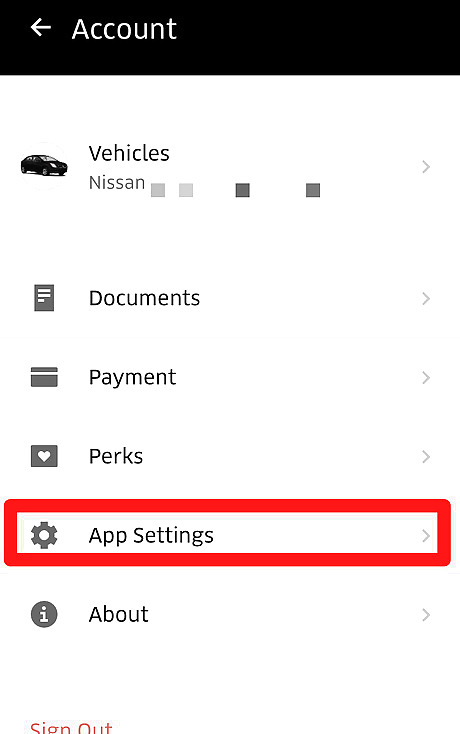
Open your Settings menu. Tap your profile picture in the top right corner and tap "Account". Tap "App Settings" to get to your Settings menu.
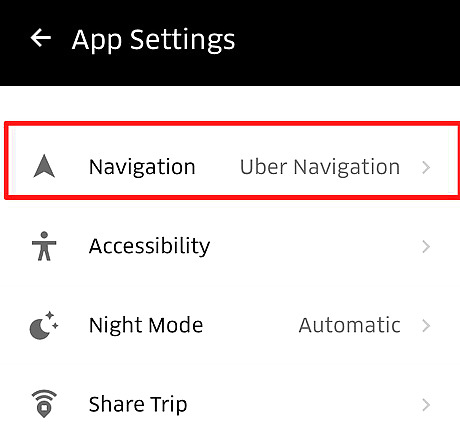
Tap the "Navigation" choice from your list of Settings. You will find this at the top of the App Settings menu.
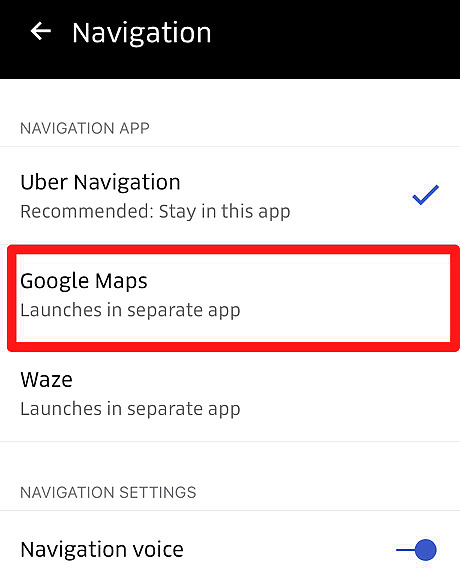
Tap your app choice for using for street-level navigation. Uber allows its Driver and Delivery Partners to use Google Maps and Waze for street-level navigation. Uber doesn't allow Apple Maps nor MapQuest due to compatibility across the board between operating systems.
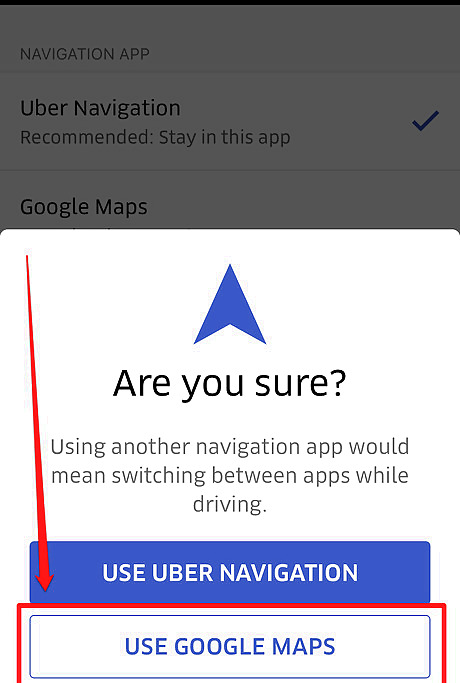
Confirm your change in navigation. If you run third party apps, this will mean a constant switch between apps. Your current app's use will be the button in blue with white lettering, while that you're switching to in white with blue lettering. If at any point you had previously changed your setting to a third-party app and now would like to change your street-level navigation app back to Uber navigation, you won't have to complete this step. Just tap the "Uber Navigation" choice and proceed to next step.
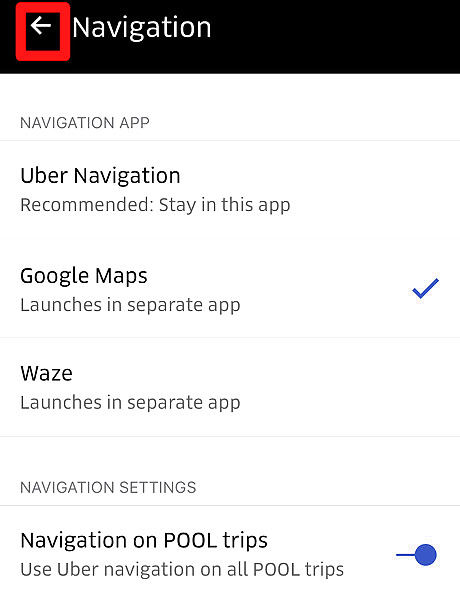
Back out of the screen, by tapping the back arrow three times in the left corner of the screen.













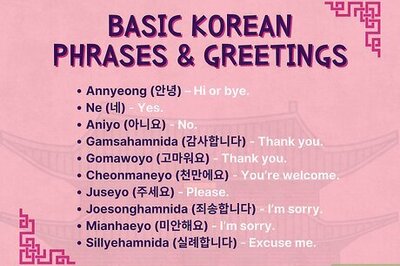

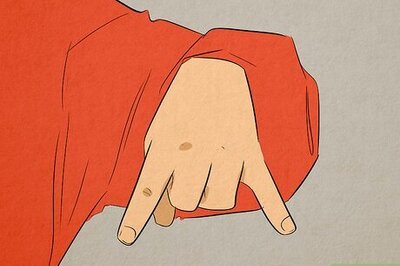
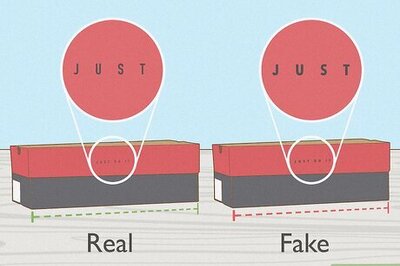
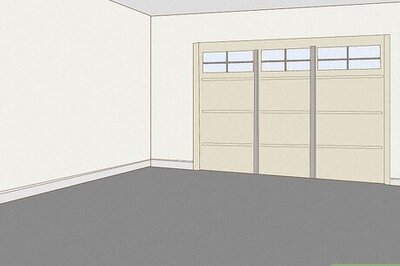

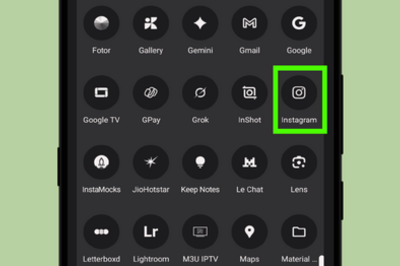
Comments
0 comment