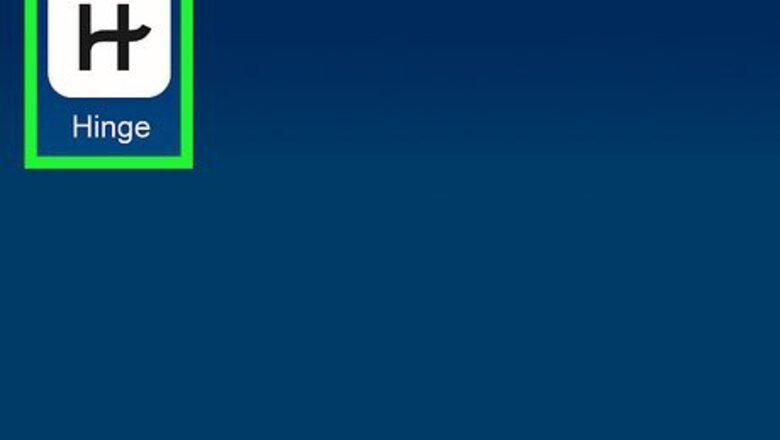
views
- Navigate to Preferences > My Neighborhood and use the map to change the location where other Hinge users are found.
- Tap the pencil icon next to your profile picture on Android or iOS to begin editing the location listed on your profile.
- Tap Vitals and enter a new location.
Change Feed Location
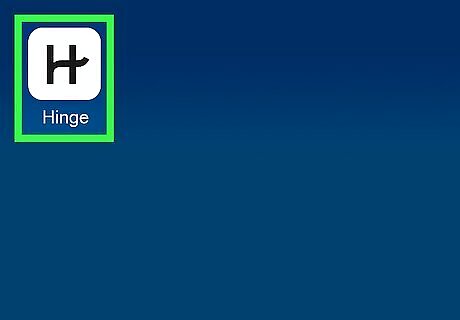
Open the Hinge app. It is represented by a curved H icon. This method will allow you to change the area where you find other users. To update the location listed on your profile, check out the method below.
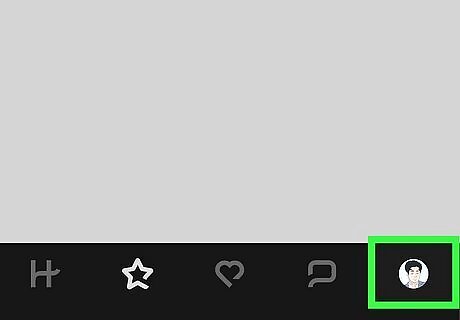
Tap your profile picture. It is the right-most option along the bottom of your screen.
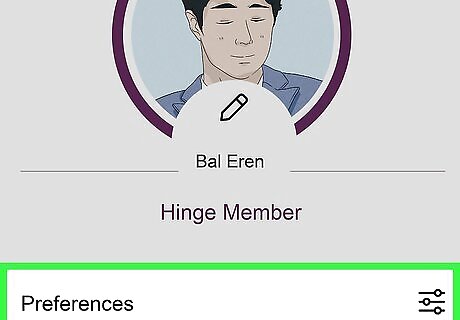
Tap Preferences. It should be the first option atop the page, just beneath your profile picture.
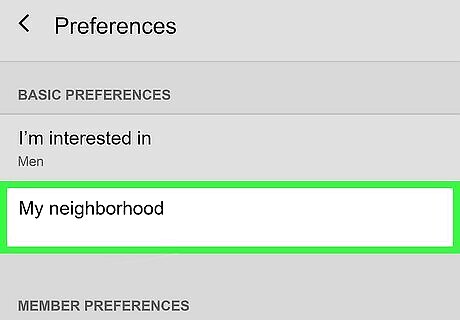
Tap My Neighborhood. You will see your current location listed here, but tapping on the option will allow you to change it to somewhere else entirely. From this page, you can also update other in-app preferences, such as your sexuality or your age preference.
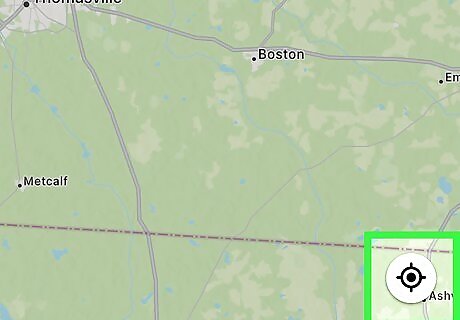
Update your location. Tap the compass icon at the bottom right of the map to move the marker to your current location. Otherwise, pinch and zoom to hover over your desired location. Return to the previous page and your location will update accordingly the next time you use the Discover feed.
Change Profile Location (iOS)
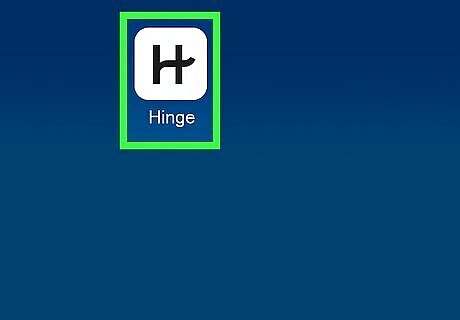
Open the Hinge app. If you want to browse other users in the same location you have been using but want to change the city that appears on your profile, the process is slightly different. Open the Hinge app to get started.
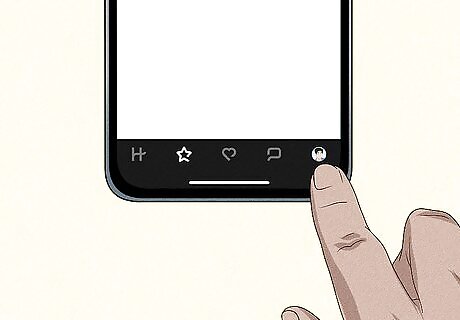
Tap your profile picture. It is the right-most option at the bottom of your screen.
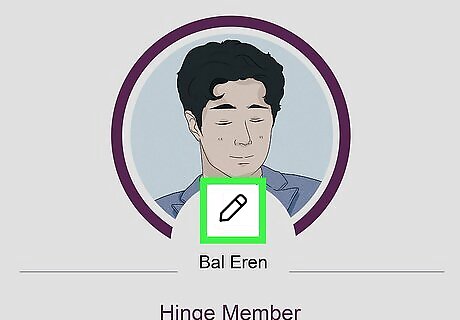
Tap the pencil icon next to your name. This is where you may edit your Hinge profile.
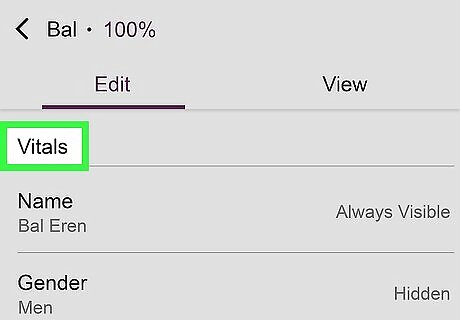
Tap Vitals. You may have to scroll down to find it.
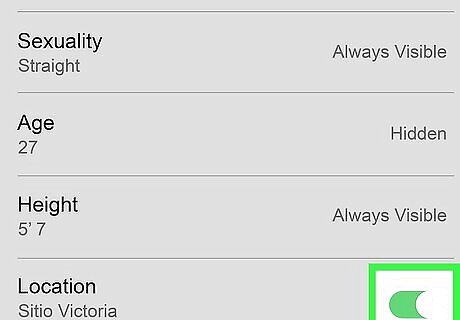
Tap on the toggle next to “Location.” The slider should be set to the right if you want your location to be featured on your profile.

Enter your new location. Look for the Location option and tap to edit it. You can enter any location, although you should be honest about where you live.
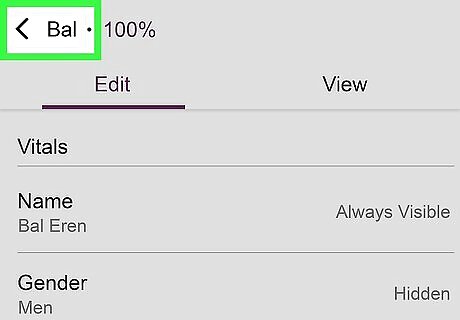
Tap < to save your changes. The location listed on your profile is now updated!
Change Profile Location (Android)
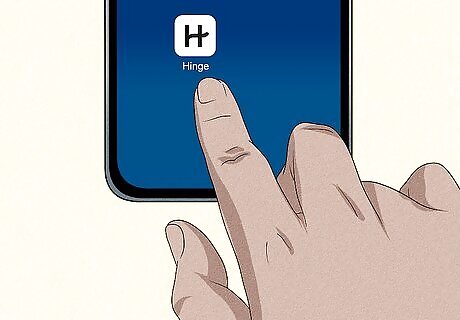
Open the Hinge app. If you want to browse other users in the same location you have been using but want to change the city that appears on your profile, the process is slightly different. Open the Hinge app to get started.
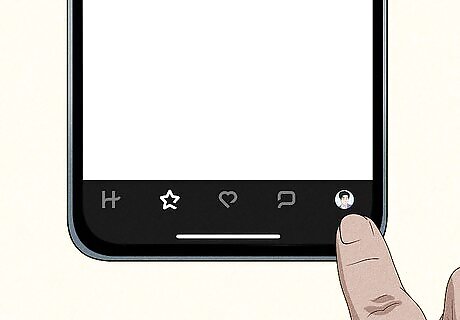
Tap your profile picture. It is the right-most option at the bottom of your screen.
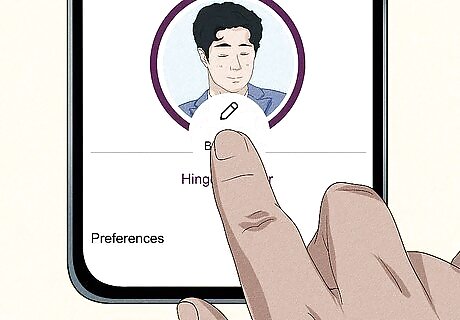
Tap on the pencil icon. This is where you may edit your Hinge profile.
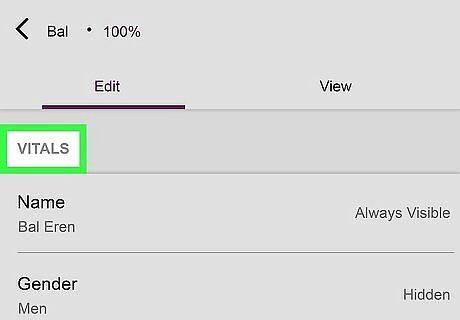
Tap Vitals. You may have to scroll down to find it.
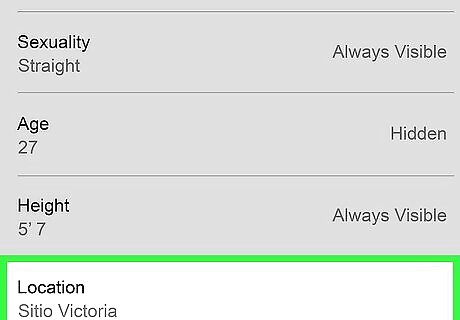
Enter your new location. Look for the Location option and tap to edit it. You can enter any location, although you should be honest about where you live. Tap the circle next to Visible on Profile if you want people to see your new location when they come across your profile.
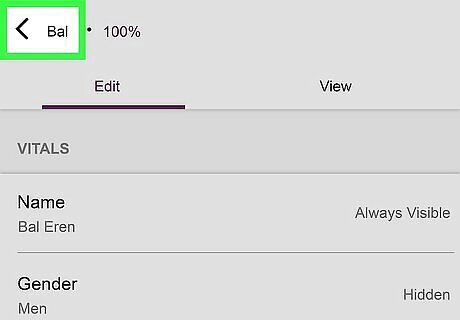
Tap < to save your changes. The location listed on your profile is now updated!











Comments
0 comment