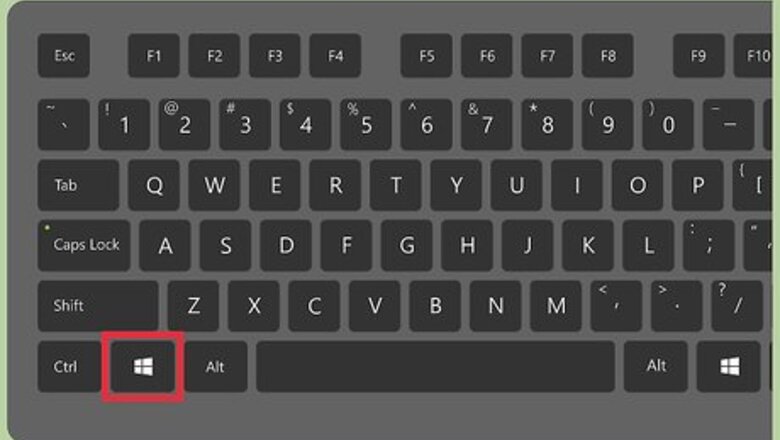
views
Removing a Keyboard
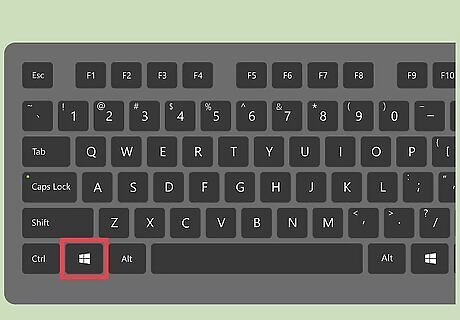
Press ⊞ Win. This should open your start menu, displaying a list of programs, system tools, user profile modifier button, and a search box.
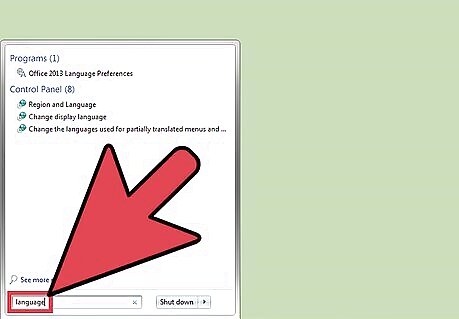
Type "language" into the search box. If you start typing the very second you open the start menu, it should automatically type into the search box. Wait for this to load and it should bring up a list of search results.
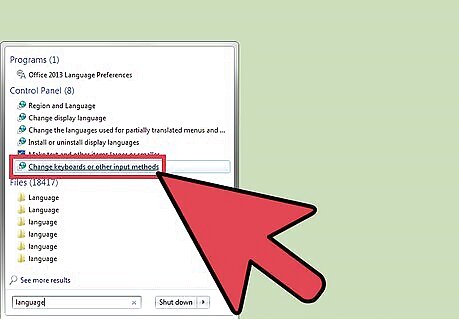
Click "Change keyboards or other input methods". Now a window will open, offering you the choice to "Change keyboards...".
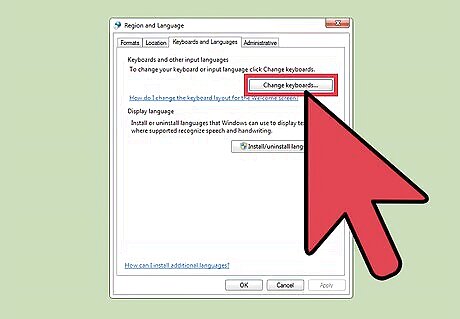
Click Change keyboards. This should open another window, listing your computer's language and the keyboards currently applied to it.
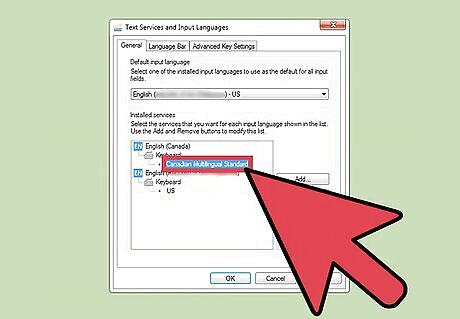
Select a keyboard to remove (e.g. "Canadian Multilingual Standard"). Select a keyboard by clicking on its name, it should be highlighted in blue.
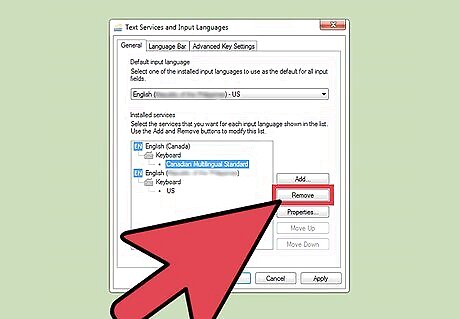
Click Remove. "Remove" can be found on the rightmost side of the window, the second button from the top of the array of buttons. You have now completed the task, congratulations and happy typing!
Adding a Keyboard
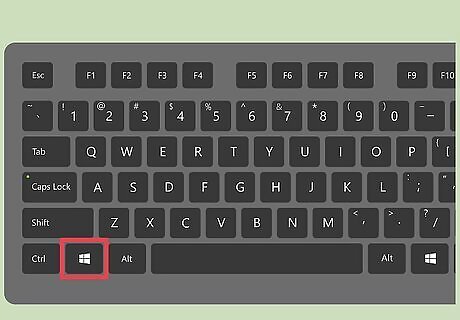
Press ⊞ Win. This should open your start menu, displaying a list of programs, system tools, user profile modifier button, and a search box.
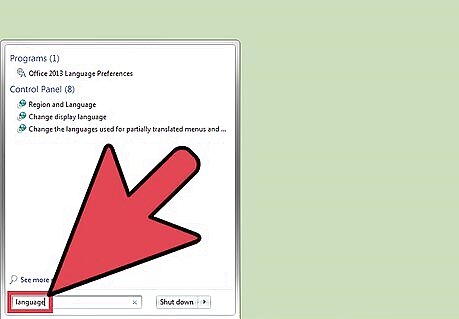
Type "language" into the search box. If you start typing the very second you open the start menu, it should automatically type into the search box. Wait for this to load and it should bring up a list of search results.
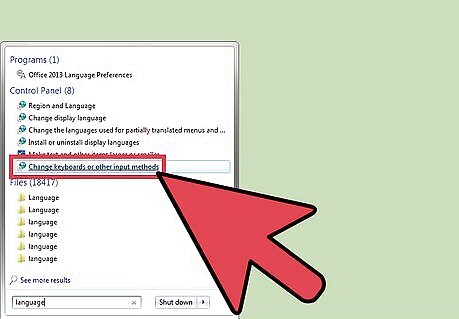
Click "Change keyboards or other input methods". Now a window will open, offering you the choice to "Change keyboards...".
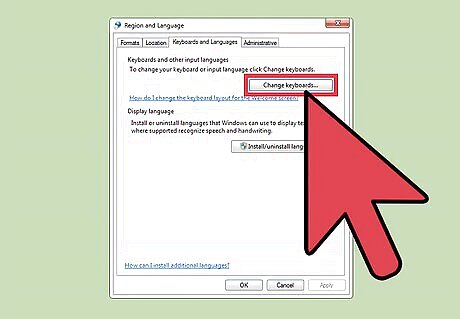
Click Change keyboards. This should open another window, listing your computer's language and the keyboards currently applied to it.
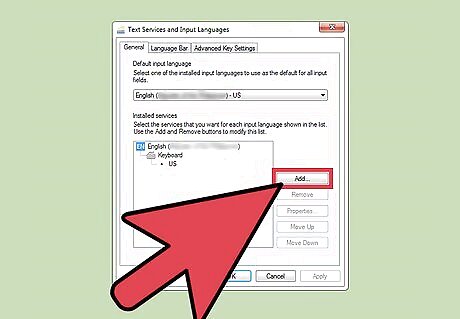
Click Add. You can find the button "Add" on the rightmost side of the window at the top of the array of buttons. Now another window should open, giving you selections of languages.
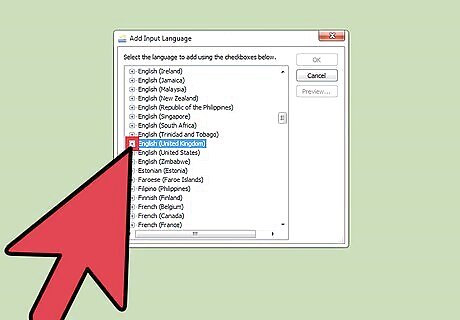
Select a language (e.g. "English (United Kingdom)" and click the + icon beside it. Now the language you selected should have expanded into multiple keyboard layouts.
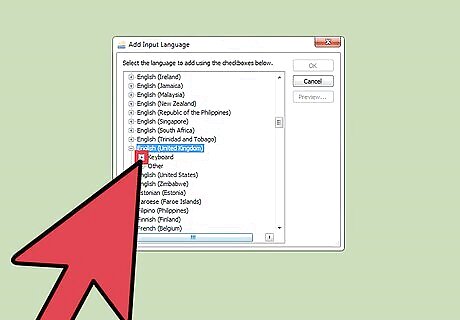
If applicable, click the + icon beside the word "Keyboard". Now you should find a selection of keyboard layouts.
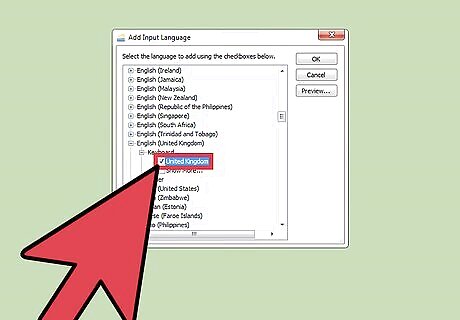
Check the checkbox next to the keyboard preferred and click Ok. You have now completed the task, congratulations and happy typing!
Changing Keyboards
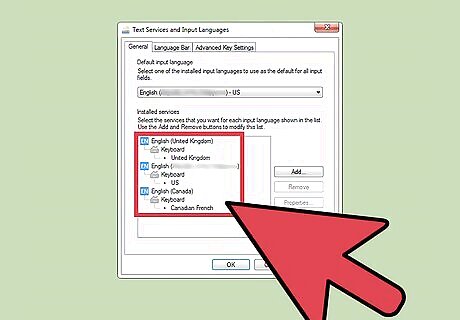
Make sure to have more than one keyboard. Follow the above steps, "Adding a Keyboard", to add a keyboard.
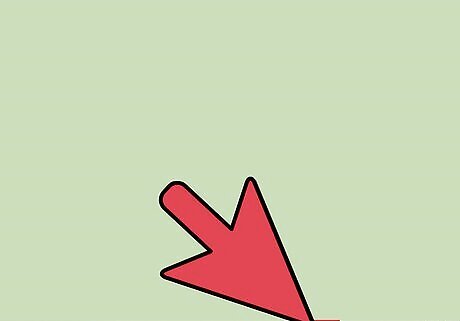
Click the little keyboard icon aside your application tray. Both the application tray and the keyboard icon can be found at the bottom right of your computer screen.
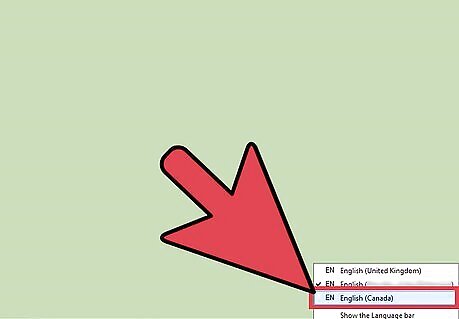
Select your preferred keyboard (e.g. "Canadian French"). Select your preferred keyboard by clicking on it, later if you revisit the menu, you will see a checkmark aside your currently selected keyboard.


















Comments
0 comment