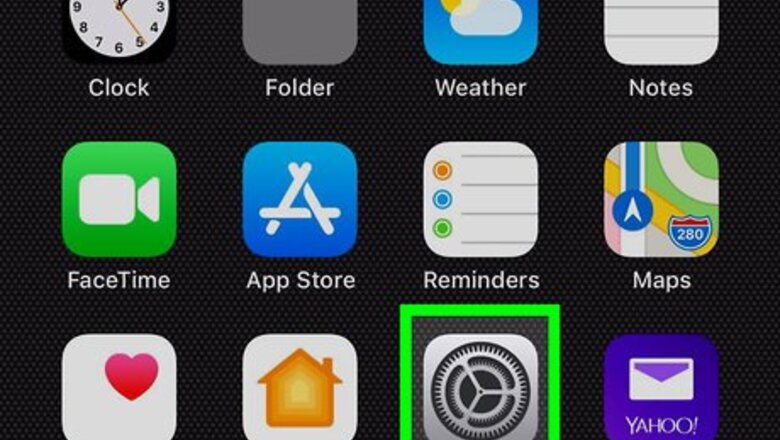
views
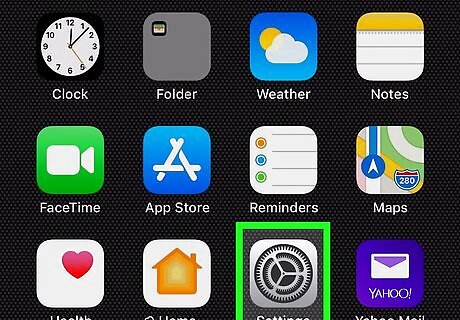
Open your iPhone or iPad's Settings app. Find and tap the iPhone Settings App Icon icon on your home screen to open your Settings menu.
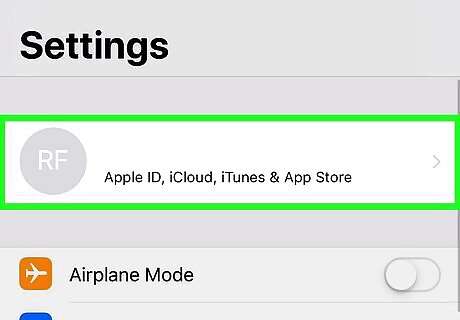
Tap your name at the top of the Settings menu. Your Apple ID name is listed next to your profile picture at the top of Settings. It will open your Apple ID menu.
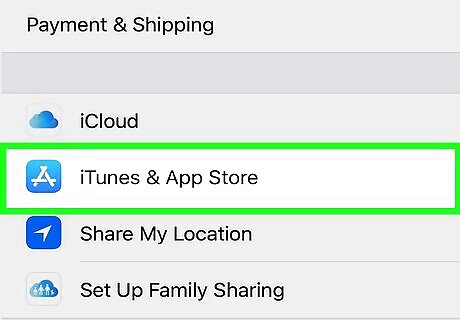
Tap iTunes & App Store. This option is listed next to the iPhone App Store Icon icon on the Apple ID menu. This will open your iTunes and App Store preferences on a new page.
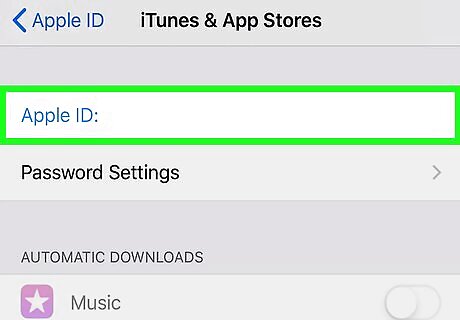
Tap your Apple ID email address at the top. You can find your Apple ID email at the top of the iTunes and App Store page. It will open a pop-up menu.
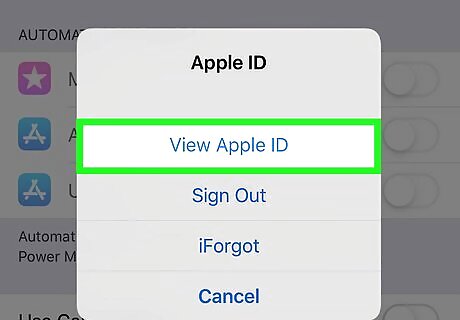
Select View Apple ID in the pop-up. This will open your Account Settings on a new page. You can edit your Apple ID settings and preferences here. If you're not automatically logged in, you may be prompted to sign in with your Apple ID here. In this case, enter your password, and tap Sign in.
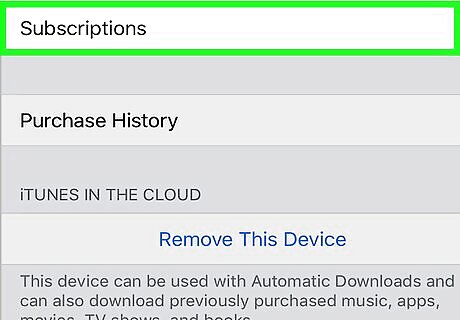
Tap Subscriptions in Account Settings. It will open a list of all your App Store subscriptions.
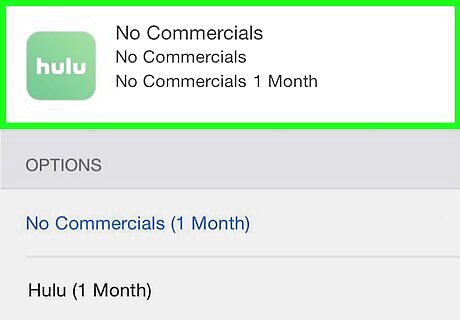
Tap your Hulu trial subscription. This will open your Hulu membership details on a new page.
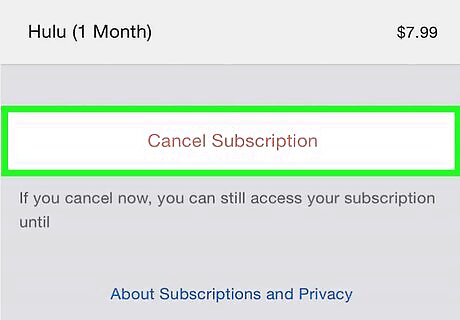
Tap the Cancel Trial button. You can find this option at the bottom of the membership details. You will be asked to confirm your action in a new pop-up window.
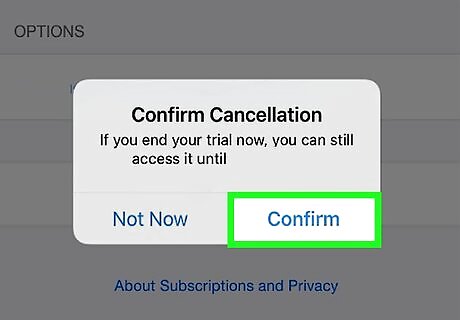
Tap Confirm in the confirmation pop-up. This will confirm your action, and cancel your Hulu trial subscription.












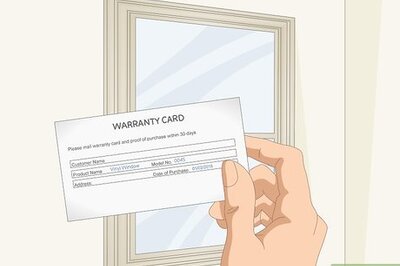
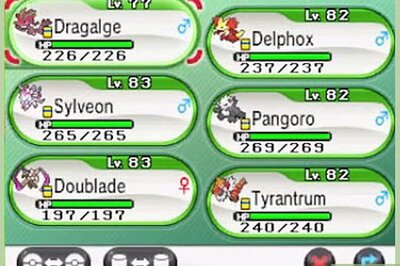
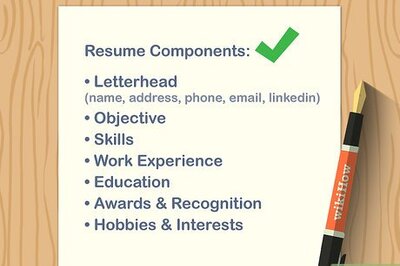
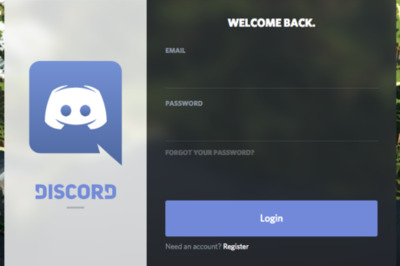




Comments
0 comment