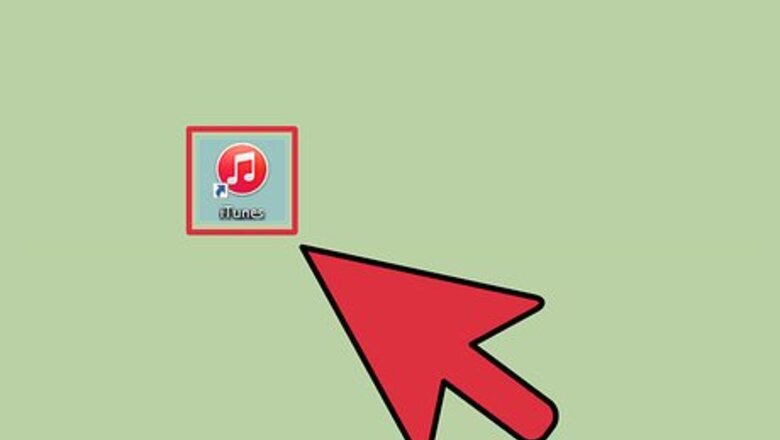
views
iTunes
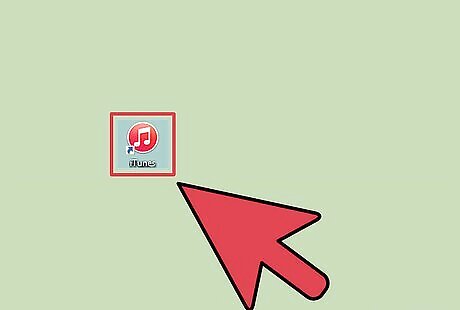
Launch iTunes and click on “File.”
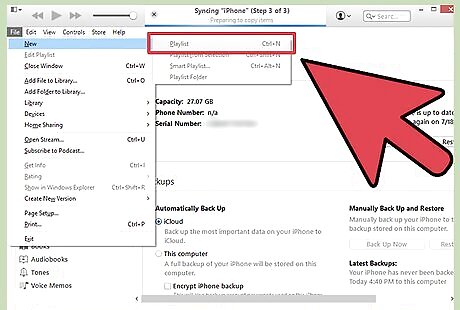
Click on “New” and select “Playlist.”
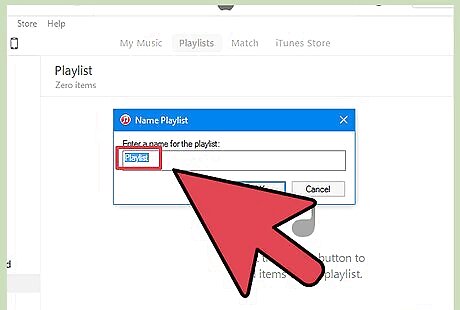
Type a name for the playlist, then drag and drop songs from your iTunes library into the playlist window on the right. You must have a playlist created before you can burn songs to CD.
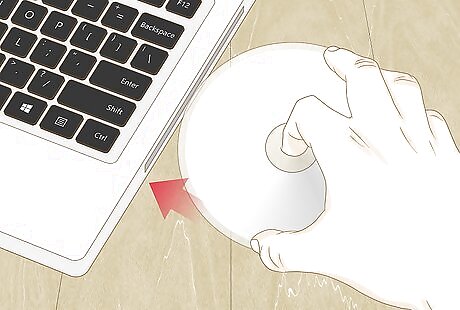
Insert a blank CD-R disc into the optical disc drive in your computer.
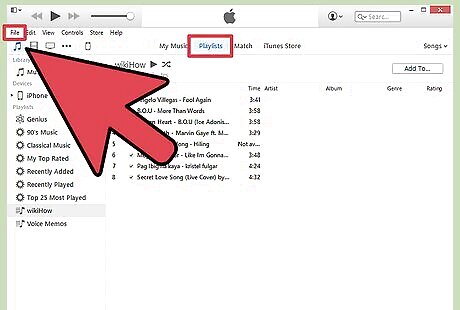
Select your playlist and click on “File.”
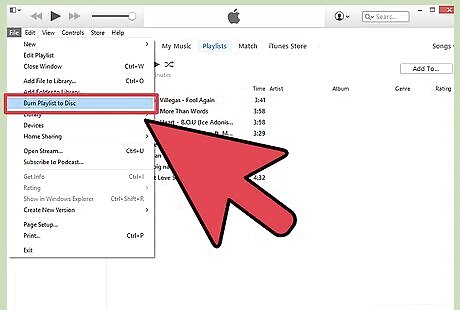
Select “Burn Playlist to Disc,” then select either “Audio CD” or “MP3 CD” as the disc format, based on your preference.
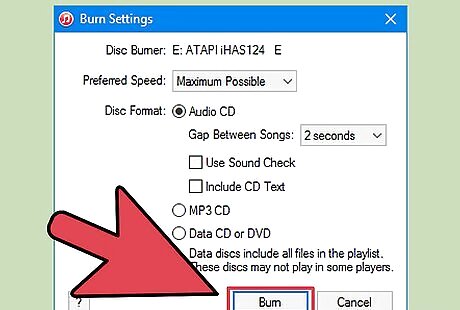
Click on “Burn.” The process will take up to several minutes to complete, and iTunes will notify you when burning is complete. If your playlist is too large to fit on disc, iTunes will prompt you to insert another disc to finish the burning process.
Windows Media Player
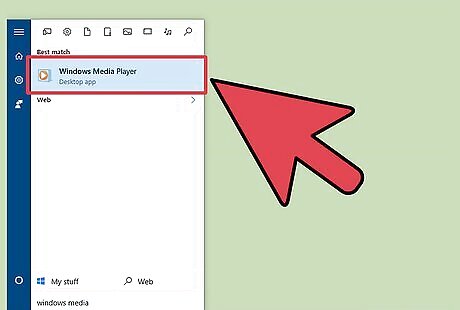
Launch Windows Media Player and click on the “Burn” tab.
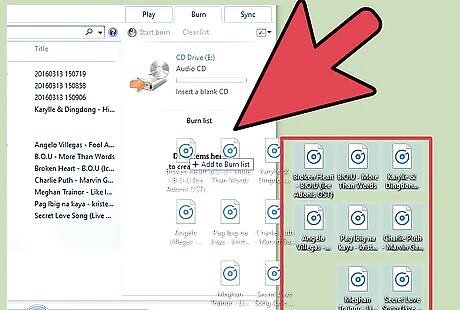
Drag and drop songs and playlists into the burn list on the right. The songs must be added to the burn list in the order in which you want them listed on the CD.
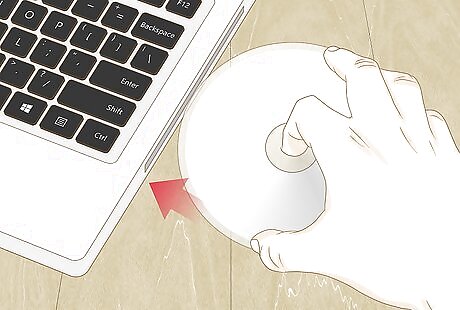
Insert a blank CD-R disc into the optical disc drive in your computer.
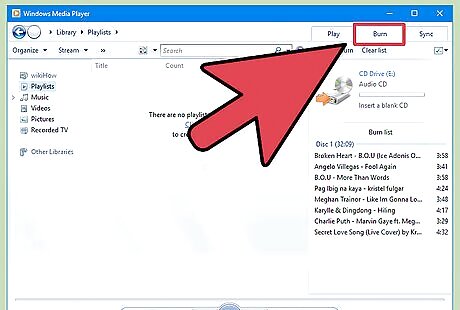
Click on the burn tab at the top right corner. The icon resembles a piece of paper with a green checkmark.
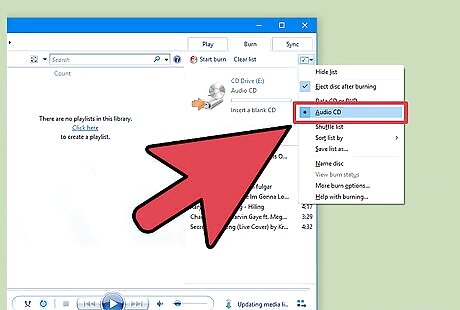
Select “Audio CD,” then click on “Start Burn.” The process will take up to several minutes, and Windows Media Player will eject the CD when burning is complete.
RealPlayer
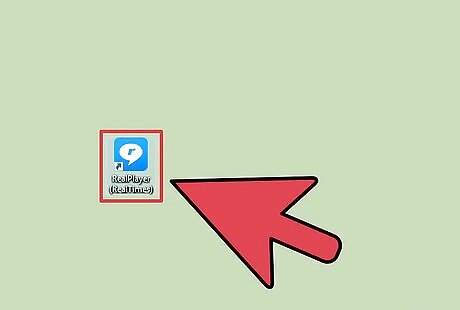
Launch RealPlayer and click on the “Burn” tab.
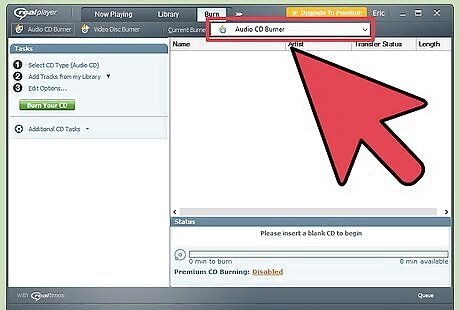
Select “Audio CD Burner,” then insert a blank CD-R into the disc drive in your computer.
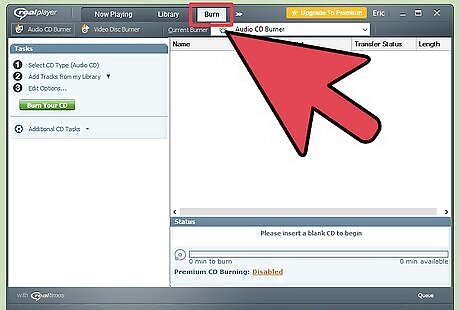
Click on “Burn” at the top of RealPlayer.
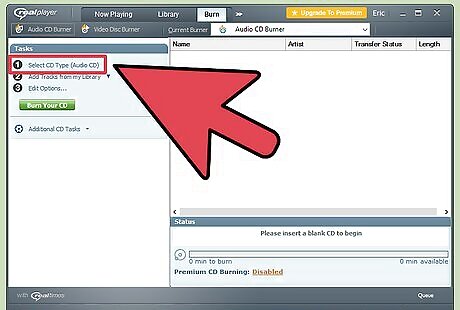
Click on “Select CD Type” under Tasks in the right sidebar.
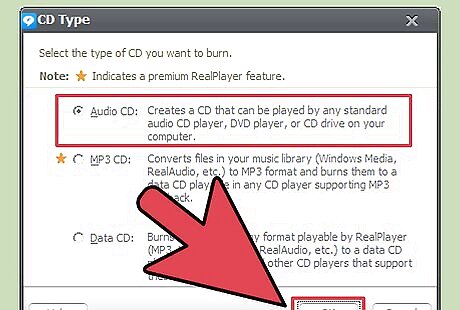
Select “Audio CD” or “MP3 CD,” then click on “OK.”
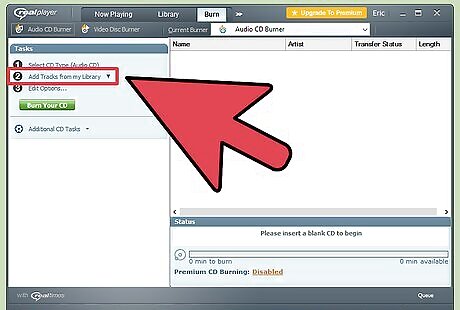
Click on “Add Tracks from my Library,” then select “All Music.”
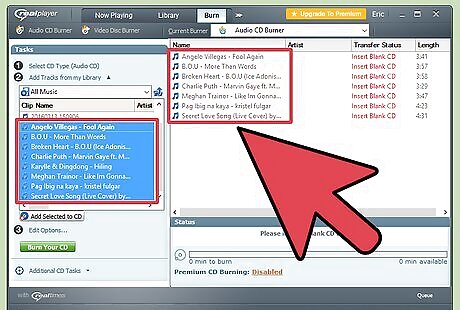
Drag and drop tracks from the left into the burn list on the right. RealPlayer will keep you updated as to how much space is remaining on the disc as you move tracks to the burn list.

Click on “Burn Your CD.” The process will take up to several minutes to complete, and notify you when the CD has been burned successfully.
Winamp
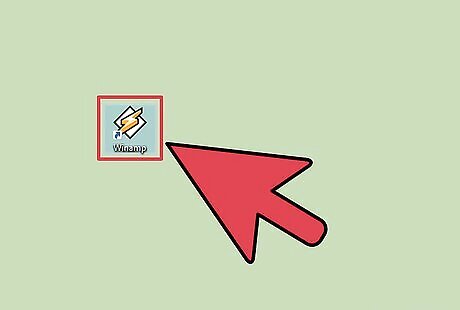
Launch Winamp and insert a blank CD-R into the disc drive in your computer.
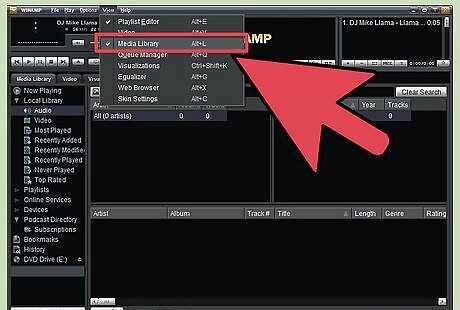
Click on “View” and select “Media Library.”
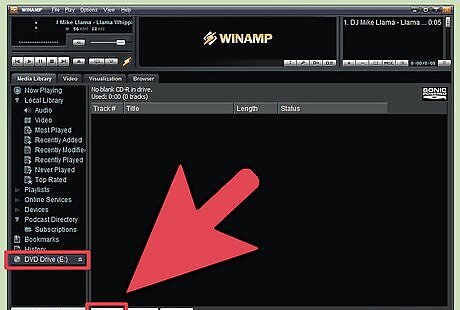
Select “Blank Disk” from the list under Media Library, then click on “Add” at the bottom of the Winamp window.
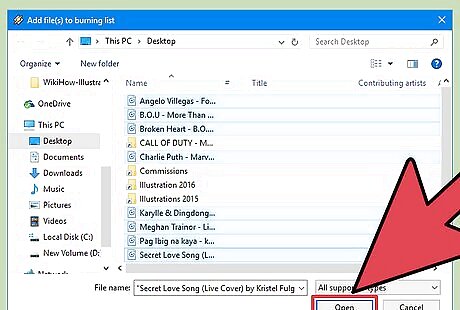
Select the playlist you want burned, or click on “Files” or “Folders” to search for music.
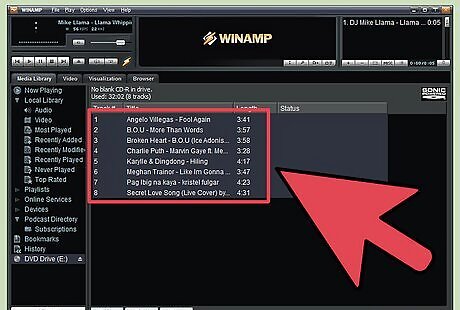
Select the tracks you want burned to CD, then click on “OK.”
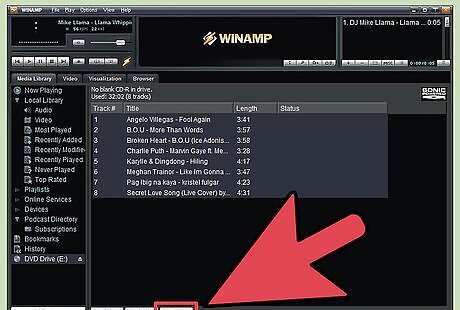
Click on “Burn” at the bottom of Winamp, then select “Enable Burn-proof mode.”
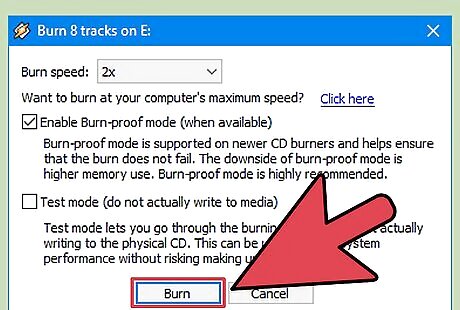
Click on “Burn” in the Burn dialog box. The process will take up to several minutes to complete, and Winamp will notify you when the CD has been burned successfully.




















Comments
0 comment