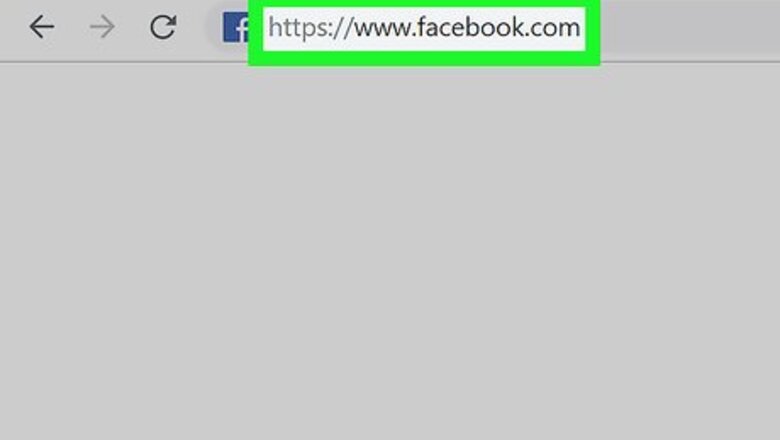
views
On Desktop
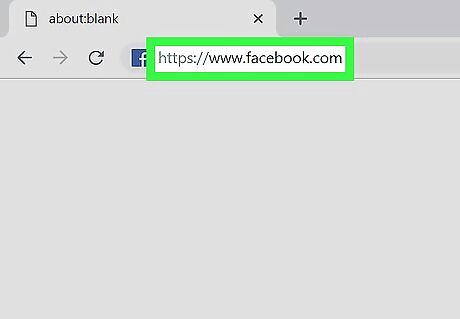
Open Facebook in your internet browser. Type www.facebook.com into the address bar, and hit ↵ Enter or ⏎ Return on your keyboard. If you're not automatically signed in, enter your email or phone and your password on the top-right corner, and click Log In.
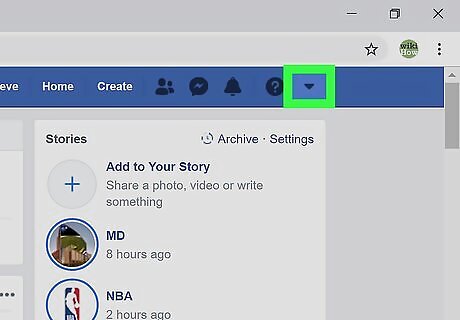
Click the Android 7 Dropdown icon on the top-right. This button is located next to the Notifications icon near the upper-right corner of your screen. It will open a drop-down menu.

Click Settings on the drop-down menu. This will open your General Account Settings page.
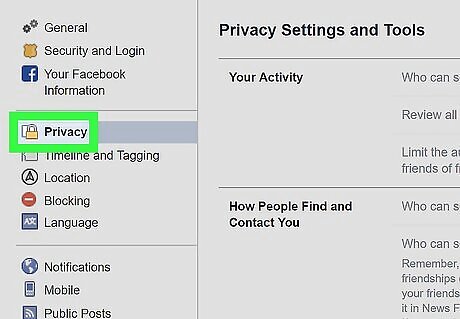
Click the Privacy tab on the left-menu. This option is listed next to a yellow padlock icon on the left-hand side of the page. It will open Privacy Settings and Tools on the right side.
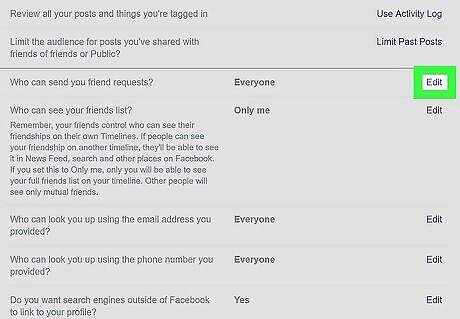
Click the Edit button next to "Who can send you friend requests?" Here, you can change who can send a request to add you as their friend.
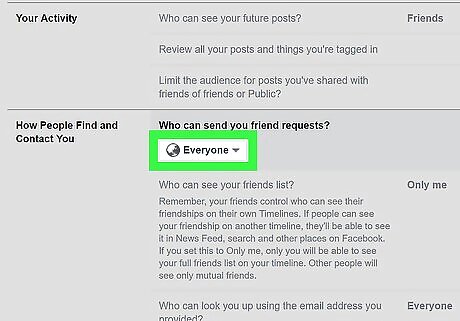
Click the drop-down menu under "Who can send you friend requests?" The drop-down shows your current friend request privacy. It will open your options on a drop-down menu. The default setting here is Everyone.
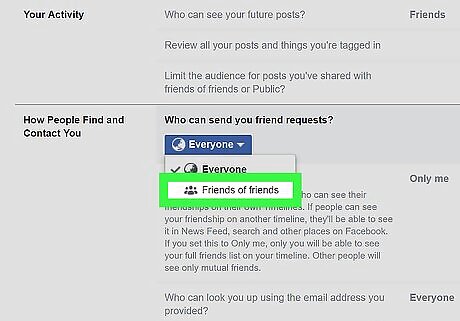
Select Friends of friends on the drop-down. This will prevent anyone who is not friends with at least one of your friends from randomly adding you, and sending you a request. When this option is selected, a user has to be in one of your friends' own friends list in order to send you a request.
On Mobile
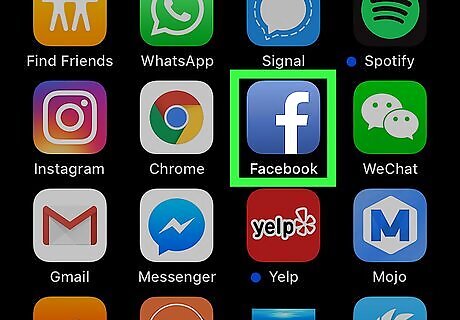
Open the Facebook app on your phone or tablet. The Facebook app looks like a white "f" in a blue icon. You can find it on your home screen or your Apps menu. If you're not automatically signed in, enter your email or phone, and your password before continuing.
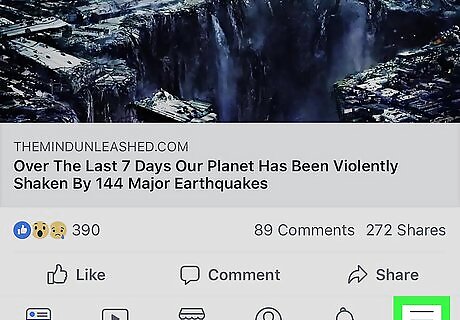
Tap the ☰ button. This will open your navigation menu on a new page. On iPhone and iPad, it's located near the bottom-right corner. On Android, it's near the top-right corner.
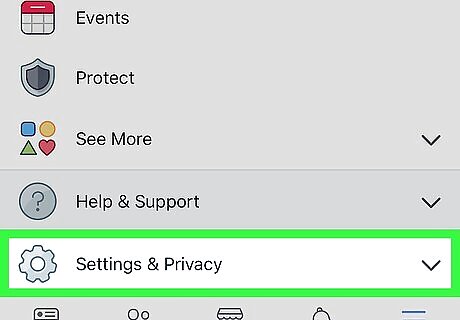
Scroll down and tap Settings & Privacy. This will expand some sub-menu options below the heading.
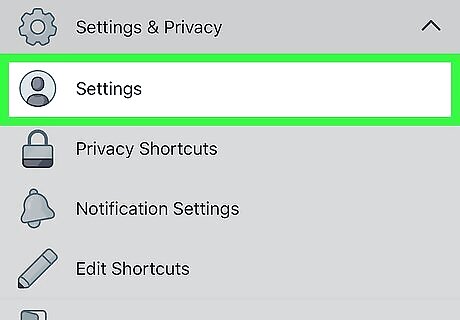
Tap Settings below Settings & Privacy. This will open your settings and preferences on a new page.
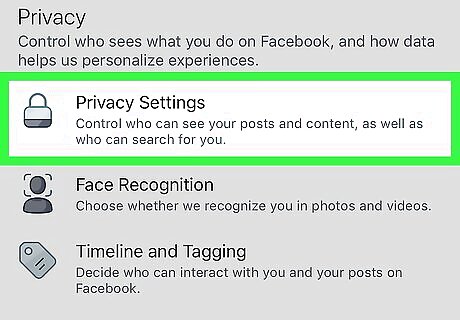
Scroll down and tap Privacy Settings. This option is listed next to a gray padlock icon under the "Privacy" heading.
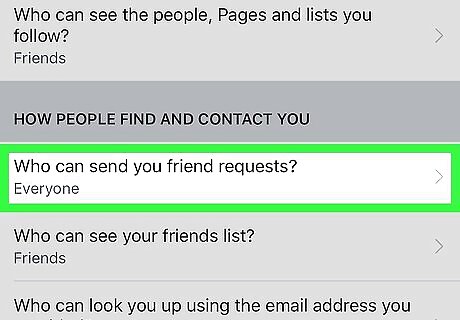
Scroll down and tap the Who can send you friend requests? box. It's the top option under the "How People Find and Contact You" heading. It will allow you to change who can send you a friend request. This will open your options to select who can send you friend requests.
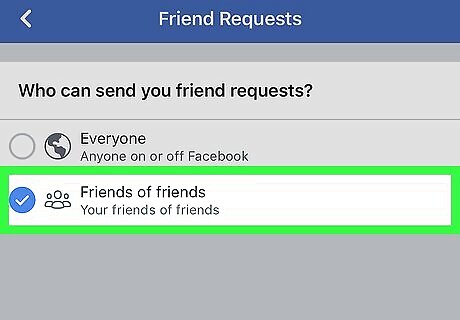
Select Friends of friends on the Friend Requests page. This will prevent anybody who is not friends with at least one of your friends from adding you, and randomly sending you a request. When this option is selected, a user has to be in one of your friends' own friends list in order to send you a request.










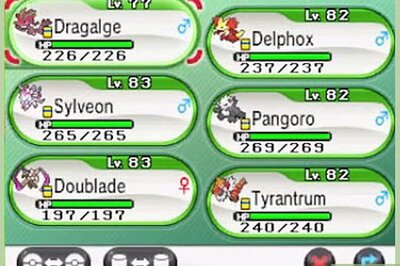


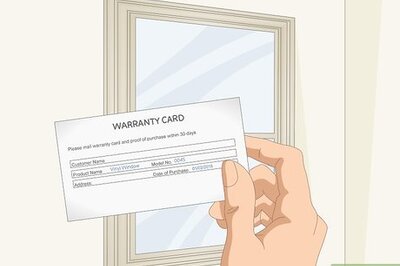
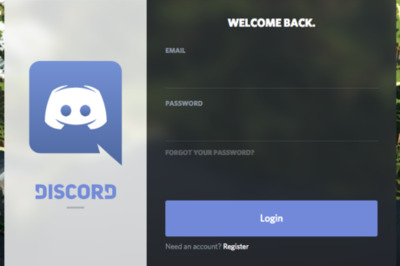



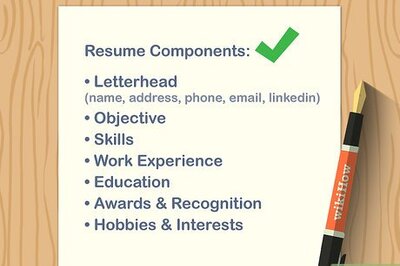

Comments
0 comment