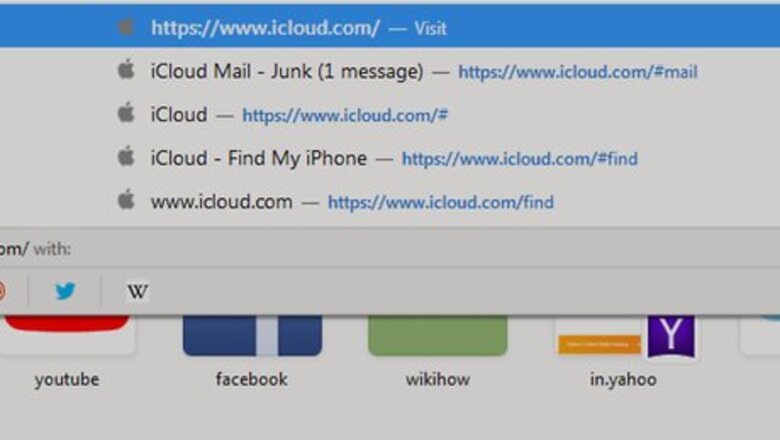
views
Using Find My iPhone for an iPhone
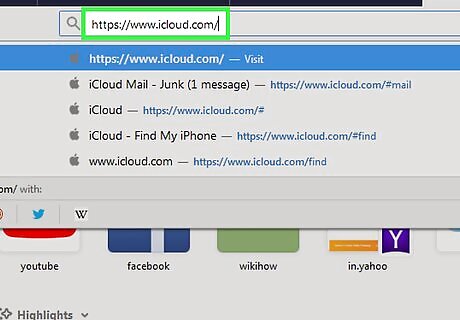
Go to https://www.icloud.com/ in your web browser. You can use any web browser on PC or Mac. This will only work if Find My iPhone is enabled on your iPhone.
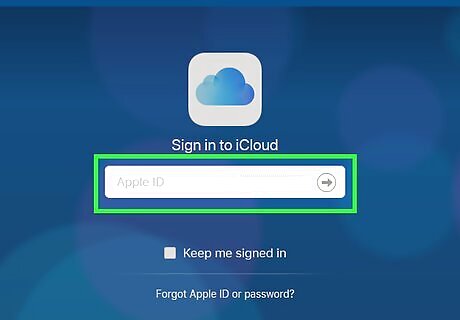
Log into iCloud. Enter the email address and password associated with your Apple ID. Then click the arrow icon to the right of the Apple ID and Password boxes. If you're already logged into iCloud, skip this step.
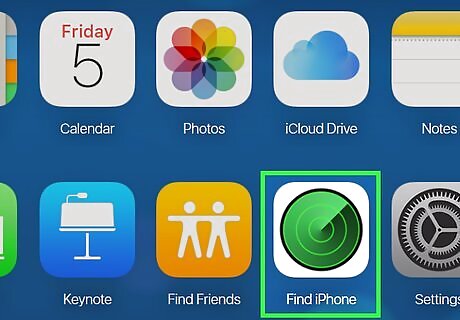
Click Find iPhone. It's has an icon that resembles a radar screen on the iCloud dashboard.
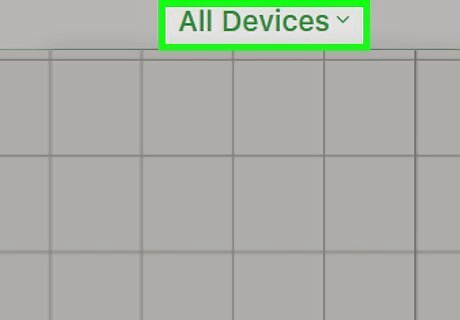
Click All Devices. It's the green text at the top-center of the webpage. This displays a list of all your Apple devices.
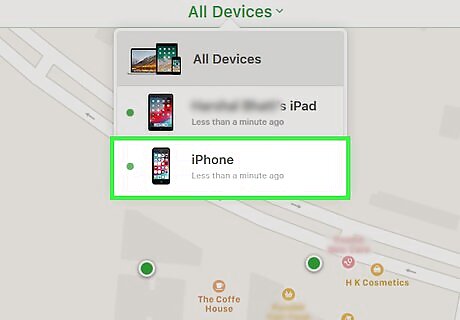
Click the device you want to lock. It is listed below "All Devices" at the top of the screen. If your iPhone is the only Apple item listed on your Apple ID account, you may not have to do this step.
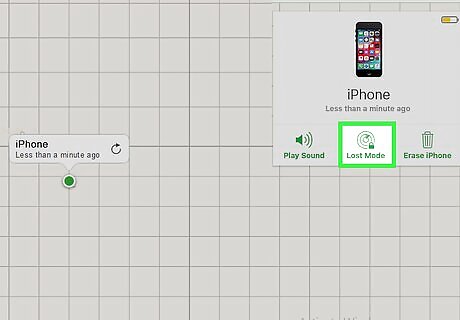
Click Lost Mode. It's at the bottom of the window on the right side of the webpage. Doing so will open a new page in the window.
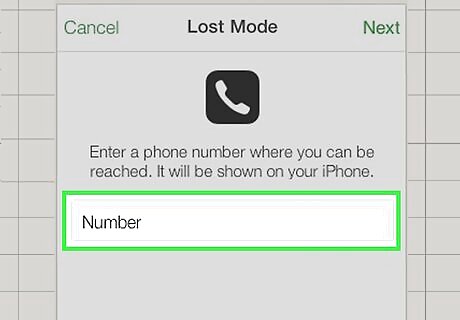
Enter a contact phone number. Type in a recovery phone number at which you can be reached. This number will display on your iPhone's locked screen. This step is optional but recommended.

Click Next. It's in the top-right corner of the window.
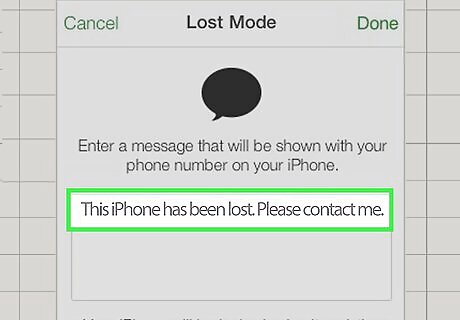
Enter a message. Type in a message to display on your phone's screen. The default message is "This iPhone has been lost. Please contact me." You can use this message or type your own.
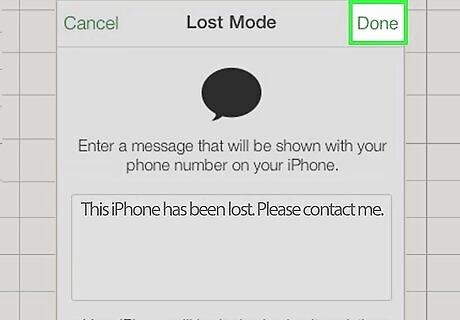
Click Done. It's in the top-right corner of the window. This will place your iPhone in Lost Mode, meaning that it won't be unlockable or usable until you remove it from Lost Mode. You can deactivate Lost Mode by clicking Lost Mode and then clicking Stop Lost Mode at the bottom of the drop-down menu.
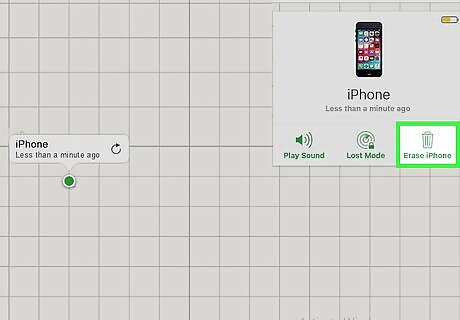
Erase your iPhone if necessary. In a worst-case scenario, deleting your phone's data entirely is better than losing it to an unknown thief. Use the following steps to erase your iPhone: Click Erase iPhone Click Erase when prompted. Enter your Apple ID password and any other information that's requested. Click Erase again if prompted.
Using Find My Device for an Android
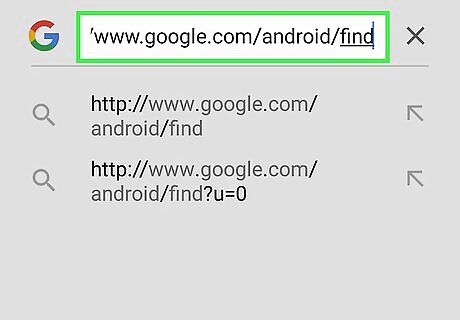
Go to https://www.google.com/android/find in your browser. You can use any web browser on PC or Mac.
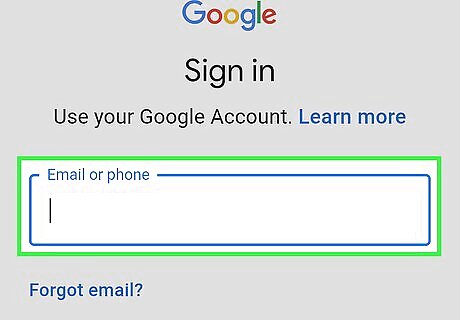
Log into the website with your Google account. Enter the email address and password for the Google account on the Android device you want to lock. If you are already logged into the Google account associated with your Android phone, skip this step
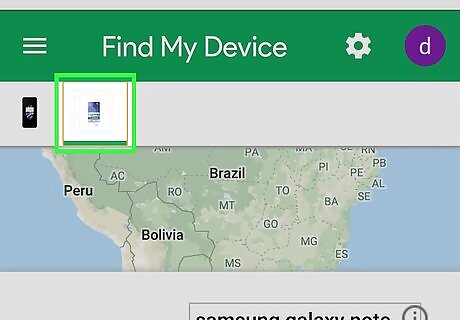
Click the icon for the phone that you want to lock down. The phone icons are in the upper-left corner of the webpage.
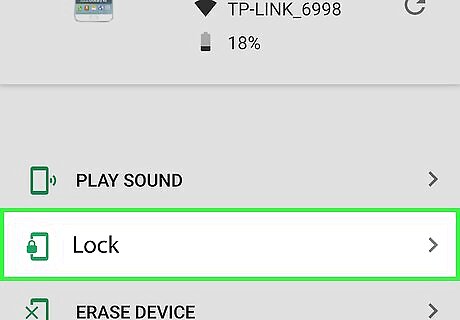
Click Secure Device. It's the second tab in the left sidebar menu on the webpage. Doing so opens two text boxes below the "Secure Device" header.
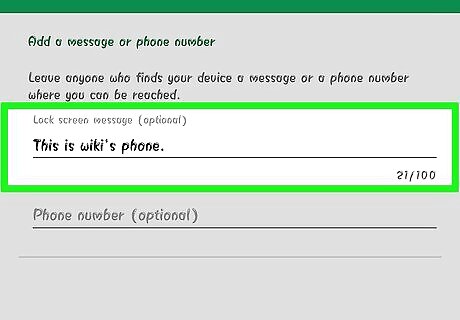
Type a message. This message will display on the lock screen while your phone is locked. This is optional but recommended. For example, you could type "This phone has been lost. Please contact me." as a recovery message.
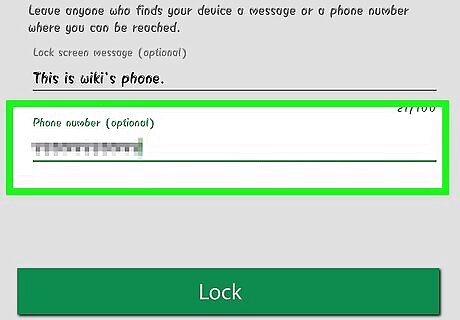
Type a recovery phone number in the "Phone number" text box. This phone number will be displayed on your Android's lock screen while your phone is locked. Be sure to type a phone number you can be reached at. As with the recovery message, this step is optional but recommended.
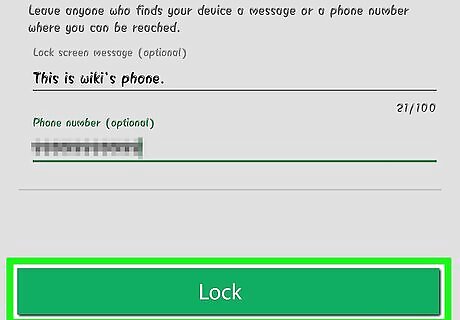
Click Secure Device. It's a green button at the bottom of the "Secure Device" header in the menu on the left. Doing so will place your Android under a lock, making it nearly impossible for someone to break into it or access your data. Click Security Checkup to review recent activity on your phone. This can help you determine if the phone was stolen. If you find your phone, you can unlock it using the passcode you use to unlock your phone.
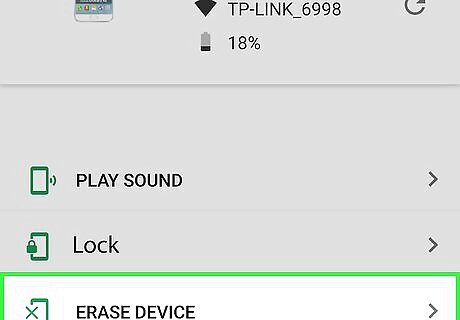
Erase your Android if necessary. In a worst-case scenario, deleting your phone's data entirely is better than losing it to an unknown thief. To erase your Android phone, use the following steps: Click Erase Device in the sidebar menu to the left. Click the green button that says Erase Device. Enter your Google password, if prompted. Click Erase in the pop-up.
Using Find My Mobile for a Samsung
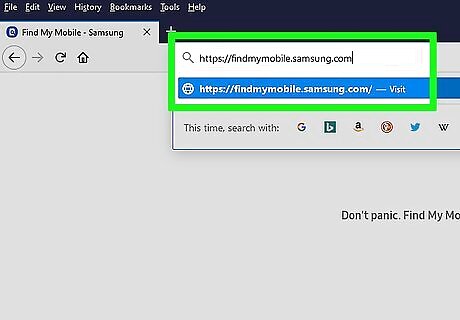
Go to https://findmymobile.samsung.com/ in your browser. You can use any web browser on PC or Mac.
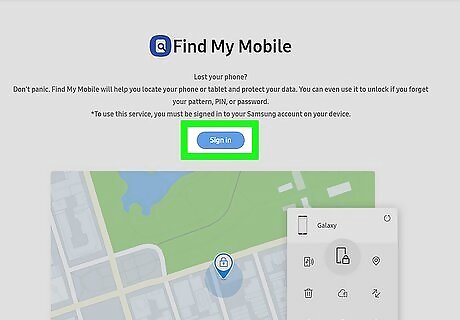
Click SIGN IN. It's the blue button in the middle of the webpage.
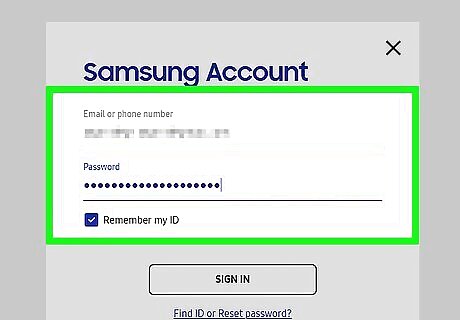
Enter your account login information. Type in your Samsung email address or phone and password.
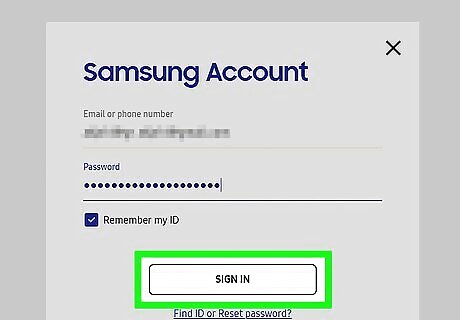
Click SIGN IN. Doing so will open a list of your Samsung phones and tablets. If this is the first time you are logging in to your Samsung account, you will need to click circles next to "I agree to the "Privacy Policy", and "I agree to the use of Location information". Then click the blue button that says Agree.
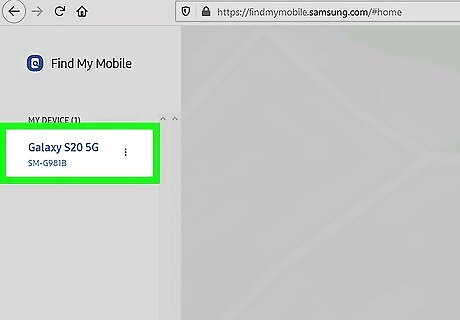
Click the Samsung device you want to lock. The devices are listed below "My devices" in the sidebar menu on the left.
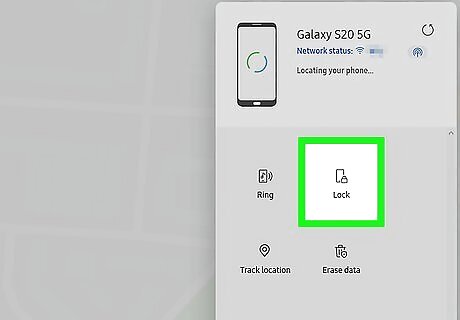
Click Lock. It's in the window on the right side of the webpage. It's below the icon that resembles a smartphone with a padlock next to it.
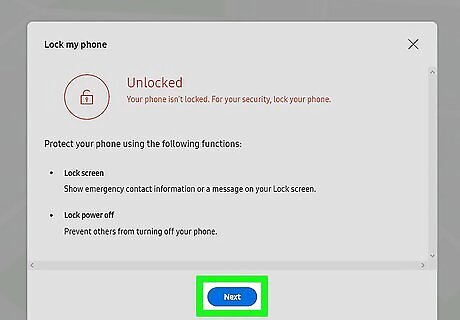
Click Next. It's the blue button at the bottom of the pop-up menu in the middle of the webpage. The pop-up explains that this will lock your screen with an emergency contact listed on your screen, and prevent your Samsung device from being turned off.
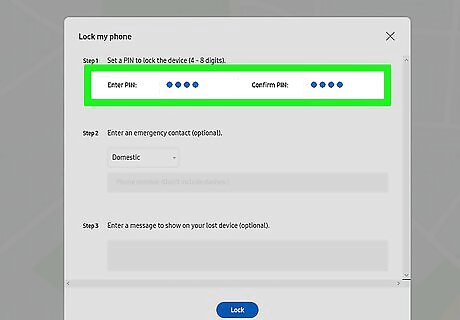
Enter a pin and confirm it. Type a 4-8 digit PIN in the two bars at the top of the window under "Step 1". Type the same PIN in both boxes.
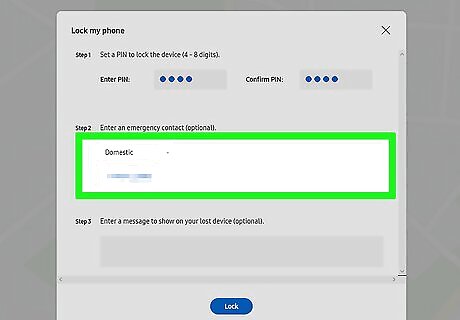
Type a contact phone number. Use the text box below "Step 2" to type an emergency contact number that you can be reached at. If this is an international number, select "International" from the drop-down menu above the text box.
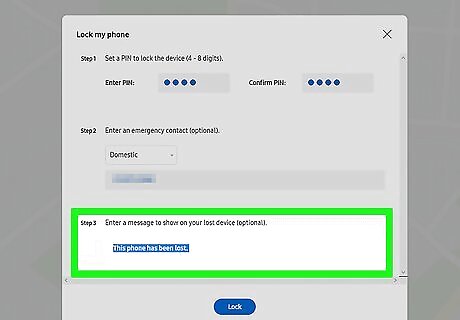
Type a message to display on the lock screen. This is the message that displays on the lock screen after you lock your phone. The default message is "This phone has been lost".
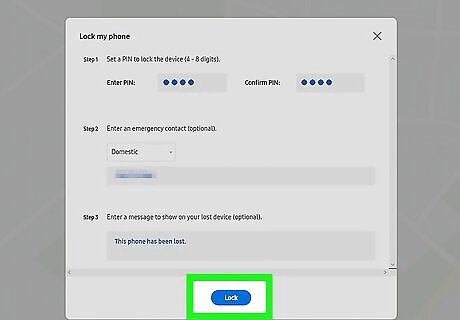
Click Lock. It's the blue button at the bottom of the page. This locks your phone. If you find your phone, enter the PIN you typed and tap Ok to unlock your phone.
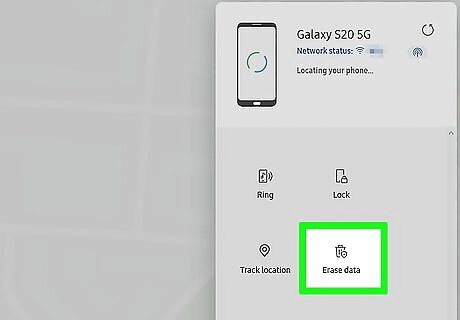
Erase your phone if necessary. If you suspect your phone has been stolen, you can erase the data on your phone so that it does not fall into the hand of a thief. Use the following steps to erase your Samsung phone: Click Erase data below the trashcan icon in the window on the right. Click Erase.
Contacting Authorities
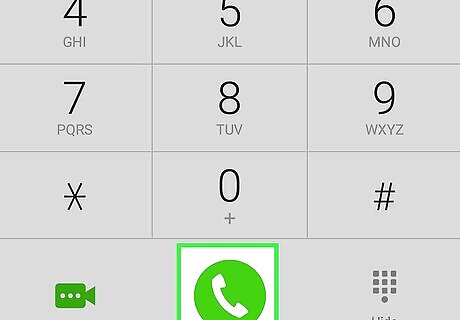
Contact your carrier. If you know that your phone has been stolen, you should contact your carrier immediately. Your carrier will be able to disable the service for your phone line, preventing the person who stole your phone from using your phone to make calls and texts. Your carrier can also provide you with your phone's IMEI number, which you'll need in order to file a police report. Use the following numbers to contact your carrier: T-Mobile: 1-877-453-1304 Verizon: 1-800-922-0204 Sprint: 1-888-211-4727 AT&T Mobility: 1-800-331-0500
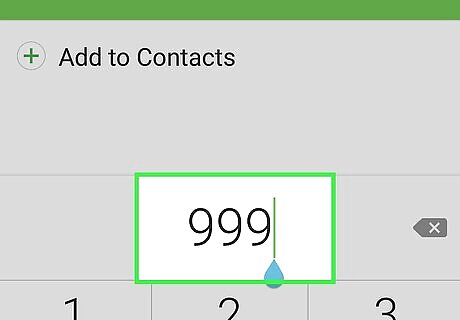
Contact your local police department. Head to your local police station or call your local non-emergency number and report your stolen phone. Give as much detail as possible, and be sure to have your phone's IMEI number handy, as most police reports require it. Not only will filing a police report potentially help get your phone back, it will allow you to file an insurance claim and prove that you didn't have your phone if fraudulent charges appear.

Contact insurance if necessary. If you have insurance on your phone, you can start the replacement process once you have a police report reference number. Contact your phone's insurance company for directly applicable instructions on how to get the process started.














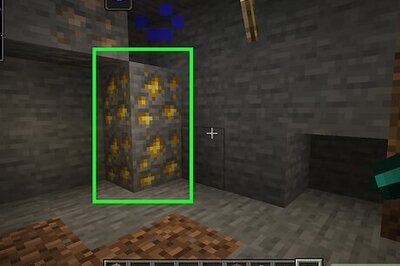

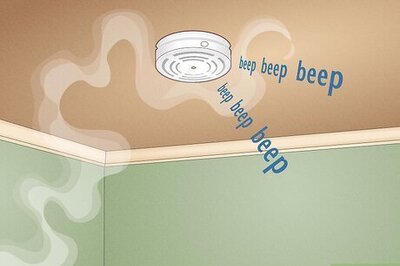

Comments
0 comment