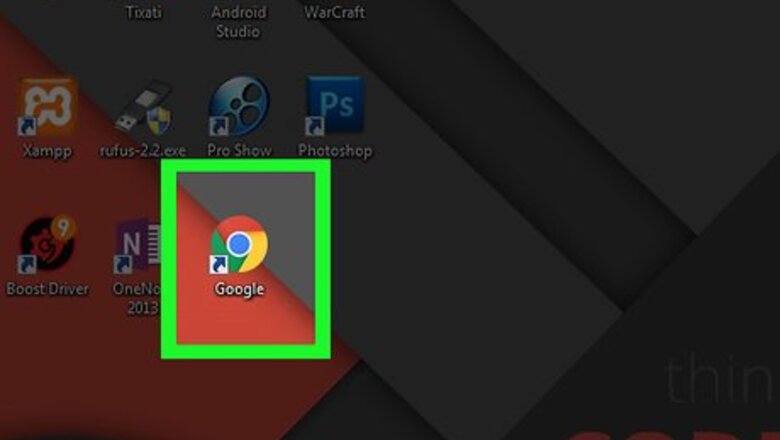
views
Backing Up Chrome
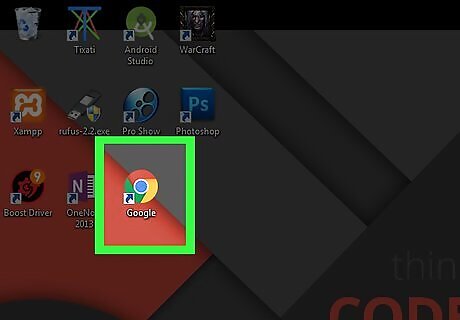
Open Google Chrome. To back up Google Chrome, you must open the browser on a desktop computer.
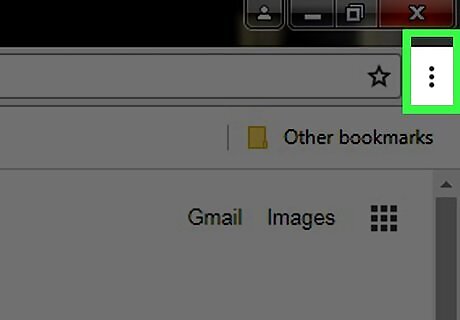
Click ⋮. It's in the top-right corner of the window. Doing so prompts a drop-down menu.
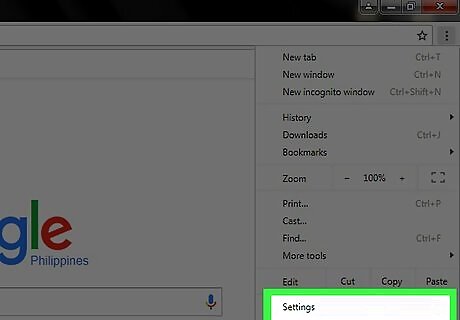
Click Settings. This option is near the bottom of the drop-down menu.
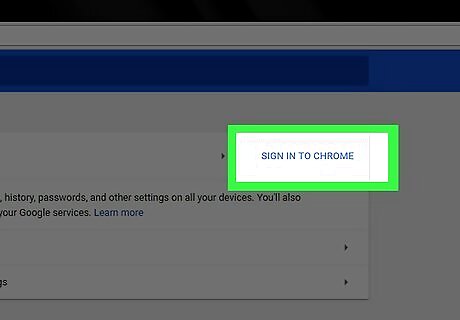
Click SIGN IN TO CHROME. It's near the top-right side of the Settings page. You may already be signed into Chrome, in which case your account name will appear beneath the "People" heading at the top of the page. If so, skip the next three steps. If you're signed into a different account than the one you want to use to back up Google Chrome, click SIGN OUT here first.
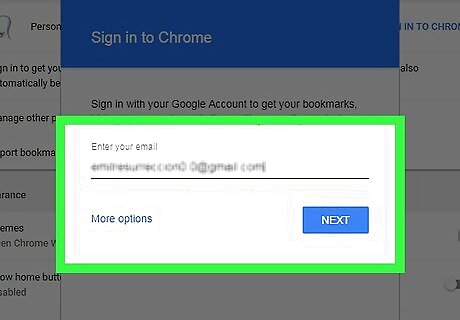
Enter your email address. Type in the email address for the Google account that you want to use, then click NEXT.
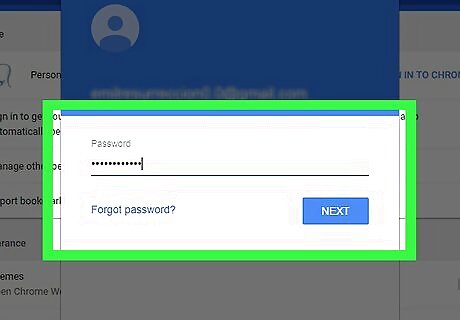
Enter your password. Type in the password for the email address you just entered, then click NEXT.
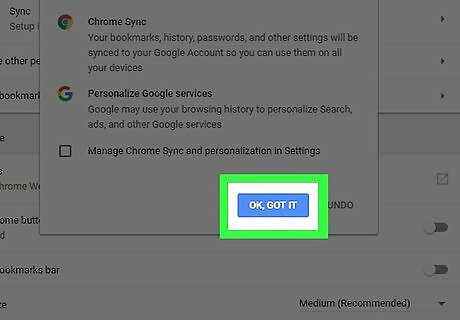
Click OK, GOT IT when prompted. This will sign you into the Google account you're using.
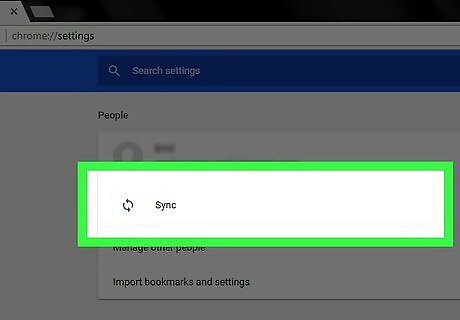
Click Sync. You'll find this option below your current account name, which is near the top of the Settings page. If you were already logged in, sync is most likely enabled already.
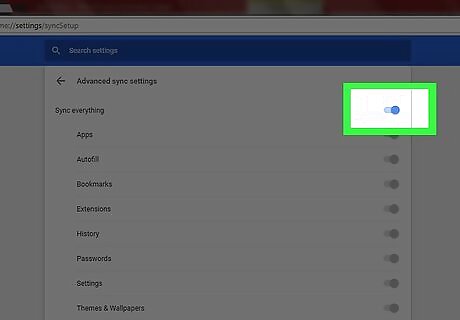
Enable the "Sync Everything" feature. Click the white switch to the right of the "Sync Everything" heading. The switch will turn blue. Doing so will save all of your current settings, bookmarks, apps, and other data to your Google account. If the "Sync Everything" switch is already blue, Chrome is backed up to your account.
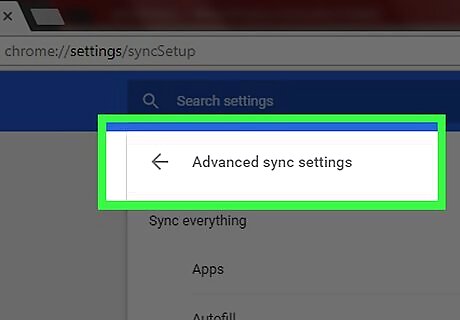
Click Back Android 7 Arrow Back. It's in the top-left side of the page. You can now restore Chrome's settings on another computer or a mobile device.
Restoring Chrome on Desktop
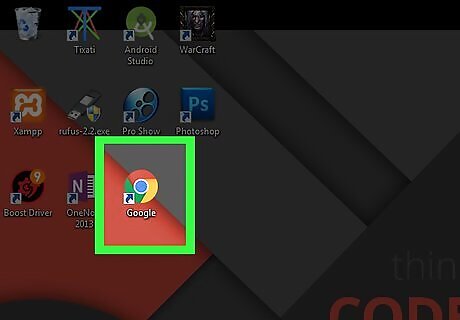
Open the Google Chrome browser. Do this on the computer on which you want to restore your Chrome settings.
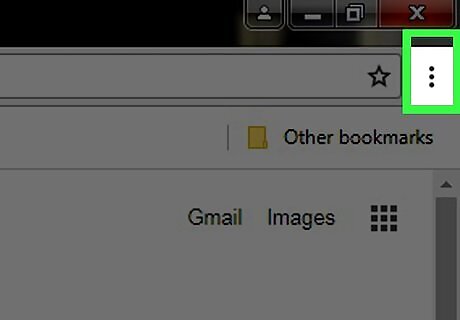
Click ⋮. It's in the top-right side of the window. Doing so prompts a drop-down menu.
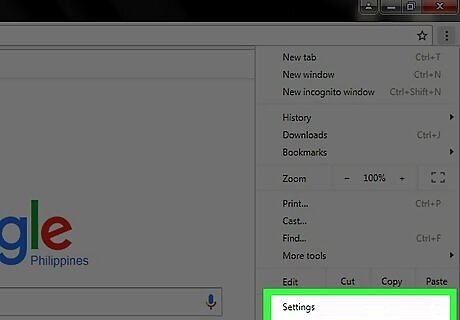
Click Settings. You'll find it near the bottom of the drop-down menu.
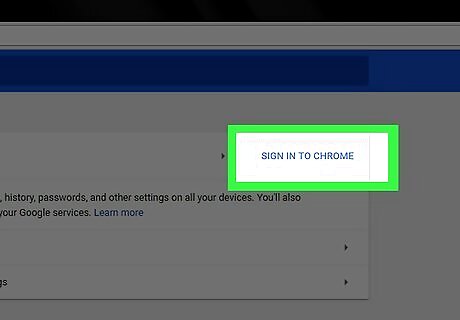
Click SIGN IN TO CHROME. This option is in the upper-right side of the Settings page.
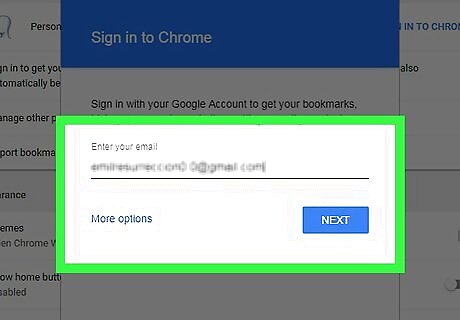
Sign into Chrome. Enter the email address and password you used for your Chrome backup. Doing so will load your Chrome backup.
Restoring Chrome on Mobile
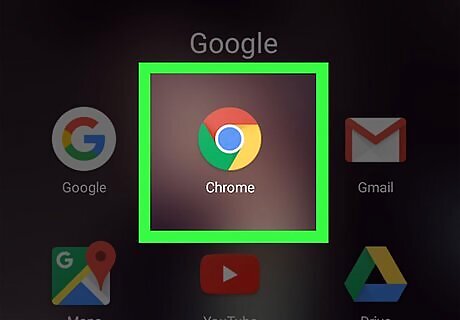
Open the Google Chrome app. Do this on the phone or tablet on which you want to restore your Chrome settings.
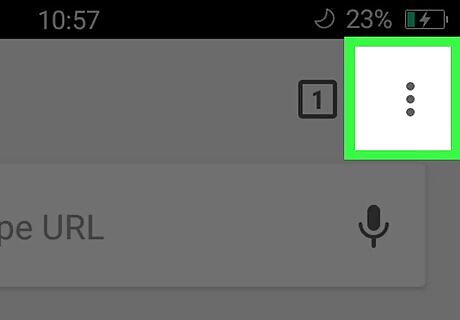
Tap ⋮. It's in the top-right corner of the screen. A drop-down menu will appear.
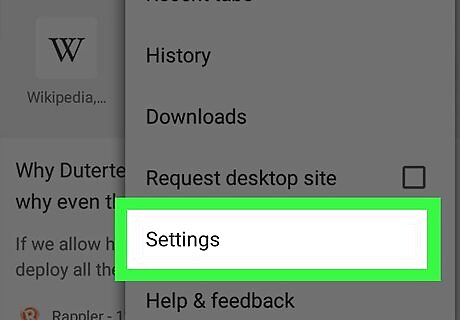
Tap Settings. You'll find this near the bottom of the drop-down menu.
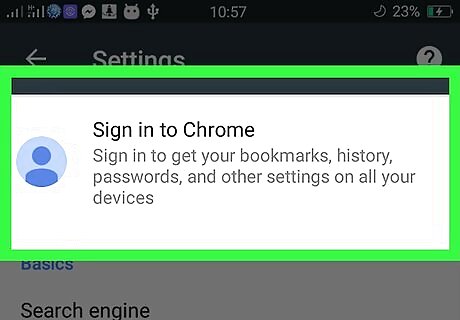
Tap Sign in to Chrome. This tab is at the top of the Settings page.
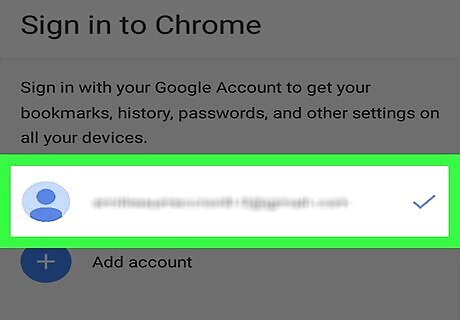
Enter your email address and password. Type in your email address, tap NEXT, type in your password, and tap NEXT to log into your email address. This will automatically load your Chrome backup. If you already have a Google account signed in on this device, you can tap it to select it here and then tap CONTINUE instead.



















Comments
0 comment