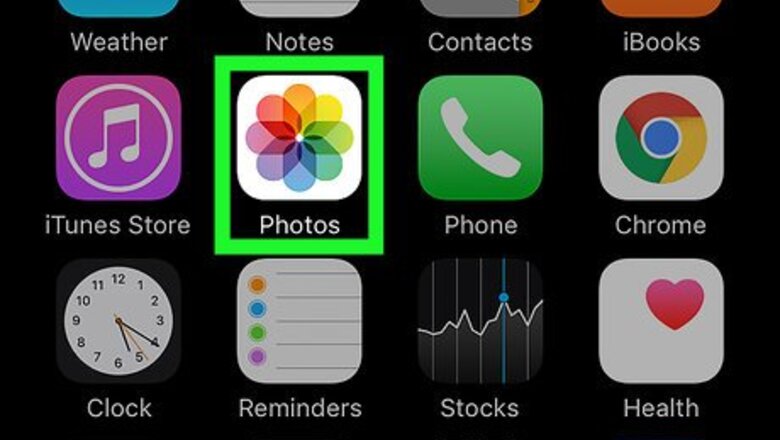
views
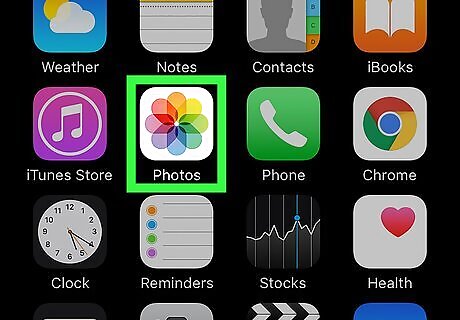
Open Photos. It’s the white icon with a multicolored flower, typically located on your home screen.
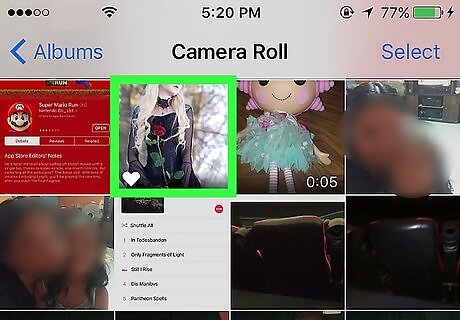
Select a picture to edit. Browse your albums until you find the photo you want to edit. To select the photo, tap it, then tap Select.
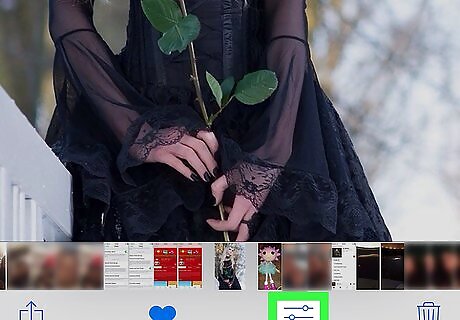
Tap iPhone Photo Edit Button. It’s at the bottom of the screen. This opens your editing tools.
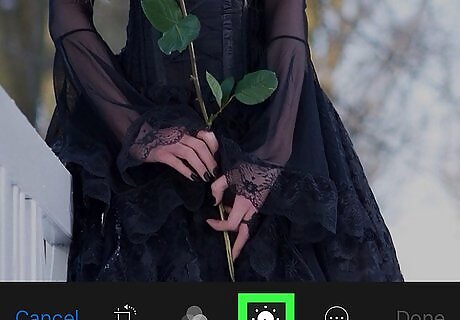
Tap iPhone Adjust Button. This opens your lighting and color options.
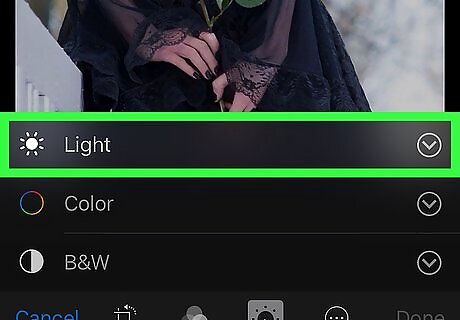
Tap Light or Color. You can adjust the contrast for lighting and colors separately. Both options have their own Contrast slider.
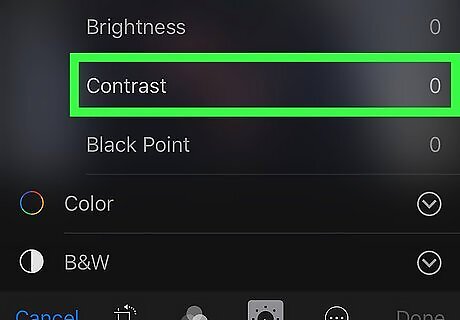
Tap Contrast. A slider will appear at the bottom of the screen. The red vertical line indicates the current contrast level.
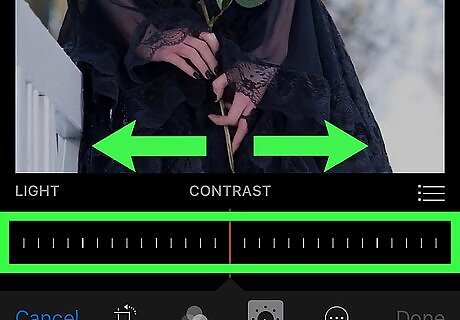
Use the slider to adjust the contrast. Move the slider left to decrease the contrast, and right to increase it. You’ll see the effects of moving the slider on the preview of your photo.
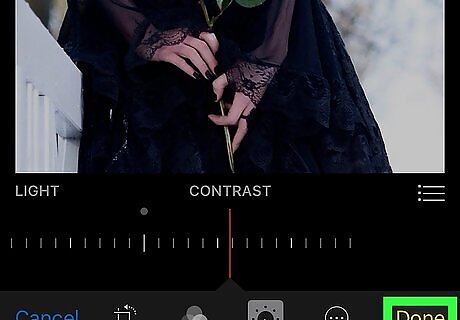
Tap Done. Your photo is now saved with its new contrast settings.










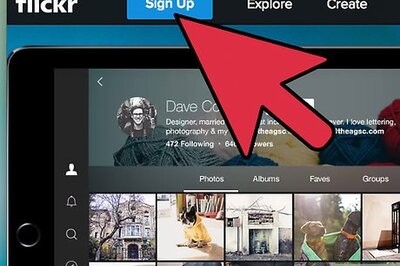




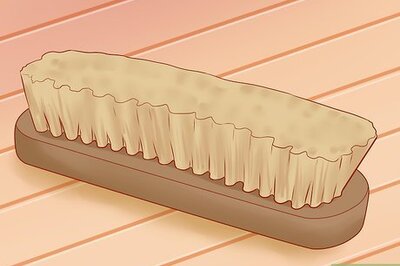
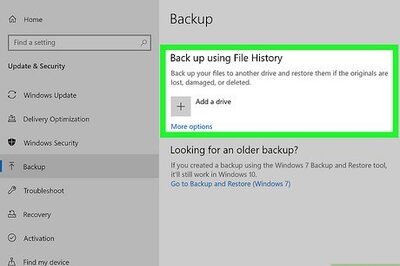

Comments
0 comment