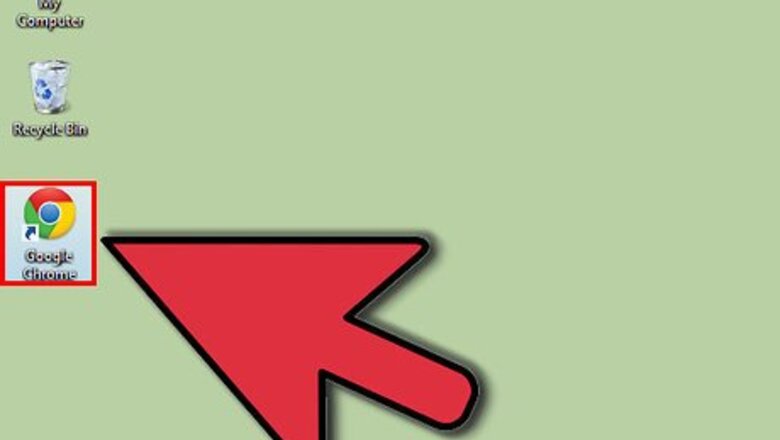
views
Using Google Chrome
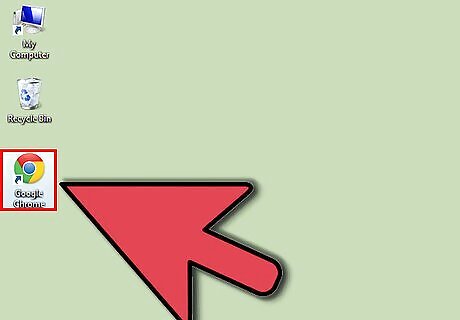
Open Google Chrome.
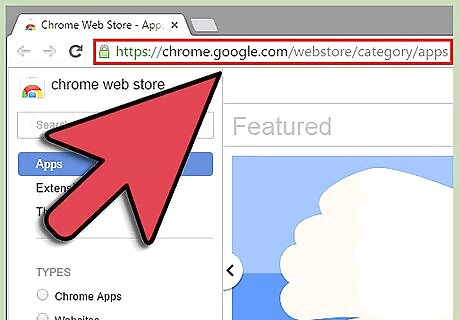
Go to Google Web Store page at https://chrome.google.com/webstore/category/apps.
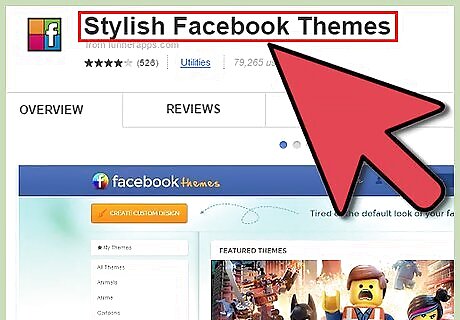
Download an app called Stylish.
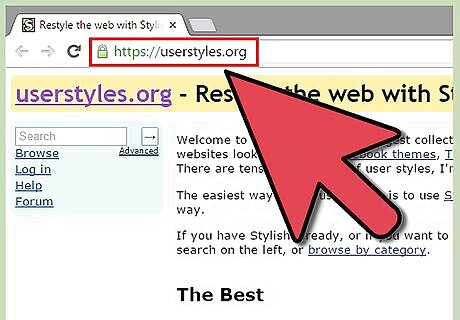
Go to www.userstyles once Stylish has been added to your Google Chrome.
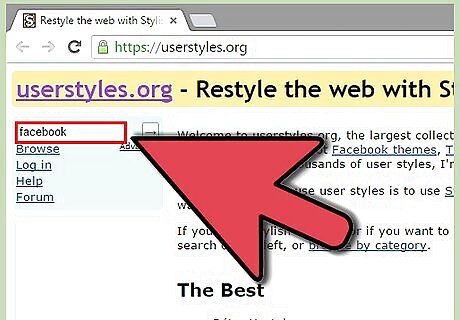
Type “Facebook” on the search bar at the upper-left section of the window. This will display all the backgrounds compatible with Facebook.

Click on the background you like to view its details.
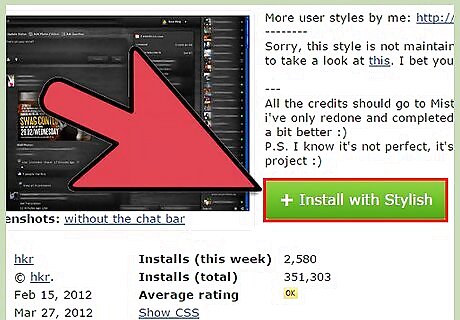
Click “Install with Stylish.” When the page asks for confirmation, simply click on Okay to proceed.
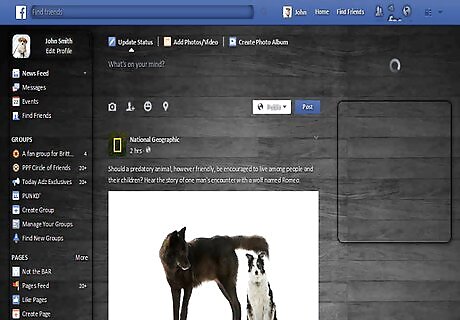
Open your Facebook in a new tab. Your Facebook’s background should now have changed to the theme you installed.
Using Mozilla Firefox
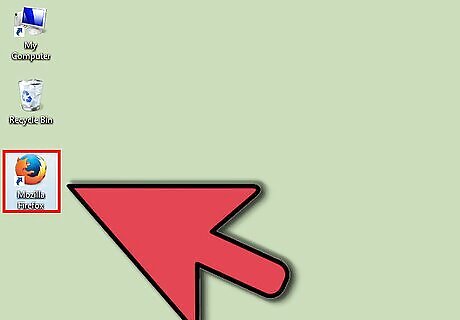
Open Mozilla Firefox.
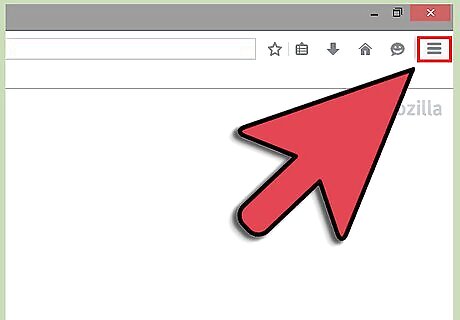
Click on the menu button on the upper-right corner of the browser window.
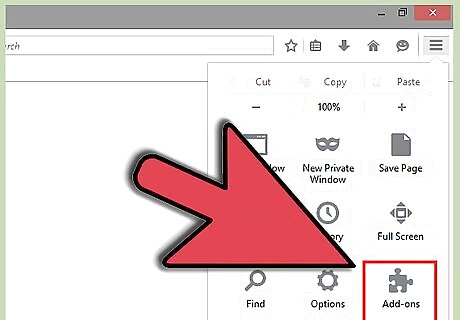
Select "Add-ons" from the menu list.
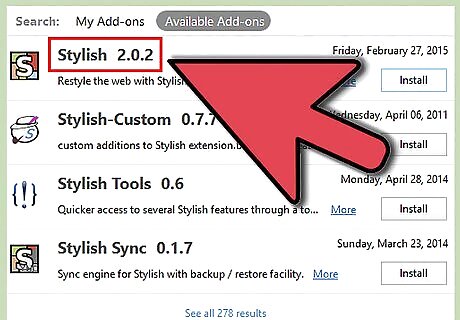
Search for an add-on called Stylish.
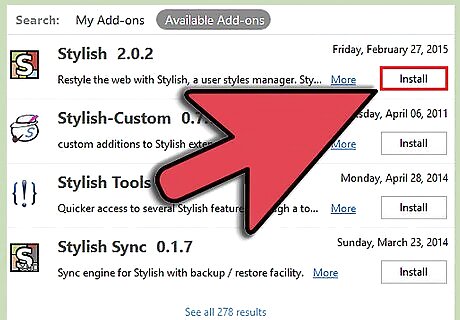
Click "Install" when it appears on the search result to download it.

Restart Mozilla Firefox.
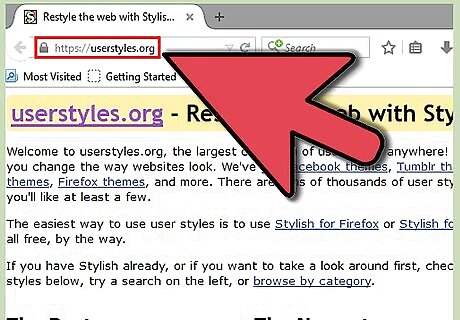
Go to www.userstyles.
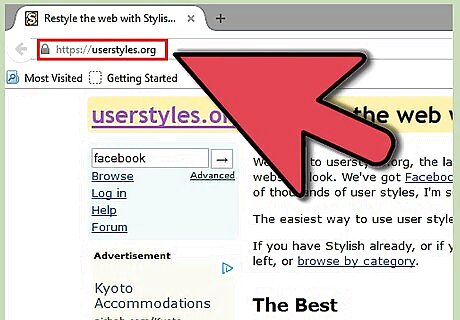
Type “Facebook” on the search bar at the upper-left section of the window. This will display all the backgrounds compatible with Facebook.
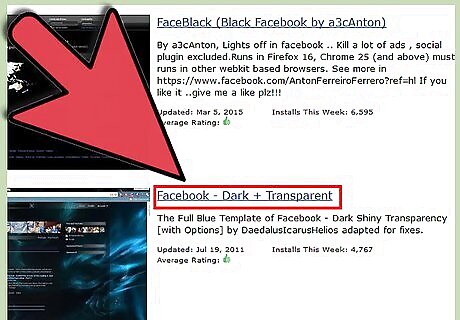
Click on the background you like to view its details.
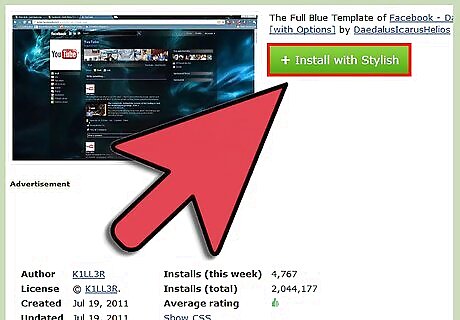
Click “Install with Stylish.” When the page asks for confirmation, simply click on Okay to proceed.
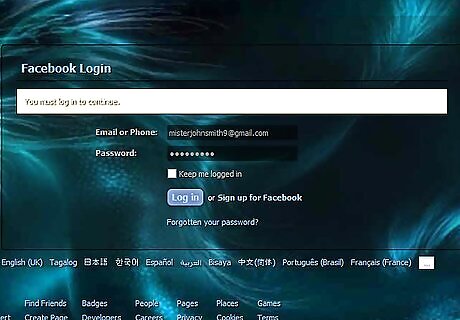
Open your Facebook in a new tab. Your Facebook’s background should now have changed to the theme you installed.












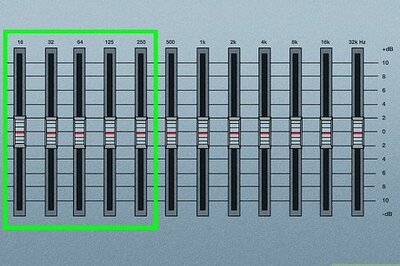




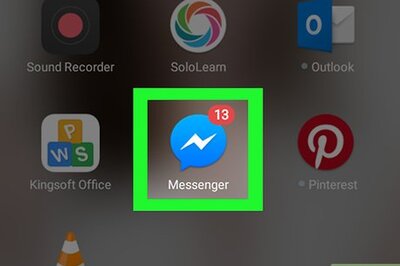


Comments
0 comment