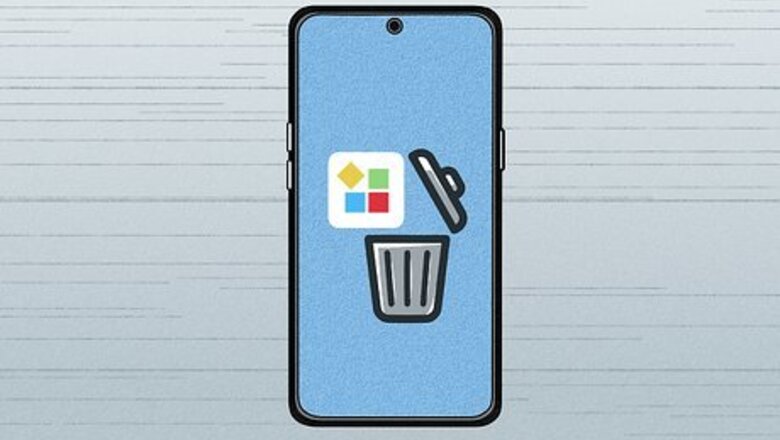
views
Does deleting an app on iPhone uninstall it?
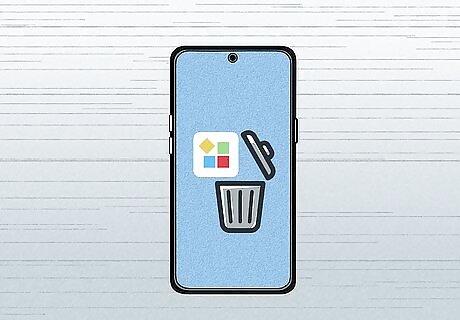
Yes, deleting an app removes the program and all its data. However, the app will still be linked with your Apple account through your purchase history. That means if you paid to purchase the app, you won’t have to pay again should you choose to reinstall it.
How do you delete apps on iPhone?
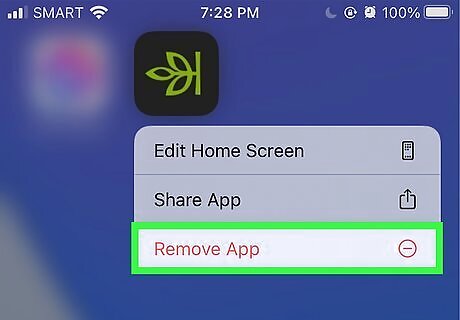
Delete apps straight from the home screen. Press and hold the app icon. Then, hit “Remove.” Next, choose between “Delete App” and “Remove from Home Screen.” Deleting an app will erase all its data. Removing an app from the home screen (rather than deleting it) will send it to your app library. Access your app library by swiping left past all your home screens until you’re shown several folders of apps.
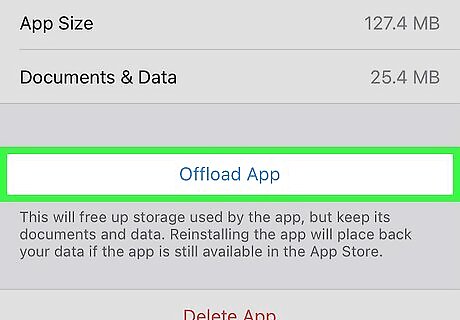
Offload iPhone apps to remove the app without removing its data. Try this temporary method if you want to free up storage but still save your data associated with an app. Offloading apps means you won’t be able to open or use them, but your data will be preserved. Go to “Settings,” then hit “iPhone Storage.” Scroll through the apps until you find one to offload. Hit “Offload App”. If you redownload an offloaded app, all your app data and progress will still be there.
How can I delete pre-installed apps on iOS devices?
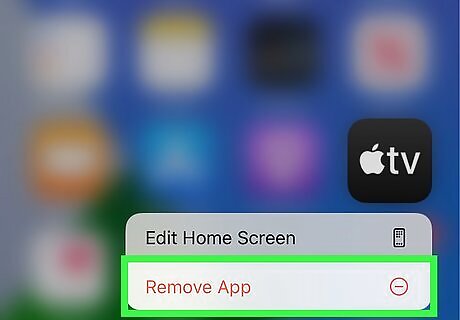
You can delete some pre-installed apps but can only hide others. On the home screen, touch and hold the app you’d like to delete until it starts to jiggle. Tap “Remove App.” Tap “Delete.” If you can’t delete the app, you can still hide the app. Just hit “Remove” and then “Remove from Home Screen.” Deleting a pre-installed app will also delete it from your Apple Watch if you’ve paired the devices.
How do you remove apps from iCloud's purchase history?
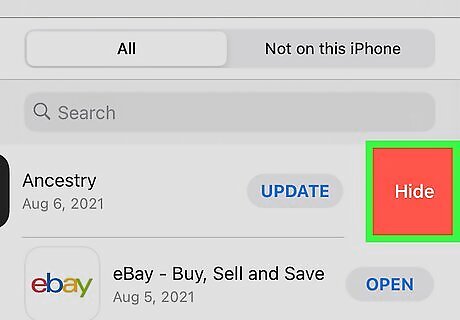
You can hide (but not fully delete) apps from iCloud’s purchase history. Go to the app store and click your profile icon in the upper right hand corner. Click “Purchased” to see your apps. Swipe left on any app you’d like to hide from your purchase history. The option to hide will pop up. Tap the “hide” icon, then tap “done.” If you use Family Sharing, the app won’t appear for your family to download and won’t appear in their purchases.
Does uninstalling an app on Android delete it?
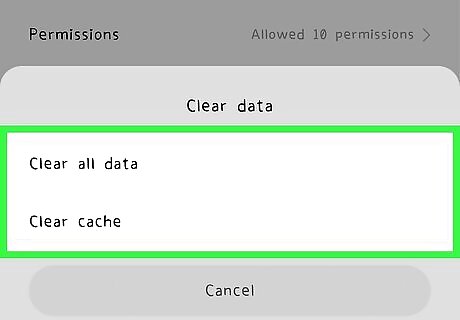
Yes, on Android devices “uninstall” is the same thing as “delete". When you remove an app you purchased, you can still reinstall it without having to pay again. However, deleting apps on Android won’t always delete all of the app’s files and associated data. Take these steps before you delete an Android app in order to fully uninstall it: Go to your device’s “Settings” and select “Apps & notifications.” Find the app you want to uninstall, and hit “Storage.” Select “Clear data” and “Clear cache.” If your app has a “Manage data” option (for bookmarks, stored passwords, etc.), clear that data, too.
How do you delete apps on Android?
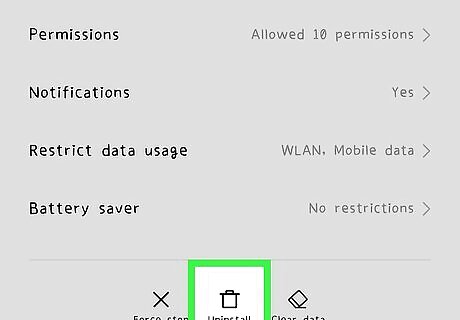
The first option is to delete apps through your settings. This method works on all Android phones. Click “Apps & notifications” (or it might just say “Apps”). Locate the app you want to delete. Select the app, tap on “Uninstall,” and hit “OK.”
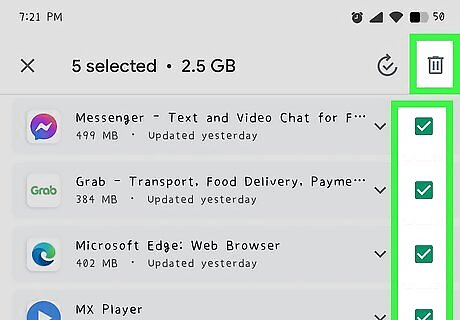
The second option is to remove apps through the Google Play Store. This option is great for removing multiple apps at one time. Open the Play Store, tap your account profile, and hit “Manage apps & device.” Then select the “Manage” tab. Click the check box next to the apps you want to uninstall. Tap the trash can icon, and select "Uninstall" to delete the apps.
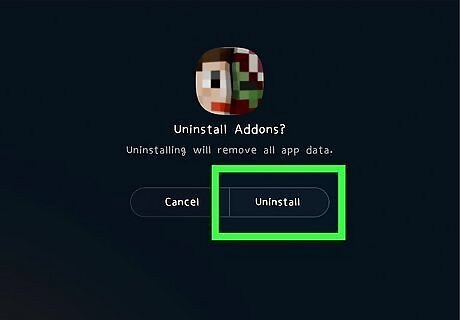
The third option is to uninstall apps through the app drawer. This is a quick and easy option that works for apps both on the home screen and in the drawer. Tap and hold the apps you want to get rid of and drag them to the “Uninstall” area that will pop up on the screen. Click “OK.”
How can I delete pre-installed apps on Android?
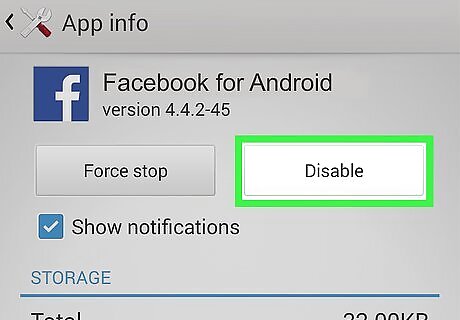
You can only disable (not delete) pre-installed apps in most cases. Disabling apps means they’ll revert back to their original version and never run. While they stay installed, they take up less space. Here’s how to do it: Go to “Settings,” then “Apps & notifications.” Hit “See all apps.” Find the app you’d like to disable and click it. Tap “Disable” under the app name and you’re done!
Can you remove apps from Google Play's purchase history?
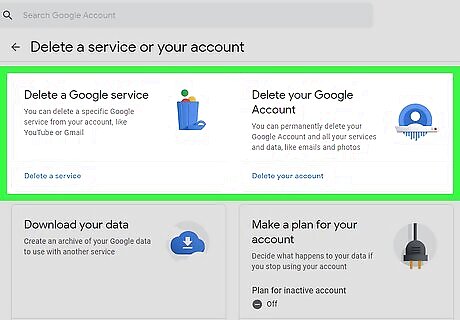
No, you can't remove purchases from your transaction history. The only way to delete your Google Play purchase history is to delete your Google account. Deleting your Google Account will delete all your data and content, too (like emails, photos, and files). You’ll no longer be able to use other Google services associated with that account, like Gmail. Here's how to delete your account: Go to https://myaccount.google.com/ Hit “Data and personalization.” Scroll until you see “Download, delete, or make a plan for your data.” Hit "Delete service or your account." Click "Delete your account."



















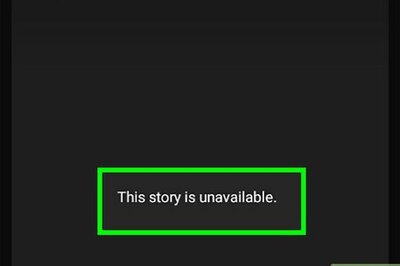
Comments
0 comment