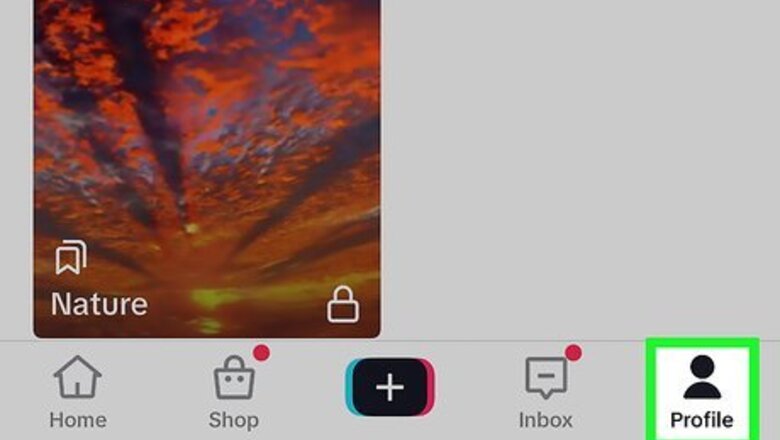
views
- To delete a TikTok collection, first go to your profile, tap the bookmark, and select "Collections."
- Tap the collection you want to delete and select "Delete Collection."
- When a collection is deleted, the videos will remain in your Favorites.
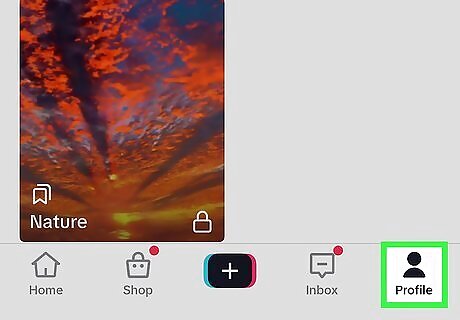
Tap the profile icon in the TikTok app. It's the icon that resembles a person in the lower-right corner.
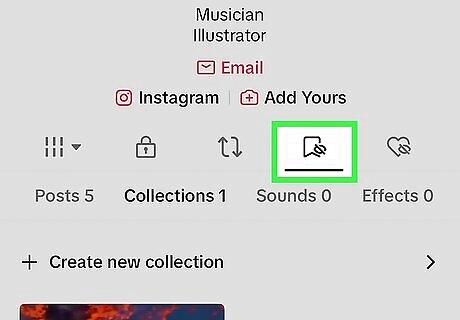
Tap the bookmark icon. It's the fourth icon next to the heart below your profile information. This displays your favorites.

Tap Collections. It's the second tab below the icons. This displays all your collections.
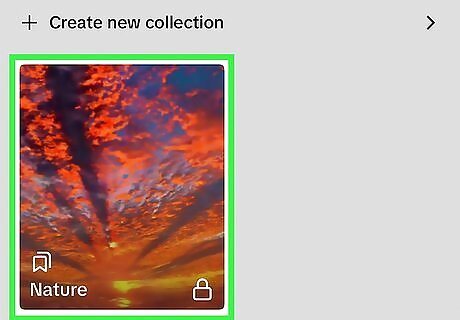
Tap the collection you want to delete. You will see the videos in that collection.
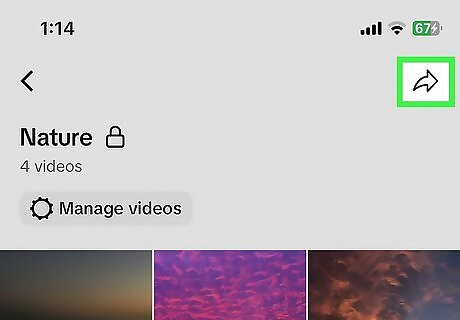
Tap the Share icon iPhone Share. It's the curved arrow pointing right. This opens the Share menu. You can also use the Share menu to rename the collection or make it public/private.
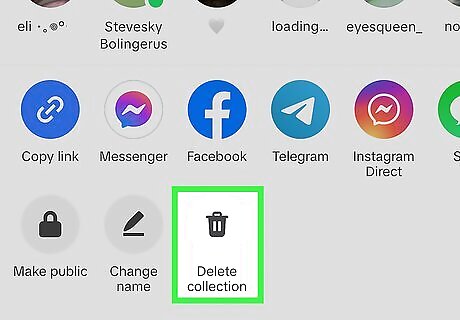
Tap Delete Collection. It's at the bottom of the screen in the Share menu.

Tap Delete to confirm. This deletes the collection from TikTok. All the videos in that collection will remain in your Favorites. To remove a video from your favorites, return to your profile, tap the bookmark icon, select a video, and then tap the bookmark on the right.










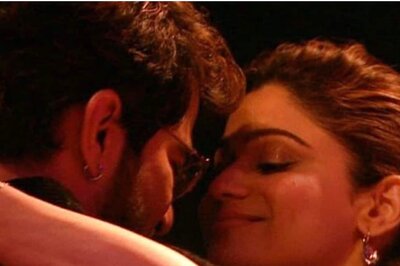

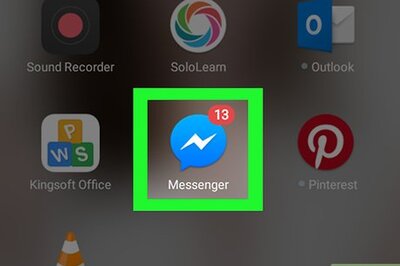
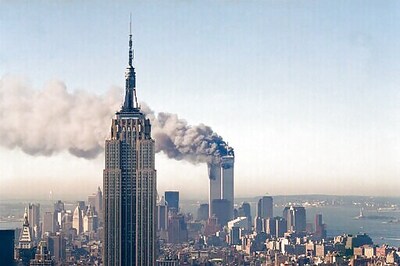


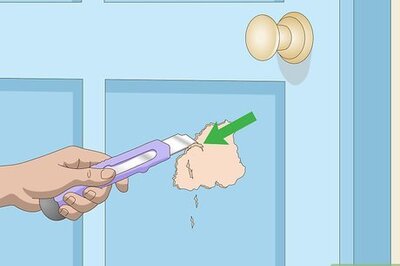

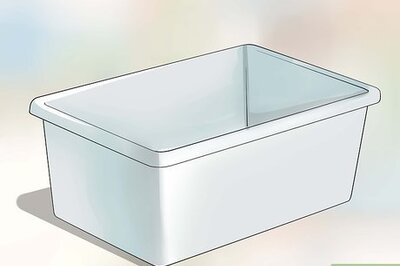
Comments
0 comment