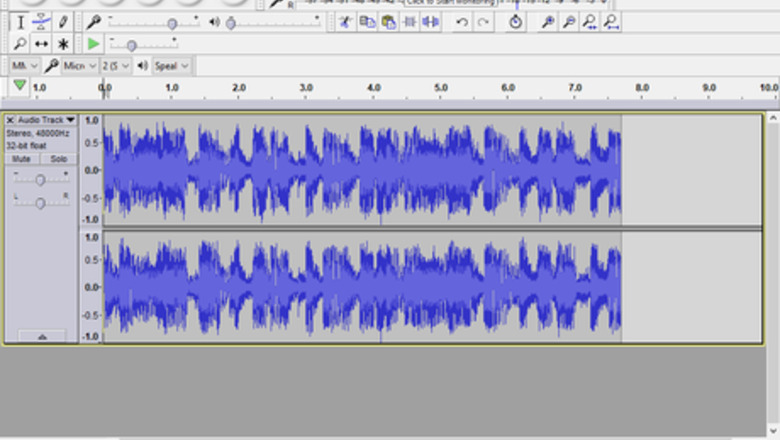
views
- Select the part of your track in Audacity that you want to adjust.
- Go to "Effect > Normalize" and set "Normalize maximum amplitude" to -10 dB.
- Go to "Effect > Bass and Treble" and drag the sliders there to adjust your sound.
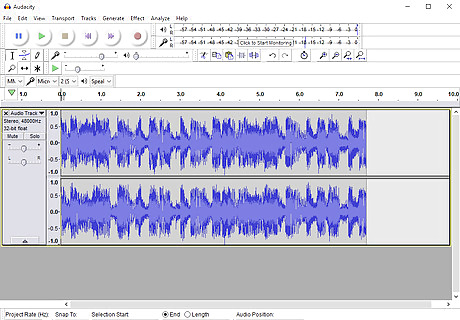
Select part of your audio track, or leave it be if you plan to bass boost all of it. You may want to use "Effect" -> "Amplify" if your audio isn't loud enough (make sure "New Peak Amplitude" is set at 0.0) before proceeding to the next step.

Click "Effect", then "Normalize". Normalization is used to shrink the height of the sound waves without making the sound itself quieter. This will make room for adding bass boost.
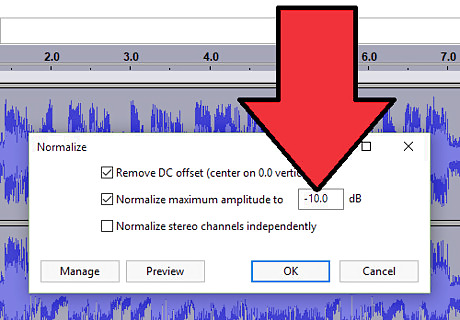
Set "Normalize maximum amplitude" to -10.0 dB. That is the recommended number, but don't adjust it much lower than -10 or the audio may sound noticeably quieter. Don't set it too much higher than -10 either, since it may cause distortion when you try to increase the bass. When you're done, click "OK".
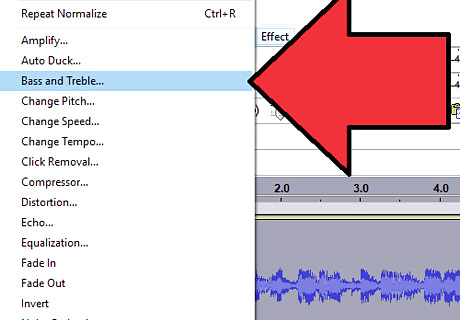
Click "Effect", then "Bass and Treble".
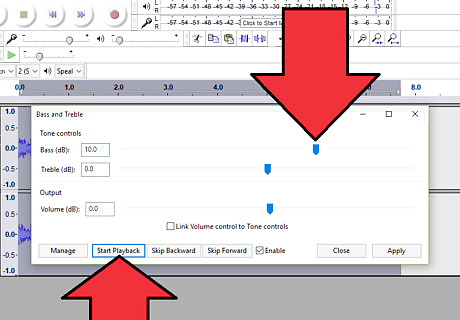
Drag the handle next to "Bass (dB)". Increase it, then click "Start Playback" to test the sound. If it sounds distorted, adjust the handle. Increase the treble if you'd like, but preferably not as much as the bass. If you like how it sounds, click "Apply" and then press "Close". If it doesn't have enough bass, set it the highest you can without making distortion, then repeat the above process. Repeat those steps over and over again until you get the desired bass.Audacity select Bass and Start Playback (cropped).png











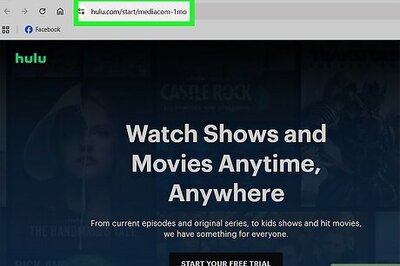





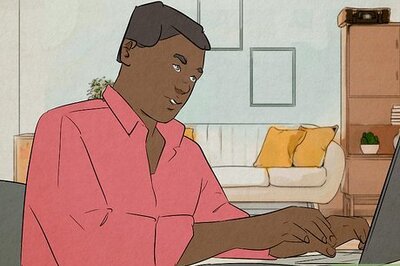

Comments
0 comment