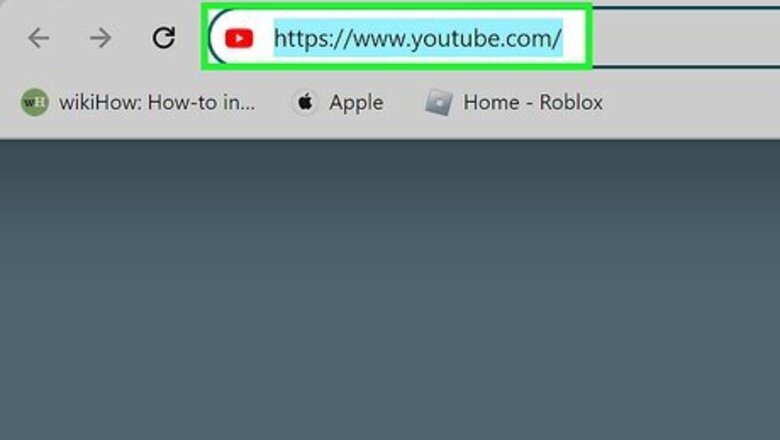
views
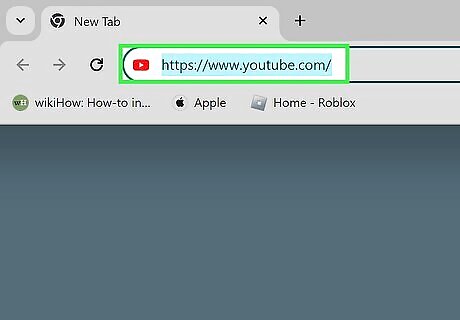
Go to https://www.youtube.com in a web browser. You'll need to be using YouTube on a computer to get the embed code for your video.
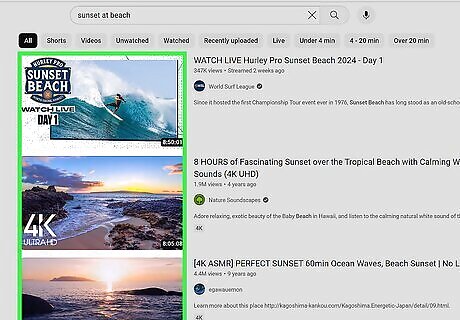
Go to the video or playlist you want to embed. Use the search bar to find the video or playlist, or find it in your library.
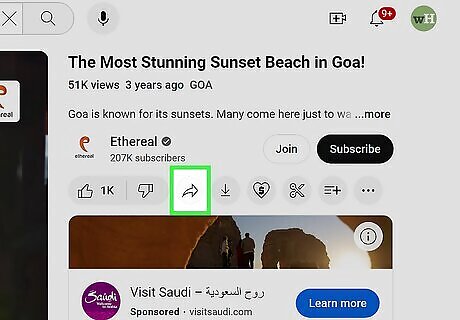
Click Share. This is underneath the video, next to the Download icon. A pop-up window will open.
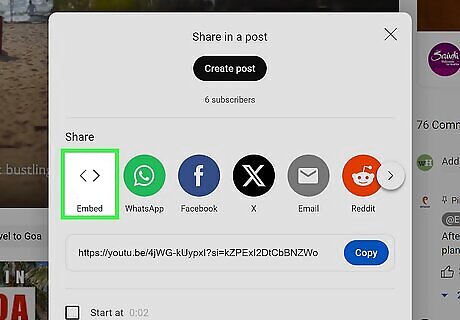
Click Embed. This is the first option, underneath the <> icon. Alternatively, embed videos or playlists on social media with the "Share" function. If you only want to post the video to Facebook, Twitter/X, Pinterest, or Tumblr, you can simply click on the appropriate icon in the "Share" window below the video. YouTube will prompt you to log into your social media account and automatically embed the video for you.
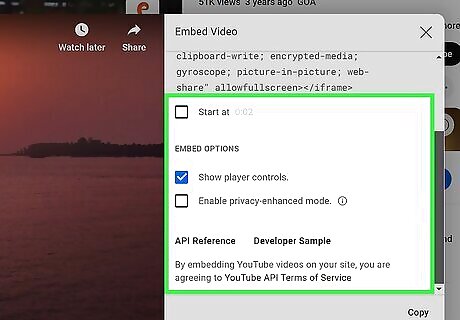
Edit your embedded video options. Before you embed the video, you can change the options, such as starting time, player control visibility, and privacy-enhanced mode. To change the start time, click Start at and enter a starting timestamp. To enable player controls (video playback and volume), check the box for Show player controls. To turn on privacy-enhanced mode, check the box for Enable privacy-enhanced mode. This prevents YouTube from storing visitor information unless they play the video.
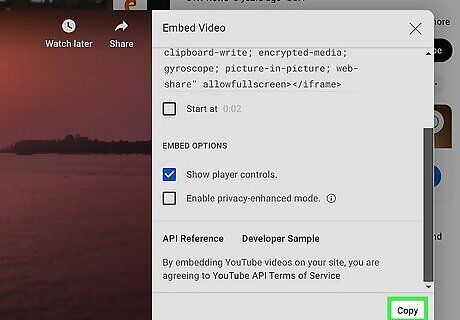
Click Copy. You can find this at the bottom-right corner of the pop-up window. This will save the embed code to your computer's clipboard.
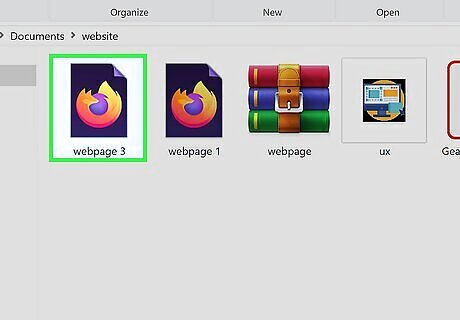
Navigate to where you want to embed the video. This is usually your webpage's HTML editor. HTML is a type of code used to build websites, and the embed code on YouTube is designed to insert into the code and display the video without any changes. Many blogging websites let you insert the video directly into the post as well without changing your website's code. Blog Posts: Begin a new post. Click the "HTML" link (or similar) in the toolbar above the post. This will display the code of your post but will keep your website's code intact. Website: Locate the HTML files for your website. You can edit them using a text editor like NotePad or TextEdit on Mac. You can also edit them using an HTML editor such as Adobe Dreamweaver. When you are done editing the HTML files, you will need to upload the files to your server manually or using FTP.
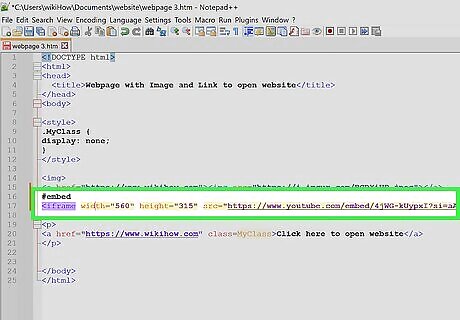
Paste the video code where you want the video to go. You can either right-click and choose Paste or press Control + V (PC) or Command + V (Mac) to paste the embed code. Be sure to publish your changes. The YouTube video will be embedded.










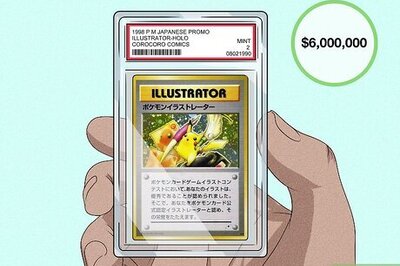

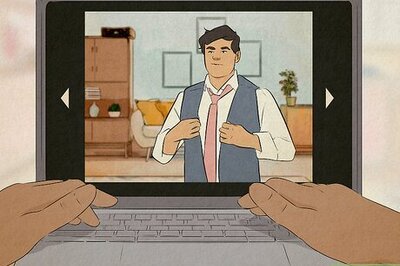

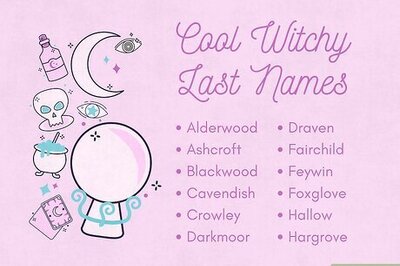

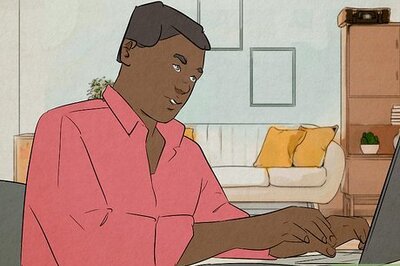



Comments
0 comment