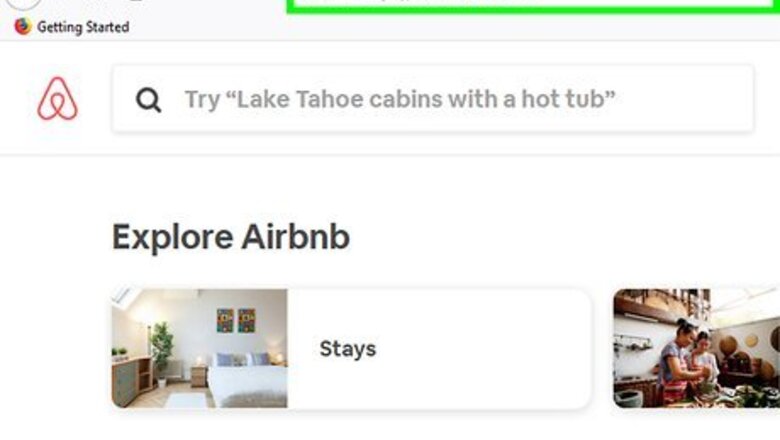
views
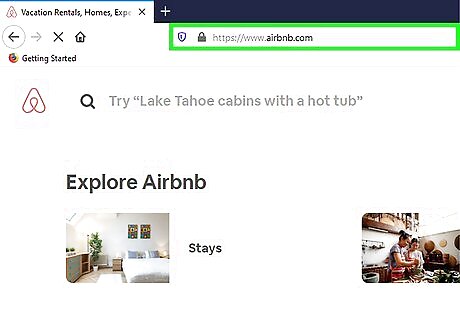
Go to https://airbnb.com in a web browser. You cannot use the mobile app to write or edit reviews, but you can log in to the website on your phone, tablet, or computer's web browser.
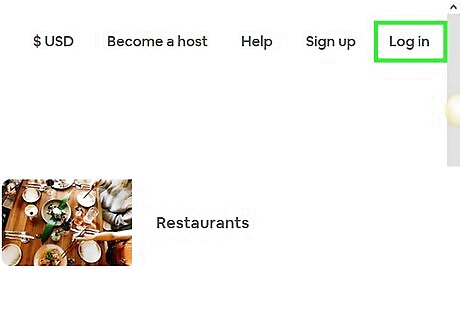
Click Log in. It's at the top-right corner of the screen.
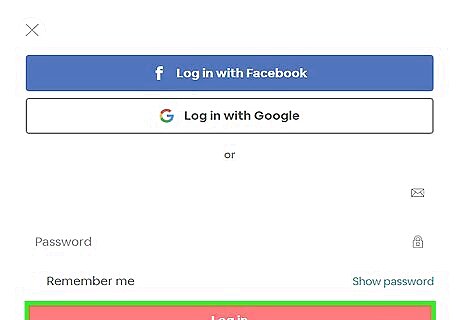
Enter your login details to sign in. Type in your username and password, or if you’ve linked your Facebook account with Airbnb, click Log in with Facebook to sign in.
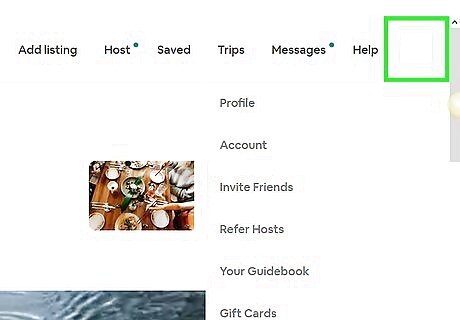
Click your account name and icon. You'll see this in the top right corner of the page. A menu will dropdown.
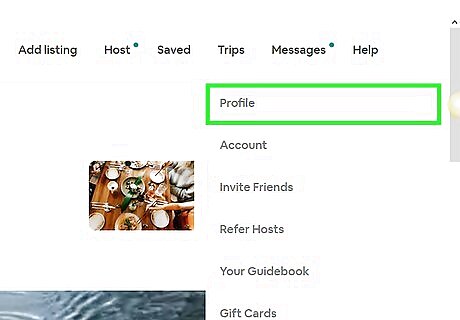
Click Profile. You'll be directed to your profile page.
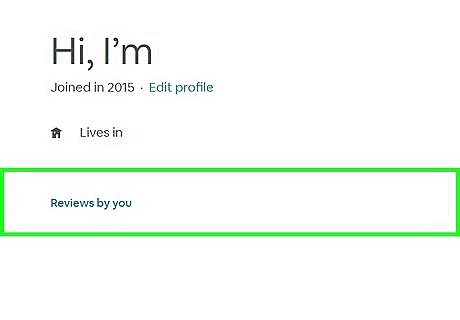
Click Reviews by you. You'll see this in the center of your profile page. After clicking this, you'll be redirected to your Reviews page, where you'll see the "Reviews About You" and "Reviews By You."
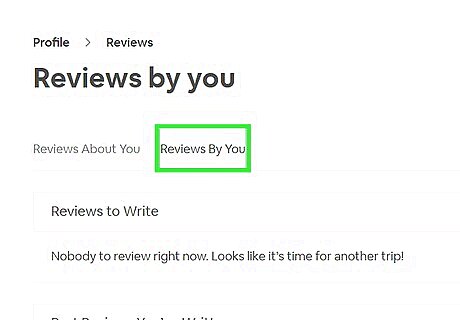
Click the Reviews by you tab. After clicking this, the page will display all the past reviews you’ve written (under a "Past Reviews You've Written" header) as well as all the hosts or guests you’ve stayed with and are waiting to be reviewed (under the "Reviews to Write" header). You'll also have the opportunity to edit past reviews you've written in the "Past Reviews You've Written" section.
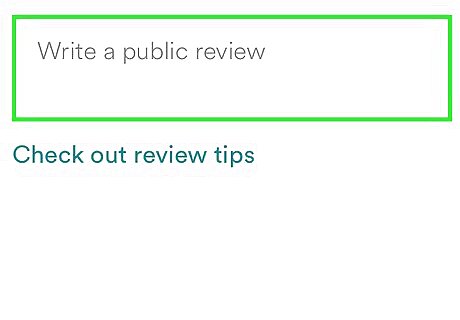
Give your feedback. To do so, select a user profile under the "Reviews to Write" header (it can be a guest or host account that you review). Write your review in the text field provided. Press "Enter" on your keyboard to submit the review. Keep in mind though that you need to complete an entire stay (from reservation to check-out) before you can write a review for it to be considered genuine and valid.














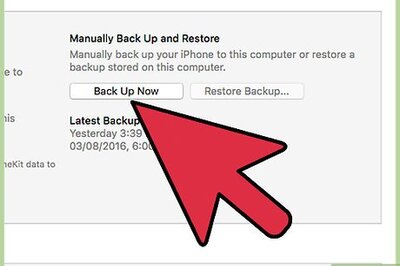

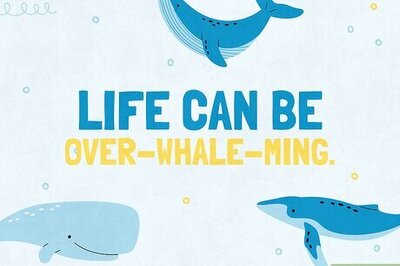


Comments
0 comment