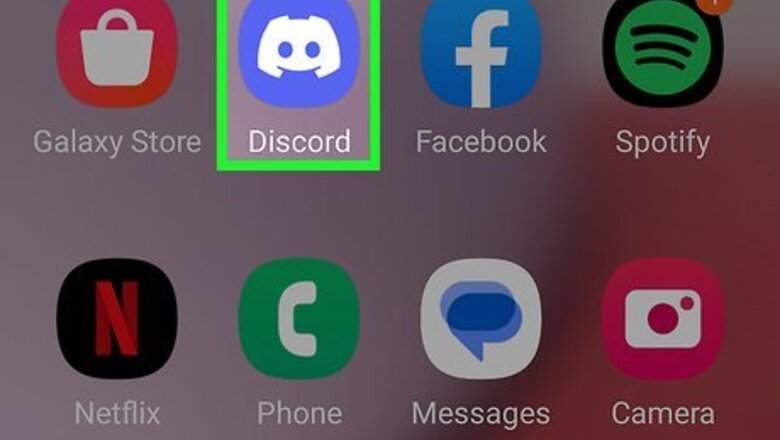
views
- Log into the Discord app. Tap "☰" and then tap a server. Select a voice channel (indicated by a speaker icon).
- Tap "Join Voice." When you want to leave the voice channel, tap the screen and then tap the red phone icon.
- Tap the message icon in the top-right corner to use the voice channel's text chat.
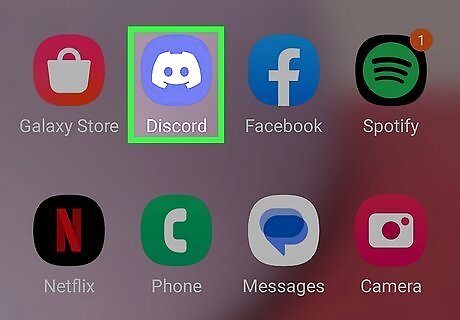
Open the Discord app. This looks like Discord's mascot, Wumpus, with a blue-purple background. If you’re not already signed in, enter your login information to do so now, or create an account.
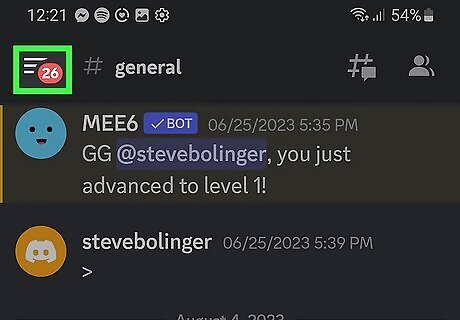
Tap ☰. It’s at the top-left corner of the screen.
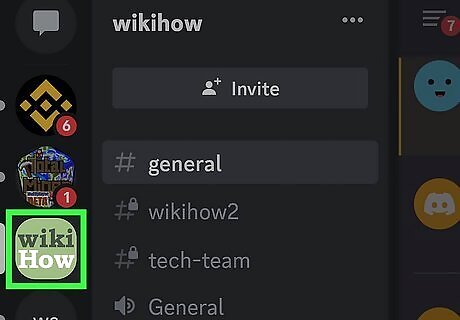
Select a server. Servers are listed along the left side of the screen. Tap a server’s icon to view its available channels. You can also start a new server or join an existing one.
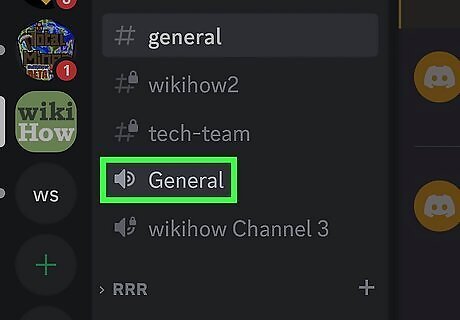
Select a voice channel. Voice channels will be indicated by a speaker icon on the left. Admins can customize servers, so the location of these channels will be different for each server. The voice channel window will open.
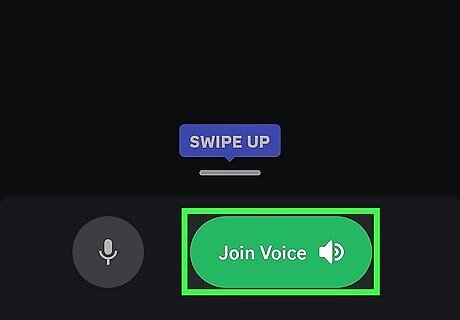
Tap Join Voice. This is the green button at the bottom of the screen. You can add friends to chat with. You will join the voice channel immediately. Make sure Discord has microphone permissions from your device. If you want to join muted, tap the microphone icon, and then tap Join Muted.
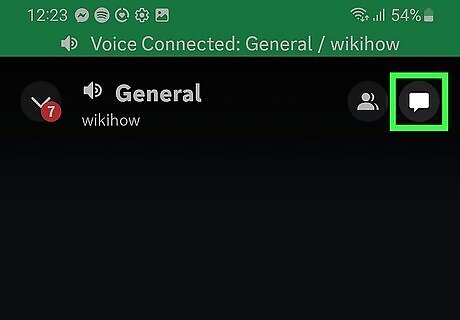
Use the voice channel's text chat (optional). If you're in a voice chat, you can also use a designated text channel if you need to send a file or message. Do the following: Tap the screen to see the options." Tap the message icon in the top-right corner. Enter and send your message.
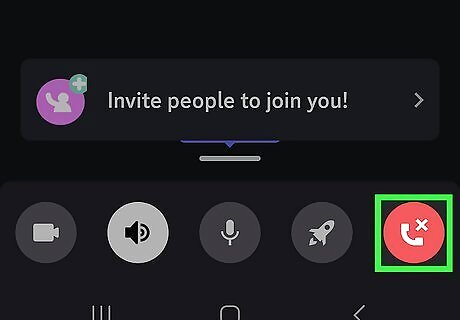
Leave the voice channel. When you're ready to leave the call, tap the screen to open the options. Tap the red phone icon in the bottom-right corner to leave the voice channel. If other users are still in the voice channel, you'll see their icon underneath the voice channel name.
















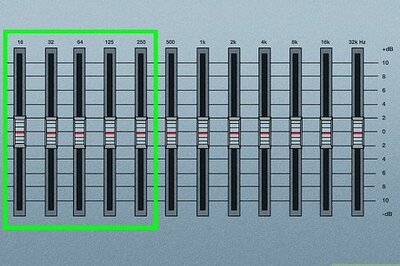


Comments
0 comment