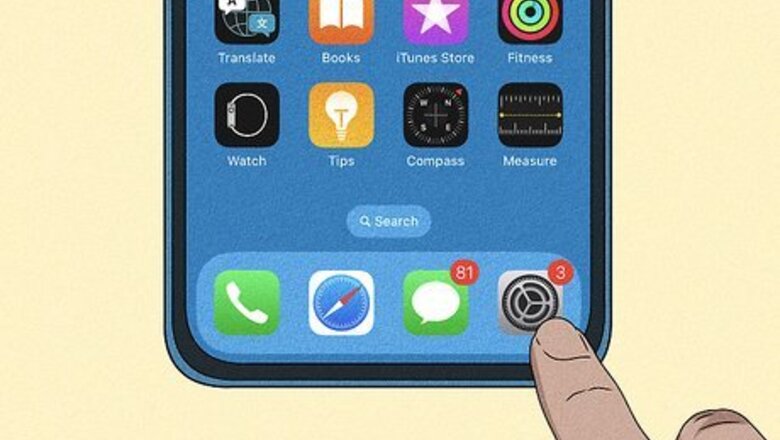
views
- To cancel a subscription, open "Settings" → Apple ID → "Subscriptions" → tap a subscription → "Cancel Subscription".
- On Mac, go to "Account Settings" in the App Store. Click "Manage" and then "Edit" next to the subscription.
- For refunds, go to https://reportaproblem.apple.com/ and log in with your Apple ID. Select "Request a refund".
Canceling a Subscription on iPhone/iPad

Open the Settings iPhone Settings App Icon app. It's the gray gear icon on your home screen or app library. Canceling a subscription will prevent you from being charged in the future for that app or service. If you have an Apple TV and want to cancel a subscription before your payment is due, you can use this method. Just make sure you're signed in using the same Apple ID used to make the purchase.
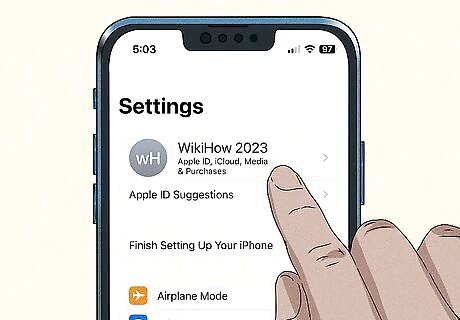
Tap your Apple ID. This is at the top of the screen.
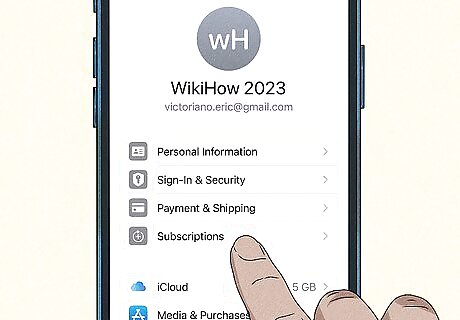
Tap Subscriptions. You can find this underneath Payment & Shipping. You'll see a list of all active and inactive subscriptions.
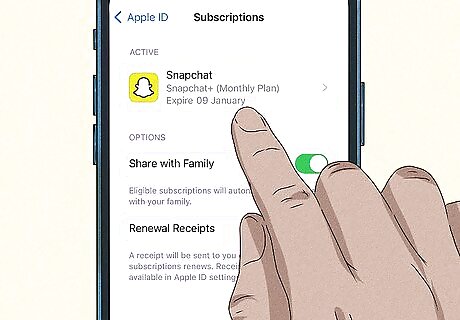
Tap the subscription you want to cancel. Information about your current plan and next payment will appear. If you don't see the upcoming payment you're looking for, you may have purchased using a different Apple ID or by paying directly to the app or service in question. If you paid directly, log into the service's website to cancel it there.
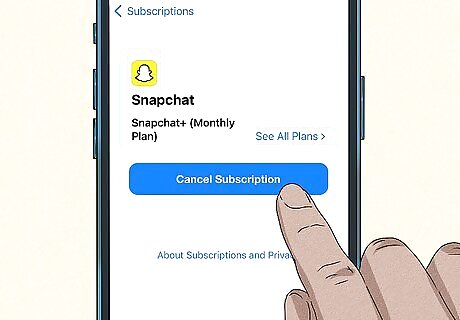
Tap Cancel Subscription. It's the red text near the bottom of the page. A confirmation message will appear. If you don't see a Cancel option, you have no upcoming payment and will not be charged again for this service.
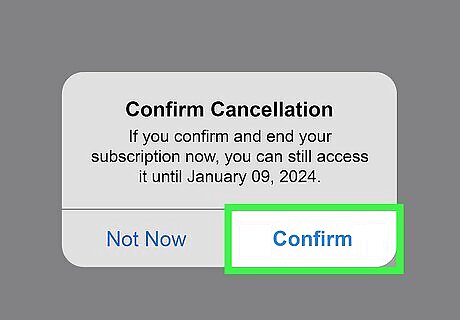
Tap Confirm. You will not be charged again for the selected app or service. You can continue using the app or service's features until the final date of your billing cycle, which appears at the bottom of the screen.
Canceling a Subscription on Mac
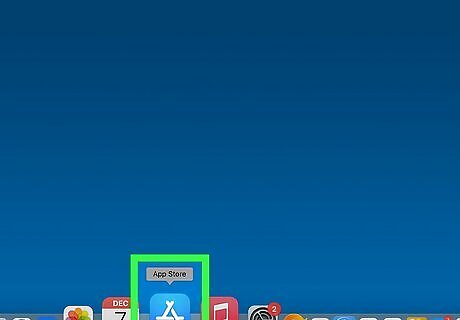
Open the App Store. It's the blue icon with a white "A" on the Dock.
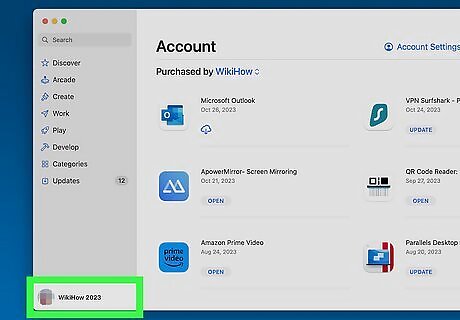
Click your name in the bottom-left corner. If you don't see your name, click the profile icon instead, and then log in with your Apple ID.
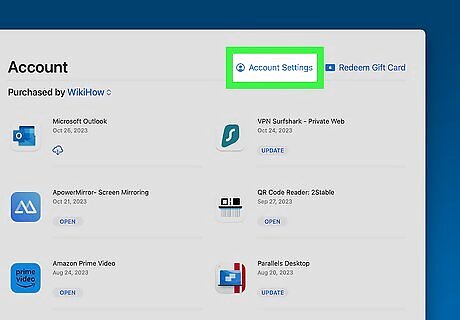
Click Account Settings. A new page will open.
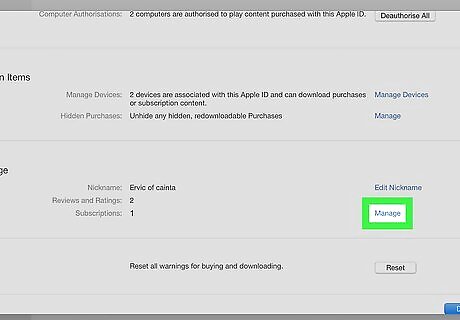
Scroll down and click Manage. This will be under Subscriptions.
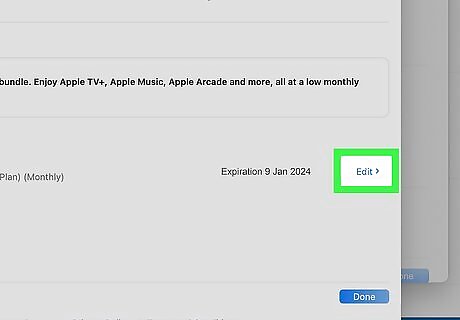
Click Edit next to the subscription. You'll see information about your current plan and next payment.
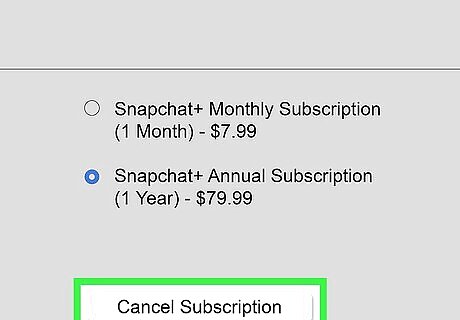
Click Cancel Subscription. A confirmation message will appear.
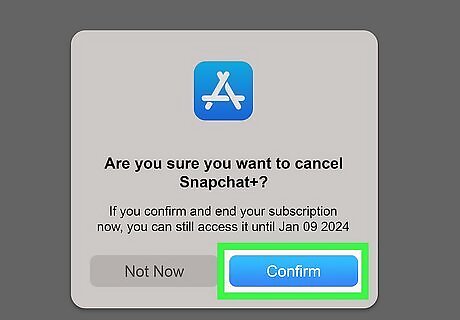
Click Confirm. You will not be charged again for the selected app or service. You can continue using the app or service's features until the final date of your billing cycle, which appears at the bottom of the screen.
Canceling a Subscription on Windows
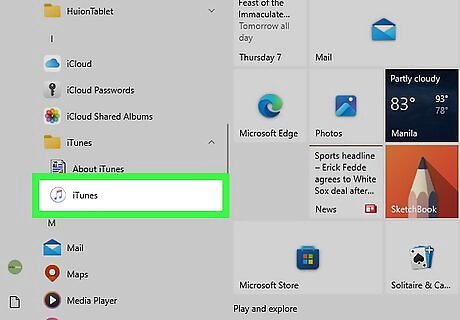
Open iTunes. This is the multi-colored music note with a white background. iTunes is available to download on Windows 11, 10, 8, and 7.
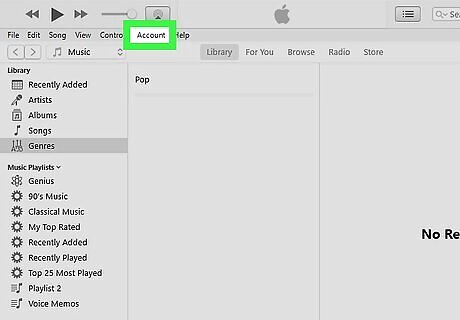
Click Account. This is in the menu bar, next to Controls.

Click View My Account. A new window will open.
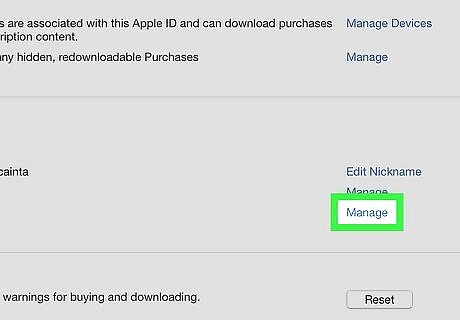
Scroll down and click Manage. This will be under Subscriptions.
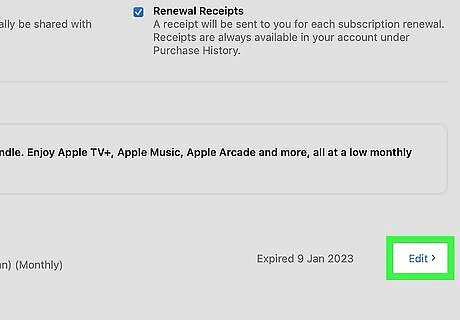
Click Edit next to the subscription. You'll see information about your current plan and next payment.
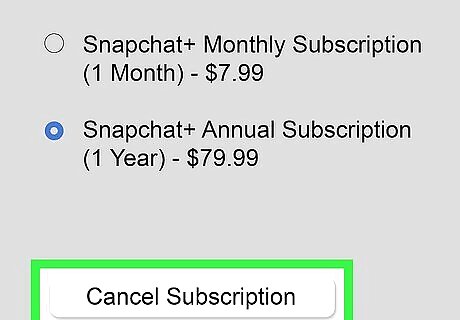
Click Cancel Subscription. A confirmation message will appear.
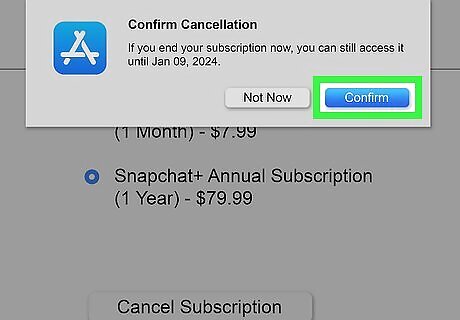
Click Confirm. You will not be charged again for the selected app or service. You can continue using the app or service's features until the final date of your billing cycle, which appears at the bottom of the screen.
Requesting a Refund
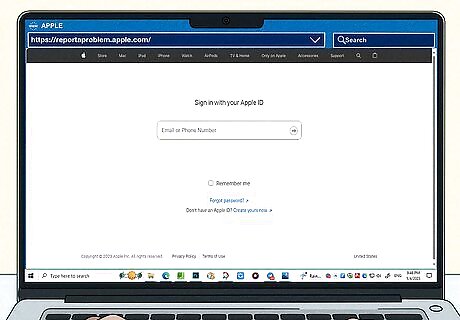
Go to https://reportaproblem.apple.com/ in a web browser. You can use a desktop or mobile browser. Refunding a subscription will result in loss of subscription access. You can only refund a subscription if the charge goes through; if it's still pending, you won't be able to request a refund yet.
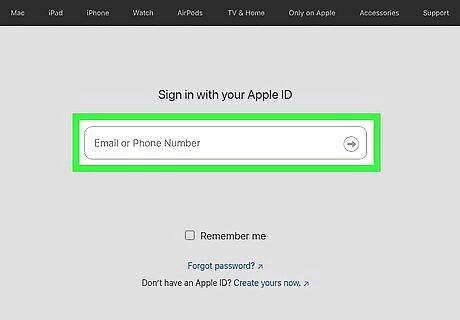
Enter your Apple ID. Use the Apple ID associated with the subscription you want to refund.
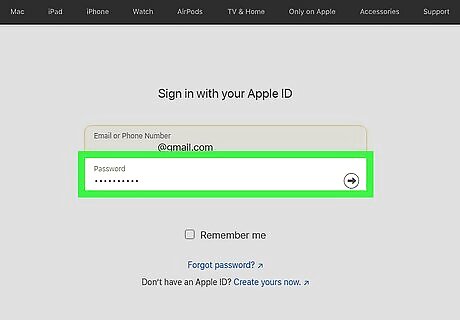
Enter your password. If you forgot your password, you can reset it. If you have two-factor authentication on, you'll be asked to approve your login on another device. Enter the code into the field.
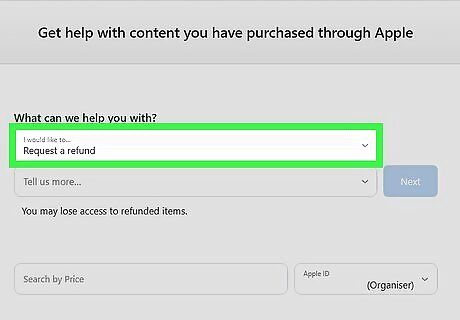
Click the drop-down menu and select Request a refund. This is the menu underneath What can we help you with? A new field will appear with Tell us more….
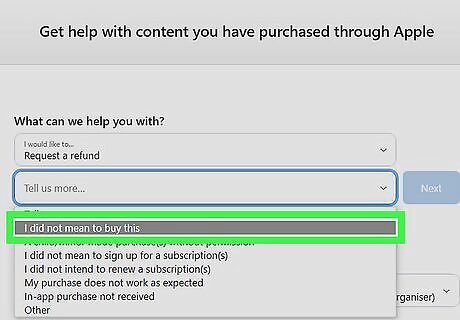
Click the drop-down menu and select a reason. Choose the reason that fits your scenario. You can select: I didn't mean to buy this A child/minor made purchases(s) without permission I didn't mean to sign up for a subscription(s) I didn't intend to renew a subscription(s) My purchase doesn't work as expected In-app purchase not received Other
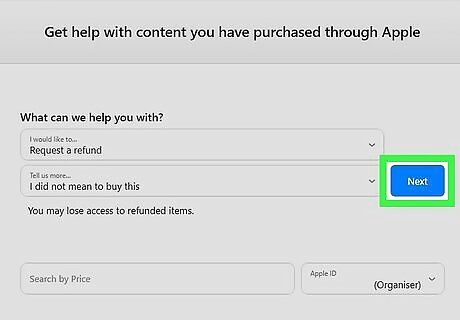
Click Next. You'll see a list of current and past subscriptions.
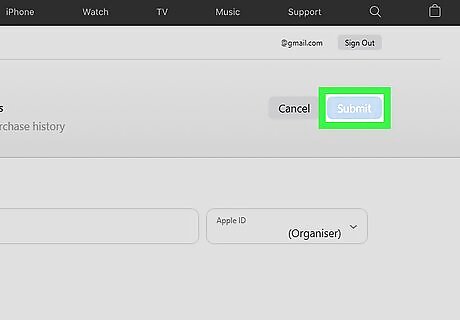
Select the subscription, then click Submit. This is the blue button at the top. If you see Next instead of submit, click it. In the text field, explain your situation further. Click Submit. Apple will generally respond to your request within 48 hours via email. If your refund is approved, the funds will be applied to the account you used to make the payment. The funds may take several days to appear in your banking or credit card account. You can also cancel an iTunes subscription on PC or Mac or dispute iTunes charges.



















Comments
0 comment