
views
- To allow an app to use your microphone, you'll need to give it permission.
- Open Settings and go to Privacy & Security > Microphone. To enable your microphone for an app, tap its switch.
- You can turn on Voice Control to control your iPhone with your voice.
Enabling for Specific Apps
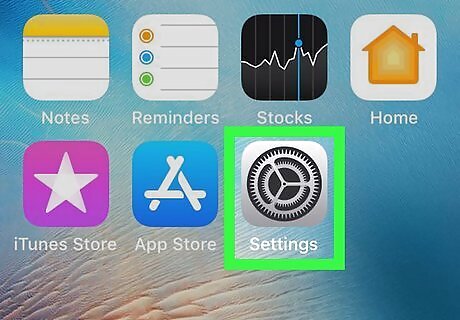
Open Settings iPhone Settings App Icon. You'll find this grey gear app icon on one of your Home screens or in the Utilities folder.
Scroll down and tap Privacy & Security. An icon of a hand is next to this menu option in the third grouping of menu options.
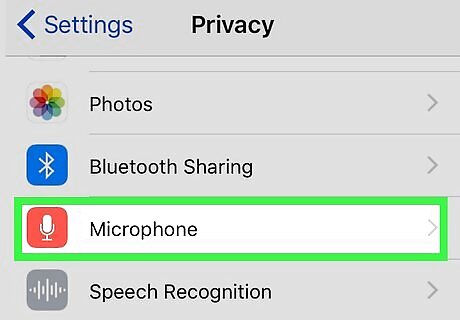
Tap Microphone. This is next to an icon of a microphone.
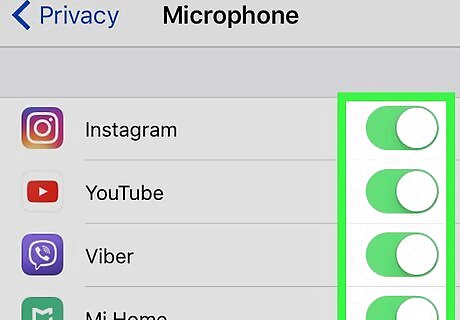
Toggle on the switches for apps that need access to your microphone iPhone Switch On Icon. A white switch indicates that the app does not have access to the microphone, while a green switch means the microphone is enabled.
Enabling Voice Control
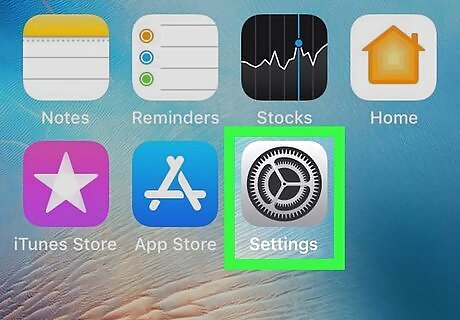
Open Settings iPhone Settings App Icon. You'll find this grey gear app icon on one of your Home screens or in the Utilities folder. If Voice Control is already enabled when you go through this menu, "Set up Voice Control" may not be an option.
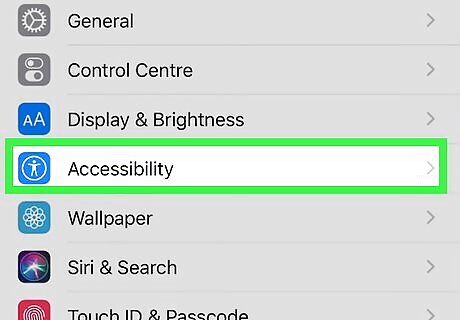
Scroll down and tap Accessibility. This is next to an icon of a person inside a circle and in the third set of menu options.
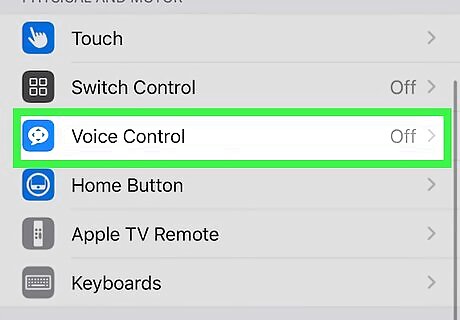
Tap Voice Control. It's in the "Physical and Motor" section. If Voice Control has not been set up, you will be prompted to do that now. Follow the on-screen instructions to set up voice control. For a list of commands, you can say "Show me what to say" to your iPhone after you've set up voice control. You can also customize those commands by going to Settings > Accessibility > Voice Control > Customize Commands.















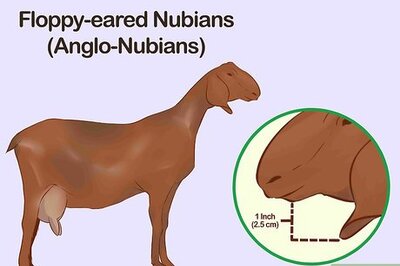




Comments
0 comment