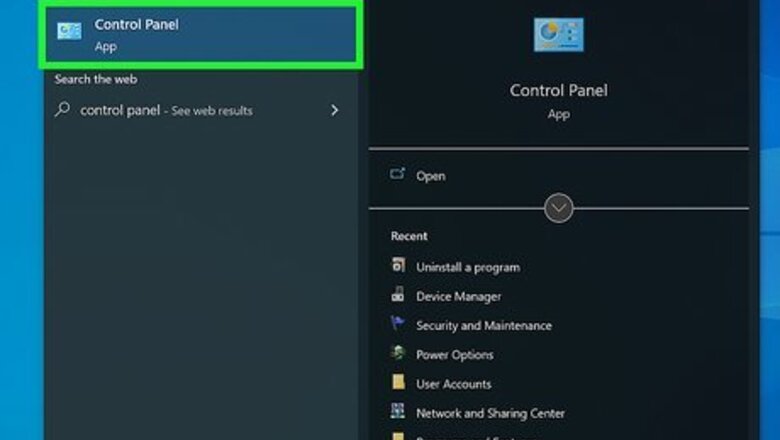
views
- On Windows, open the Control Panel. Click "Uninstall a program" → "Epic Games Launcher" → "Uninstall".
- On Mac, open the Finder. Click "Applications" → right-click "Epic Games Launcher" → "Move to Trash/Bin".
- If you uninstall Epic Games Launcher, you'll also uninstall any games downloaded through it.
Using Windows
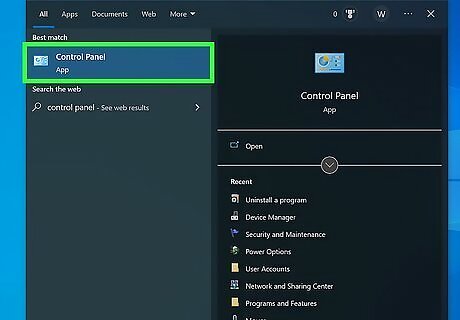
Open the Control Panel. Click the Start menu and type in "control panel". Click the Control Panel. Use this method to uninstall the Epic Games Launcher using Windows 10 or Windows 11. Similar to Steam, Epic Games is digital game launcher where you can purchase and play games. Uninstalling the launcher will remove any games you downloaded through it.
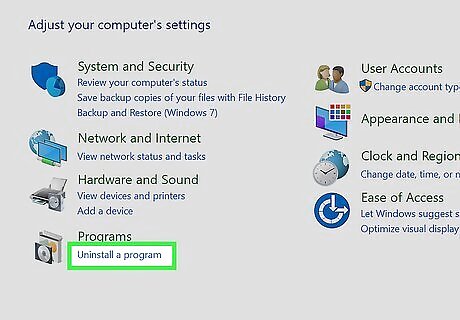
Click Uninstall a program. This will be underneath the Programs header.
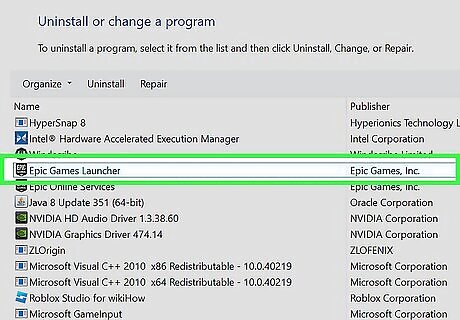
Click Epic Games Launcher. If the list of applications aren't in alphabetical order, click the Name header to organize it.
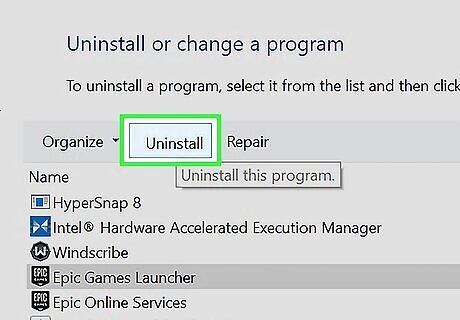
Click Uninstall. This will be above the list, next to Organize. You might see "Uninstall/Change". A pop-up window will open. You can also right-click Epic Games Launcher and click Uninstall.
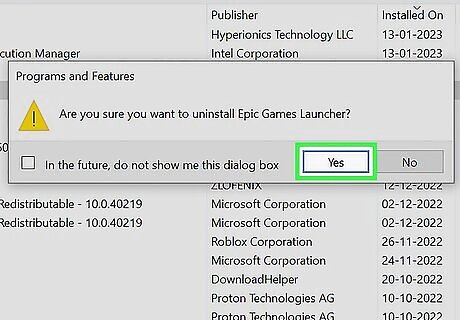
Click Yes. Epic Games Launcher will begin uninstalling. If you get the error: "Epic Games Launcher is currently running. Please close it before continuing," follow these steps: Right-click the Start menu and click Task Manager. Click Epic Games Launcher. Click End task. You should now be able to uninstall. You can also uninstall other programs in the list by right-clicking them, then Uninstall.
Using Mac
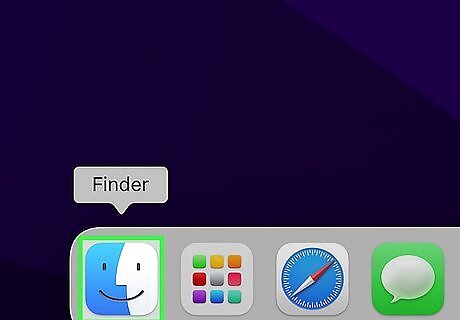
Open the Finder. This looks like a blue and grey face icon. You can find this on the Dock. Uninstalling the launcher will remove any games you downloaded through it.
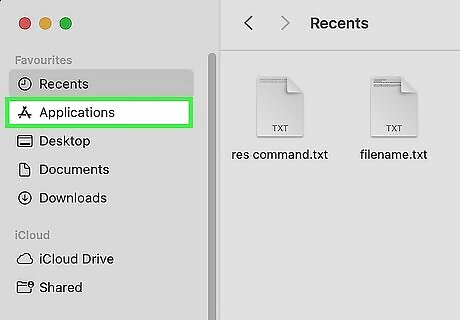
Click Applications. This will be on the left panel, underneath AirDrop. You'll see a list of all your applications.
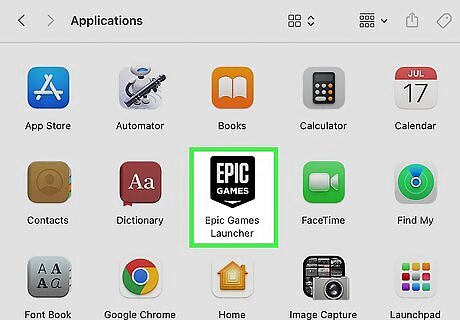
Right-click Epic Games Launcher. The applications will be organized in alphabetical order. A pop-up menu will open.
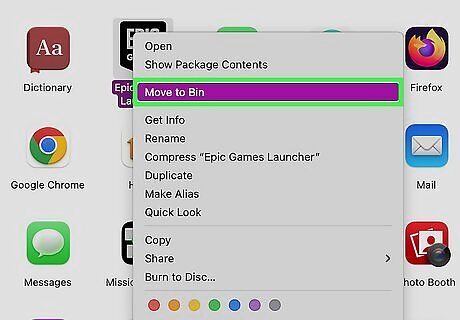
Click Move to Trash/Bin. You can also drag the Epic Games Launcher icon into the trash can on the Dock.
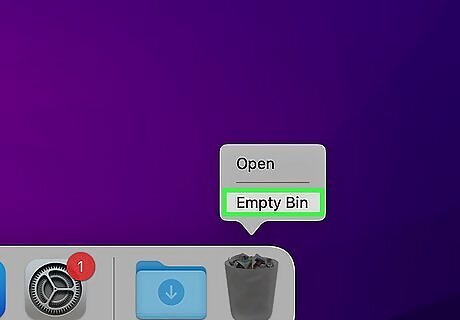
Empty the Trash/Bin. Click and hold the trash can icon in the Dock, then click Empty Trash/Bin. If you want to delete Epic Games Launcher without emptying your entire trash, click the trash icon. Control-click the Epic Games Launcher → Delete Immediately → Delete. Epic Games Launcher will be deleted. Your Epic Games account will still be active, so you can reinstall the launcher and your games at any time.













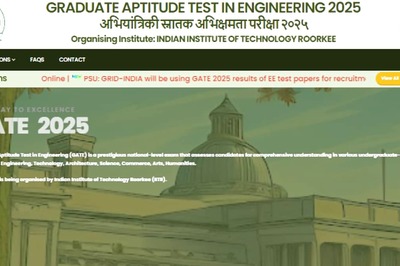






Comments
0 comment