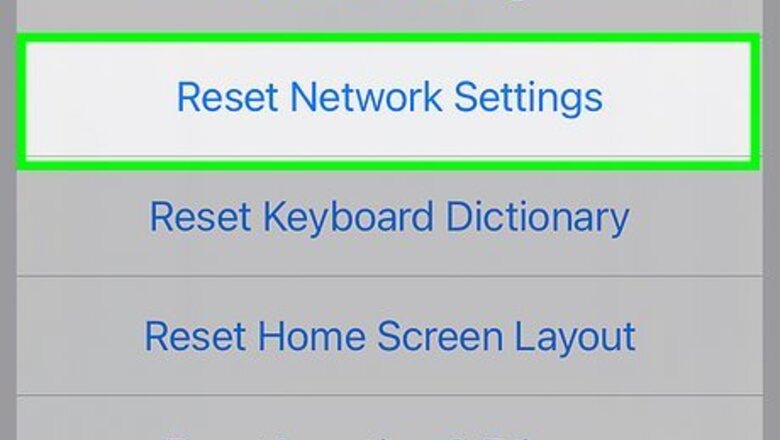
views
- Resetting network settings is the quickest and most common fix for this issue.
- Update your phone or tablet to make sure you have up-to-date software.
- Keep the YouTube mobile app updated to eliminate any possibility of out-of-date glitches or bugs.
Reset network settings on your phone or tablet.

Older network information can be causing issues with your current settings. To reset your network settings on iPhone, go to Settings > General > Transfer or Reset iPhone > Reset > Reset Network Settings. On Android, go to Settings > General management > Reset > Reset network settings > Reset settings. After doing this, you'll need to reconnect to every Wi-Fi network that you usually connect to, using the password.
Update your phone or tablet.

Out-of-date software can cause issues for your phone. If an update is available, you want to download and install it. Go to Settings > General (iPhone only) > Software Updates > Install/Download & Install (iPhone)/Check for updates (Android).
Update the YouTube mobile app.
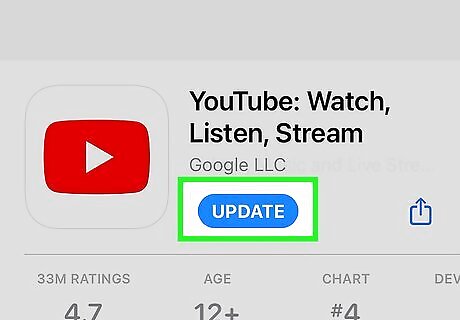
An out-of-date app potentially has bugs and glitches that prevent it from working properly. Go to the App Store (iOS) or Google Play Store (Android) and update your app.
Toggle airplane mode on your phone or tablet.

Quickly interrupting and restarting your connection can help clear glitches. Swipe down from the top right corner (iPhone X or newer) or swipe up from the bottom center of your screen (iPhone 8 or older) to launch Control Center. For Android, open the Quick Settings panel by swiping down twice from the top of your screen. Tap the airplane icon to enable airplane mode, and you'll essentially turn off all signals to and from your phone, including cellular data and Wi-Fi (if you're connected to any). Tap the airplane icon again, and your internet service will resume after a few seconds. If you have to, go to Wi-Fi in Settings and select your Wi-Fi network to reconnect if it doesn't happen automatically.
Allow "Cellular Data" & "Background App Refresh" for YouTube on your iPhone & iPad.
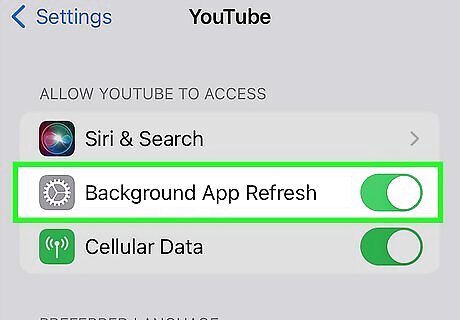
These settings allow the mobile app to work properly on your phone or tablet. To make sure they are turned on, open Settings and go to Cellular/Mobile Data > YouTube > Cellular Data and then return to the "General" page of Settings and navigate to Background App Refresh > YouTube > Background App Refresh'.
Clear your cache.
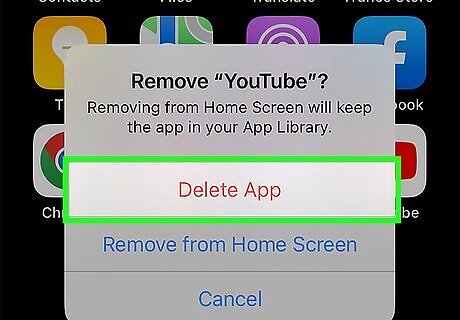
The saved temporary files can get corrupted and cause errors. This can happen on any platform, whether you're using the mobile app on Android, iPhone, or iPad or if you're using a web browser on Mac or Windows. To clear the cache on iPhone, simply uninstall and reinstall the app. For Android, open Settings and go to Apps > YouTube > Storage > Clear Cache. The wording for each menu item is a little different between browsers, but the gist of it is to go to "Settings" and go to Privacy and security > clear browsing data.
Use a different login method on all devices.
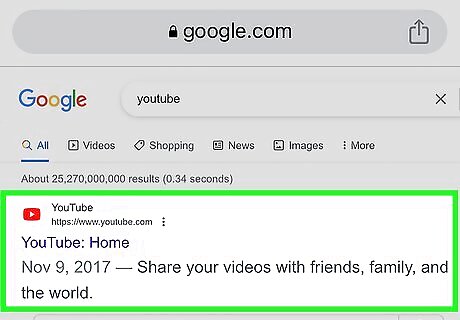
The app or web browser you're using can be buggy. So if you're trying to use the mobile app, try opening YouTube in your mobile web browser; if you're trying to open YouTube in a Chrome web browser, try using Edge instead.
Allow cookies in your web browser.

Let YouTube use cookies to communicate with your browser. Without cookies, you can see the "Something went wrong" error whenever you attempt to log in. To allow cookies on your web browser, navigate to "Site Settings", select "Cookies and data" and Allow all cookies. If you see a section for "Customized Behaviors," add "www.youtube.com" so that site can always use cookies.
Restart your device.
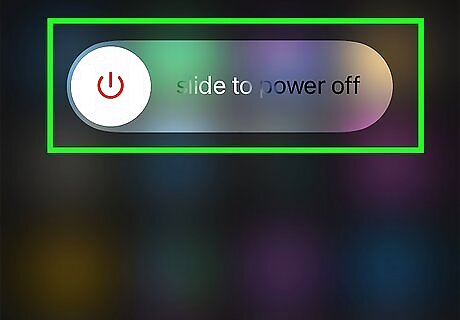
Turning it off and turning it back on clears temporary bugs and glitches. Turn off your iPhone, iPad, Android, or computer then turn it back on to see if YouTube works.
Check YouTube's status.
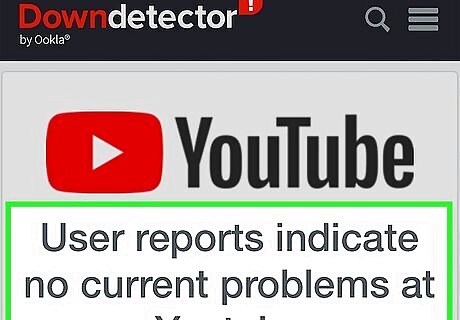
It's not a common problem, but YouTube's servers can be down. If the servers aren't working properly, you'll see more of the "Something went wrong" error. Use third-party sites like downdetector.com to see if YouTube is working properly.
Stop using VPN.
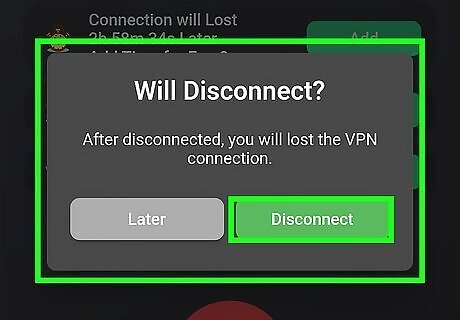
A VPN, while protecting your privacy, can also cause issues with YouTube playing properly. Turn it off and try using YouTube again.














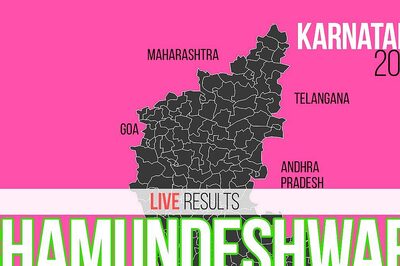



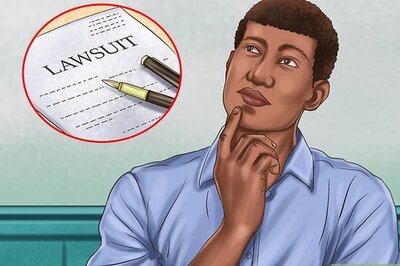

Comments
0 comment